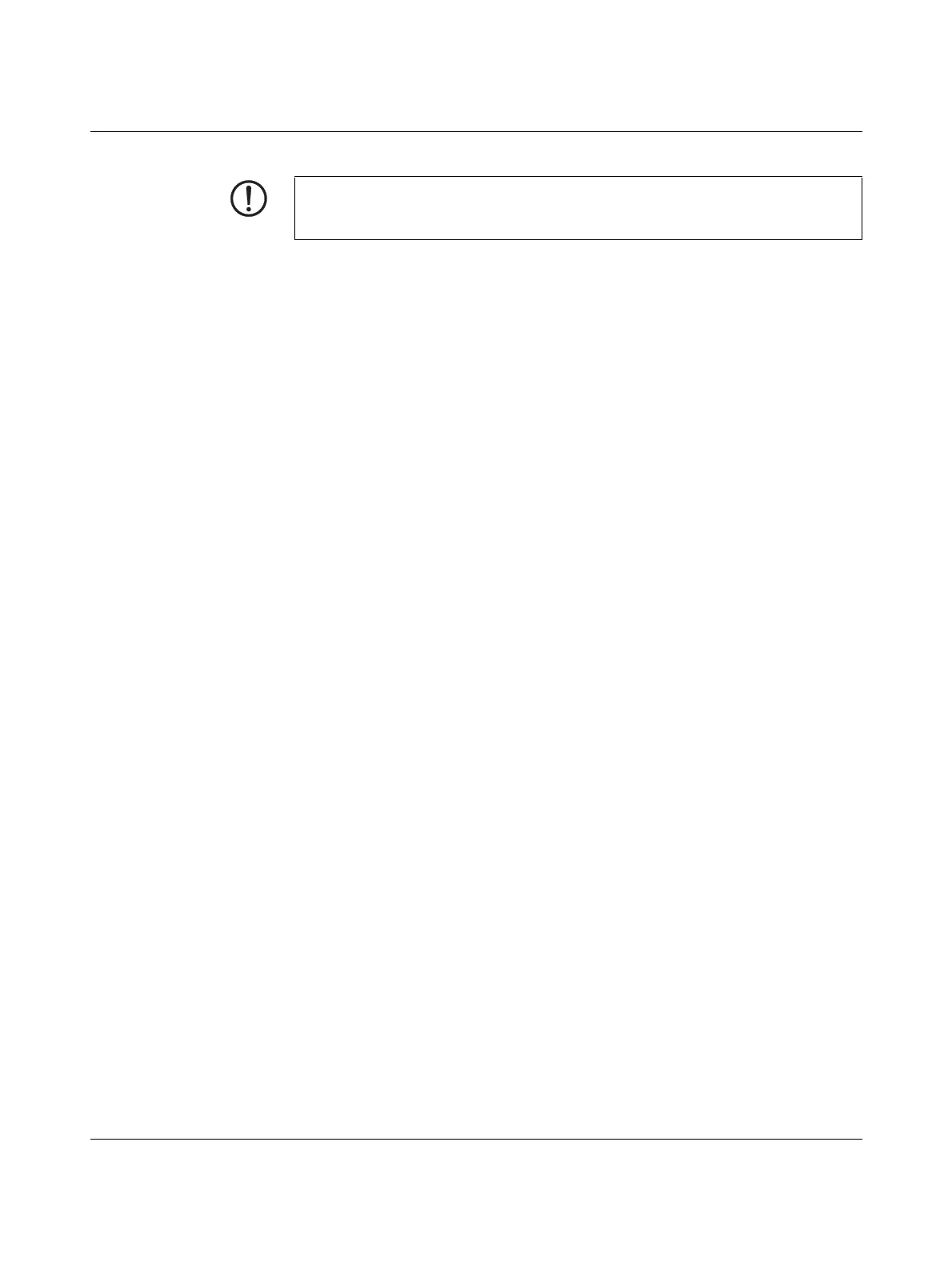FL MGUARD RS4000 TX/TX-P
105656_en_05 PHOENIX CONTACT 139
Action To flash the firmware or to perform the rescue procedure, proceed as follows:
• Hold down the reset button until the STAT, MOD, and SIG LEDs light up green. The de-
vice then is in rescue status.
• Release the reset button within one second of entering rescue status.
If the reset button is not released, the device is restarted.
The device now starts the rescue system: It first searches for an inserted SD card and
for the relevant firmware there. If the device does not find an SD card, it searches for a
DHCP server via the LAN interface in order to obtain an IP address.
The STAT LED flashes.
The “install.p7s” file is loaded from the TFTP server or SD card. It contains the electron-
ically signed control procedure for the installation process. Only files that are signed are
executed.
The control procedure deletes the current contents of the Flash memory and prepares
for a new firmware installation.
The STAT, MOD, and SIG LEDs form a running light.
The “jffs2.img.p7s” firmware file is downloaded from the TFTP server or SD card and
written to the Flash memory. This file contains the actual mGuard operating system and
is signed electronically. Only files signed by Phoenix Contact are accepted.
This process takes around 3 to 5 minutes. The STAT LED is lit continuously.
The new firmware is extracted and configured. This procedure takes 1 to 3 minutes.
As soon as the procedure is complete, the STAT, MOD, and SIG LEDs flash green simulta-
neously.
• Restart the device. To do so, press the reset button.
(Alternatively, disconnect the power supply and then connect it again.)
The device is in the delivery state. Reconfigure it (see “Establishing a local configuration
connection” on page 132).
NOTE: Do not interrupt the power supply to the device during any stage of the flashing
procedure. Otherwise, the device could be damaged and may have to be reactivated by
the manufacturer.
