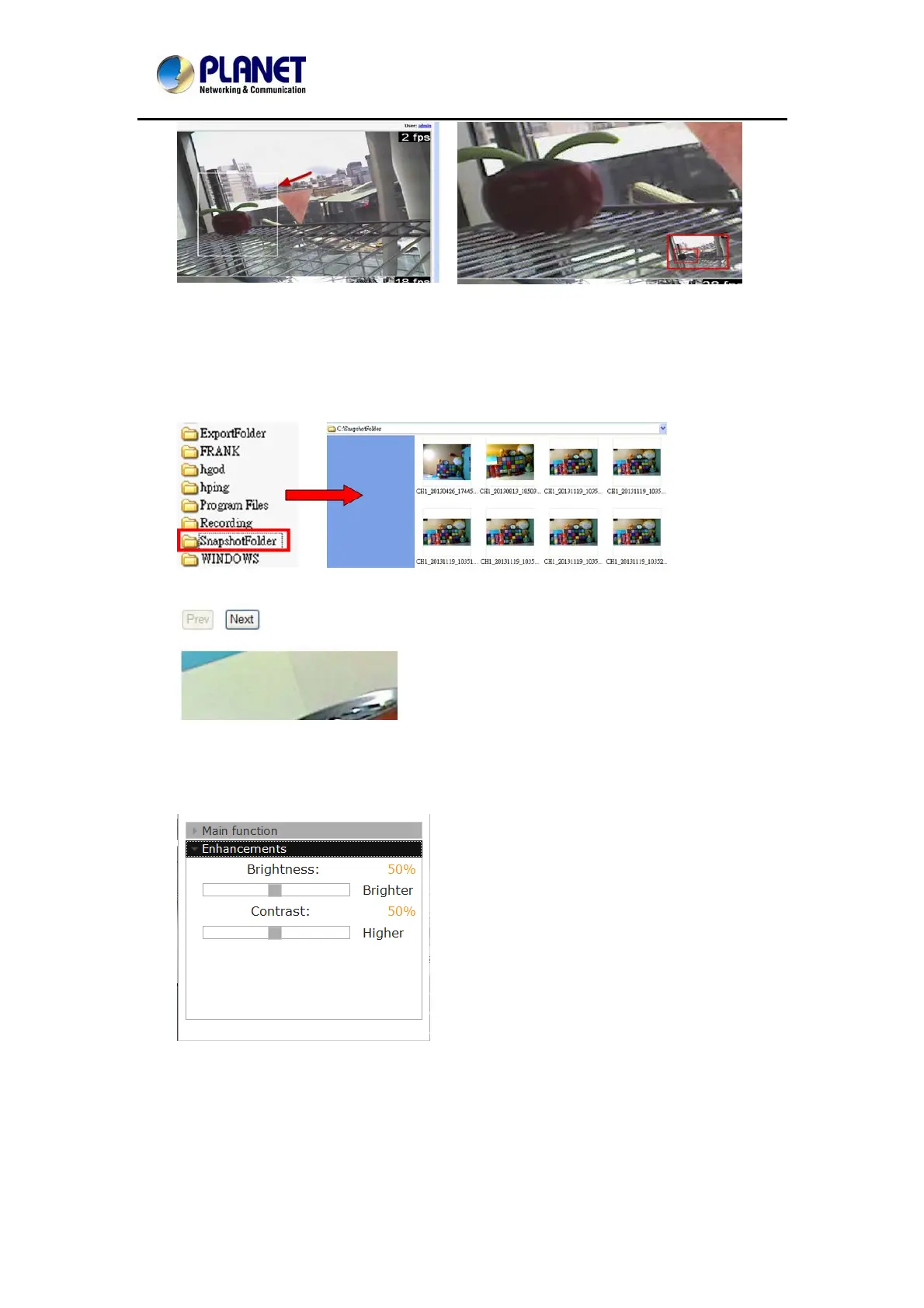NetworkVideoRecorderwithHDMI
NVR‐820/NVR‐1620
Once the image is digitally zoomed in, use the mouse scroll button to further zoom on or
zoom out the image. Hold and left-click on the image and move the mouse to move the
zoomed in video.
z Take Snapshot 1 / 3
User can select 1 or 3 continuous snapshots. As soon as a snapshot selection is made,
the snapshots are automatically saved to x:\SnapshotFolder ("x" represents the partition
where Windows is installed, e.g: C:\)
If the "3 continuous snapshots" option is chosen, the new window will display snapshots
and let you view them individually by using the "Prev", "Next" buttons as shown above.
z Adjust Brightness / Contrast
You are able to adjust brightness and contrast of the live video from the camera menu.
The default values of two parameters are 50%. User can adjust those values for 0% -
100%. The layout of this bar is 10%.
5.2 The Main Layout for Playback
Here is some explanation of other parts of playback page as shown below:
- Zooming on a range of time
35
