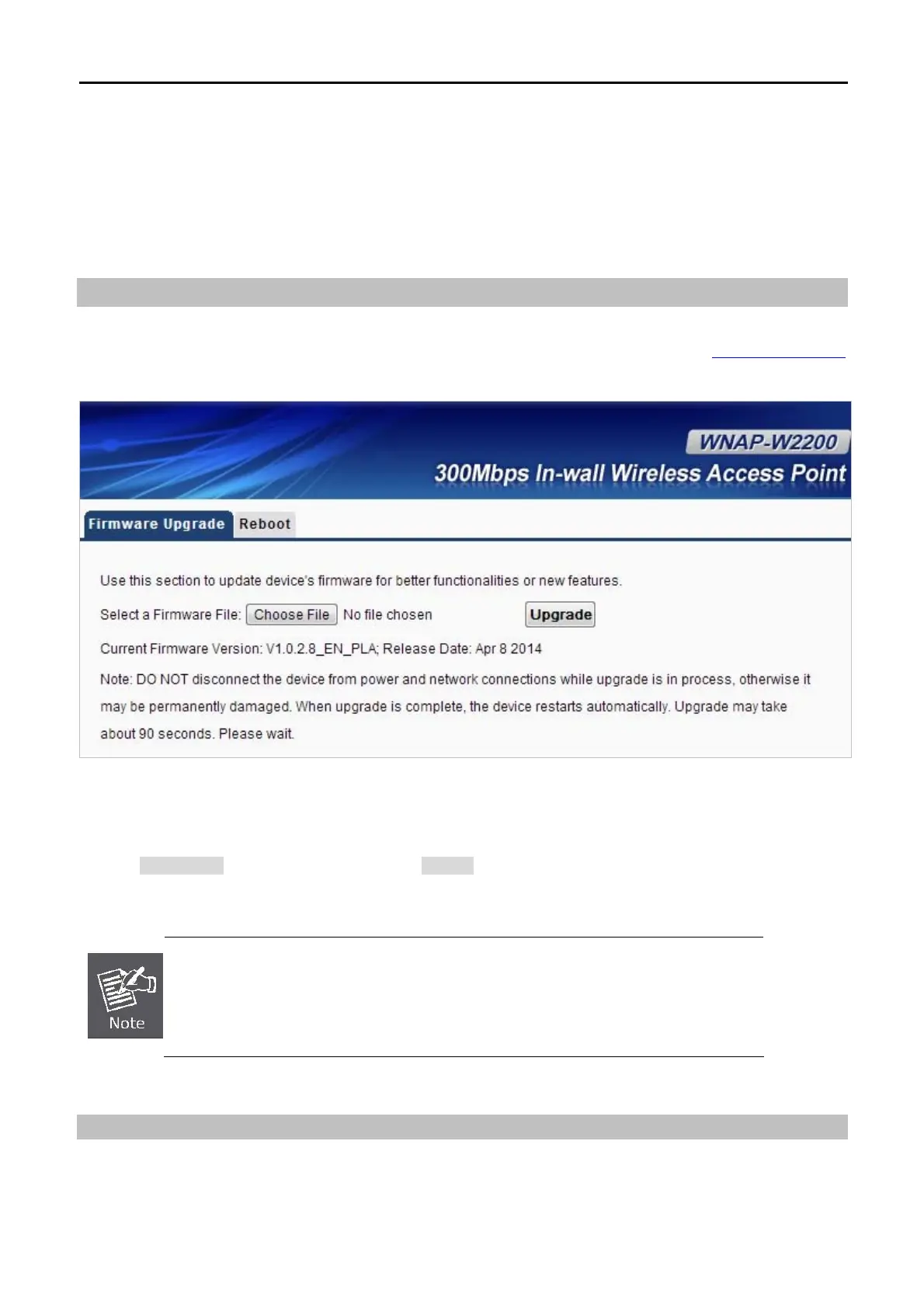User Manual of WNAP-W2200
-34-
5.6 Tools
This section focuses on how to maintain AP, including Restore to Factory Default Setting, Backup/Restore,
Firmware Upgrade, Reboot, Set Password, and Logs.
5.6.1 Maintenance
Firmware Update
Firmware upgrade is released periodically to improve the functionality of your device and also to add new
features. If you run into a problem with a specific feature of the device, log on to our website www.planet.com.tw
to download the latest firmware to update your device.
Figure 5-15 Firmware Upgrade
To update firmware, do as follows:
1. Click "Choose file” to locate the firmware and "Update” to upgrade.
2. AP will reboot automatically when upgrade completes.
Do not disconnect the device from your management PC (the PC you use to
configure the device) or power off it during the upgrade process; otherwise, it may be
permanently damaged. The device will restart automatically when the upgrade
process, which takes several minutes, completes.
Reboot
This page is used to reboot wireless access point. Rebooting the device makes the settings configured go into
effect.
