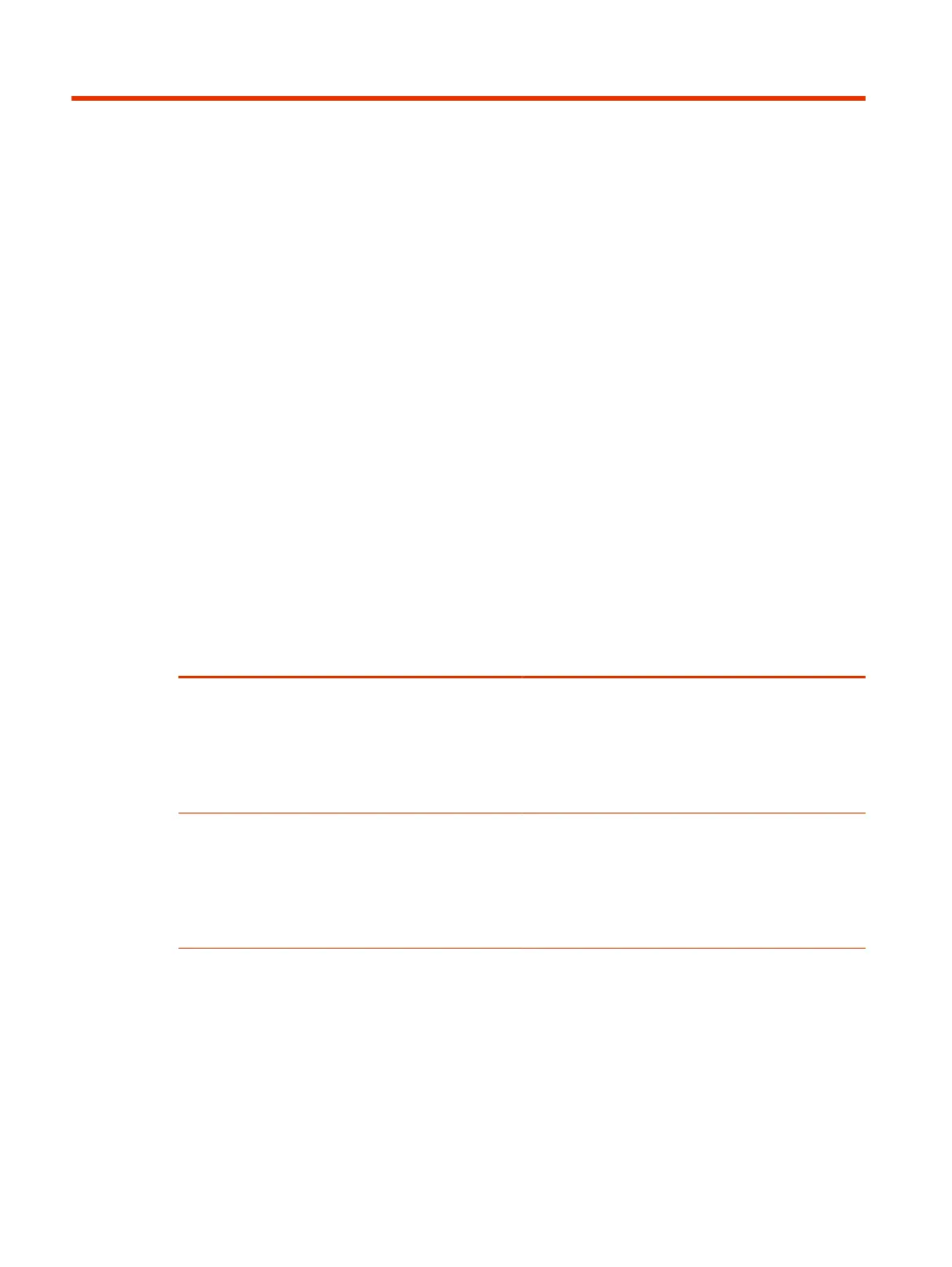Customizing the Local Interface11
You can configure some of the G7500 and Studio X series system local interface settings according
to your preferences.
Configure Dual Monitor Display Settings
You can choose your self view and content display preferences when you connect two monitors to
your G7500 and Studio X series system.
Even if your system has only one monitor, you can still configure second monitor settings. These
settings take effect once you connect a second monitor.
The Studio X30 system supports only one monitor.
1. In the system web interface, go to Audio/Video > Monitors.
2. Configure the following settings (your changes save automatically):
Setting
Description
Self View Size Specifies how the self view window displays when others
join a call.
● Corner: Displays the self view in the corner of
Monitor 2.
● Full Screen: Displays the self view on the entire
screen of Monitor 2.
Content Display Specifies whether to display content on one or two
monitors.
● Single: Display content on Monitor 2 and people on
Monitor 1.
● Dual: Display people and content on Monitor 1 and
content only on Monitor 2.
Digital Signage
Poly G7500 and Studio X family devices support configuring the systems to display digital signage
when the system is idle during office hours.
Using Appspace, Raydiant, or another digital signage provider, you can display alert messages, quick
tips, videos, or company messaging on the front of room monitor when the system is idle. You must
have an account with a digital signage provider to configure digital signage on Poly video systems. In
Poly Partner Mode, some providers don't support digital signage.
100
Chapter 11Customizing the Local Interface
