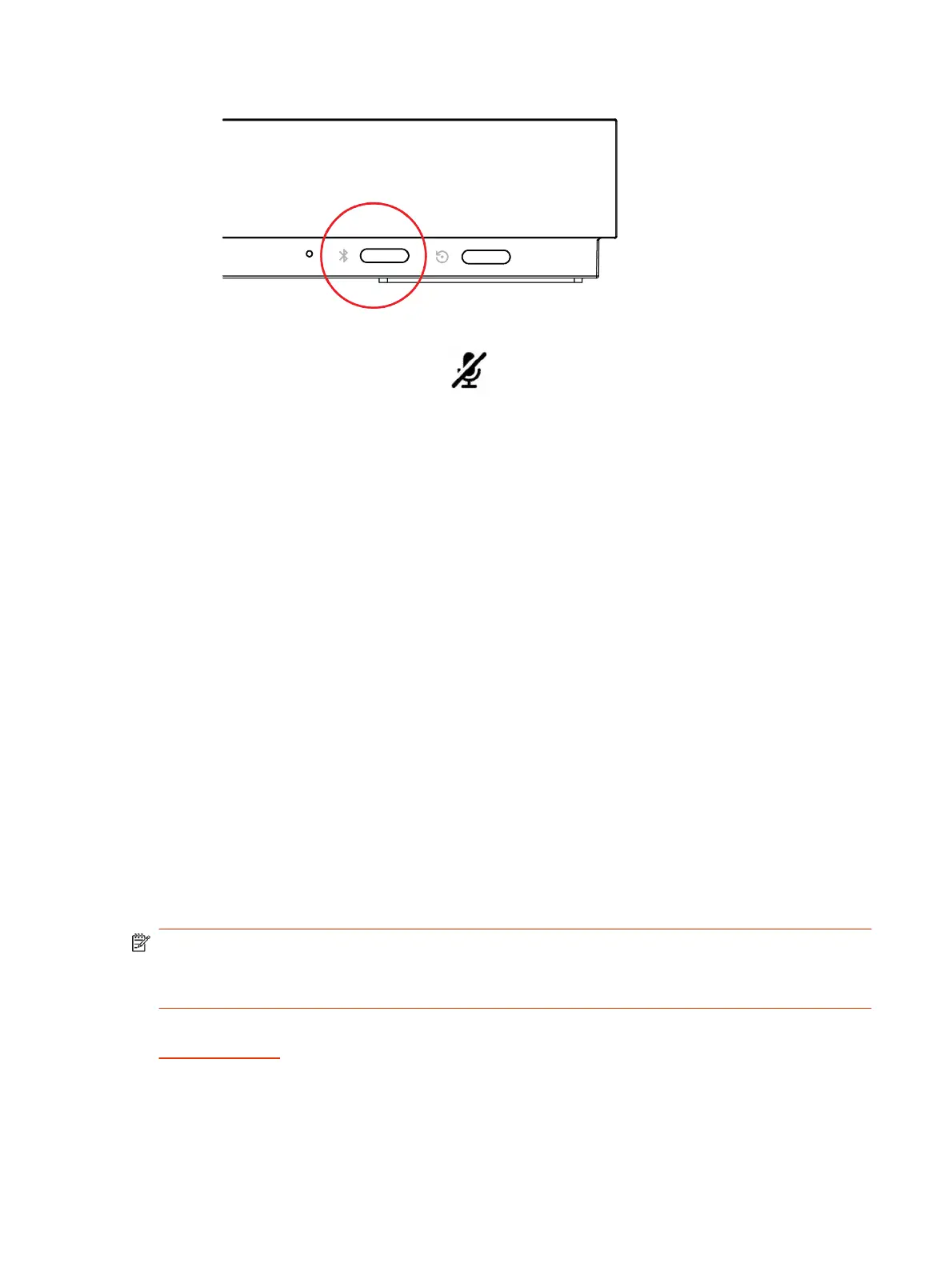● On the front of the G7500 system, press the Bluetooth button.
.
2. On your remote control, press Mute for seven seconds.
In Poly Video Mode, the screen displays either a successful or unsuccessful pairing notification.
In Partner Mode, the blue LED indicator stops blinking blue and returns to white.
3. Depending on the pairing result, do one of the following:
● Successful pairing: The remote control is ready to use. You can view the remote control
name, battery level, and status of the device in the system web interface.
● Unsuccessful pairing: Try the following solutions:
– Remove the batteries from the remote control and reinsert after 5 seconds.
– Move your remote control closer to the system than other remote controls and try to pair
again.
Unpair a Remote Control
You can unpair a remote control if you no longer want to use it with your system.
1. In the system web interface, go to Remote Control.
2. Select Unpair Remote.
The remote control unpairs.
Poly IR Receiver and IR Remote
Connect a Poly IR receiver to your G7500 or Studio X series system to control the system with a Poly
IR remote.
NOTE: The Poly IR Remote Control and Receiver are not certified accessories for use in Microsoft
Teams native mode.
Remote control functionality may be limited in other partner applications.
For information on setting up the Poly IR receiver, see the
Poly IR Receiver Quick Start Guide
on the
Poly Support site.
Poly IR Remote Control Button Functions
When you connect a Poly IR receiver to your G7500 or Studio X system, you can use the Poly IR
remote control to navigate your system.
Unpair a Remote Control
29
