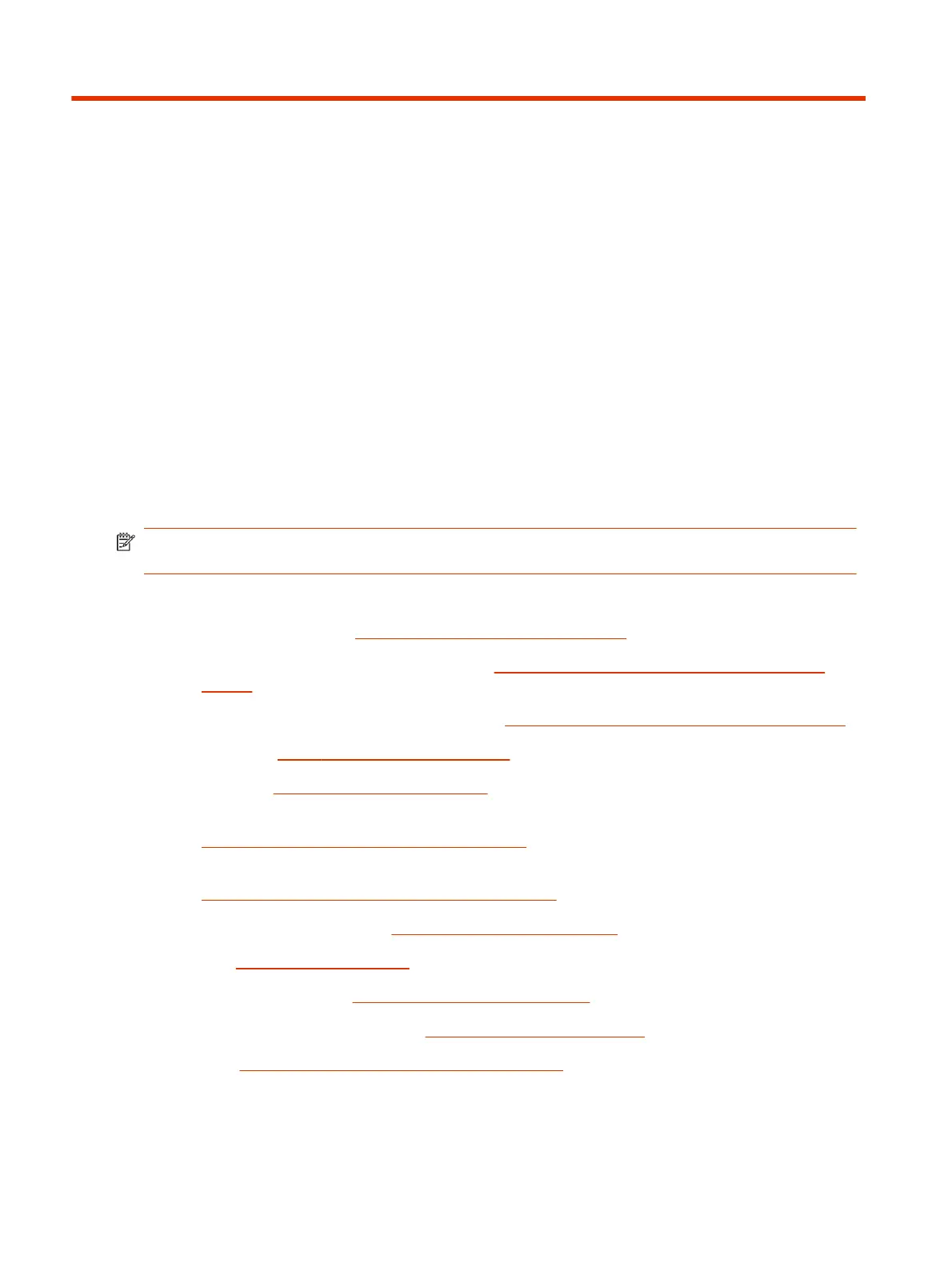Getting Started2
The Poly G7500 and Studio X Family systems provide video conferencing capabilities and
collaboration tools for any size meeting space or room.
Poly Partner Mode Overview
Poly Partner Mode allows you to run third-party conferencing applications on supported Poly video
systems. For example, after powering on your system for the first time, you can select Zoom Rooms
to place Zoom calls.
NOTE: Not all providers are supported on all systems. For the latest information on partner
applications supported on each system, see the
Poly VideoOS Release Notes
.
Refer to the supported partner documentation for information on using third-party applications:
● Microsoft Teams Rooms: https://support.office.com/en-us/teams
– For network preparation information, see Prepare your environment for Microsoft Teams
Rooms
– For account configuration information, see Configure Accounts for Microsoft Teams Rooms
● Zoom Rooms: https://support.zoom.us/hc/en-us
● Google Meet: https://apps.google.com/meet/
– For information on Google Meet hardware licensing, see
https://support.google.com/a/answer/7570931.
– For information on setting up your Poly system with Google Meet, see
https://meetingdevices.withgoogle.com/getstarted/.
● BlueJeans Rooms by Verizon: https://support.bluejeans.com/s/
● Dialpad: https://help.dialpad.com/
● GoToRoom by LogMeIn: https://support.goto.com/products
● RingCentral Rooms (RCV Rooms): https://support.ringcentral.com/
● Tencent: https://meeting.tencent.com/cloud-rooms.html
2
Chapter 2Getting Started
