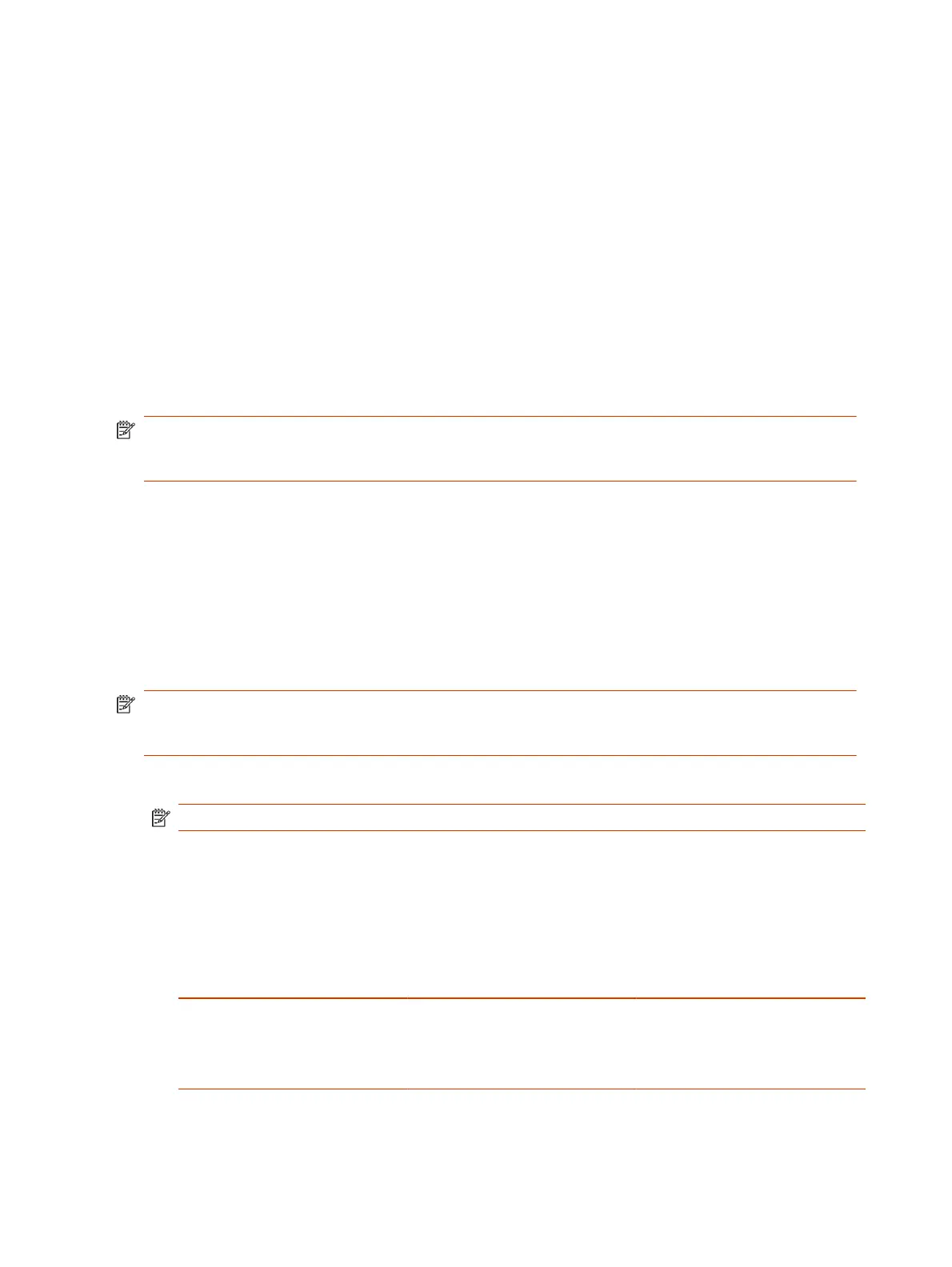can place the Poly Studio table microphone behind your system to catch your voice as you walk
around.
Configure Studio X70, Studio X52, X50 Microphone
You can enable the ability to switch between a built-in microphone that comes with the Studio
X70, and Studio X52, or Studio X50 and a Poly Studio table microphone (formerly known as the
RealPresence Debut expansion microphone).
1. In the system web interface, go to Audio/Video > Audio > General Audio Settings.
2. Select the Enable Auto Mic Switching check box (your changes save automatically).
Configure HDMI Audio Input
You can specify the audio input level for your system’s HDMI connections (for example, audio from an
HDMI-connected laptop).
NOTE: When HDMI Input is set as People source, the HDMI audio is not captured or transmitted to
the far side. If HDMI audio is required in this configuration, use another available input source such
as USB or 3.5 mm.
1. In the system web interface, go to Audio/Video > Audio > Audio Input > HDMI.
2. For Audio Input Level, set the left and right channel levels by choosing a value from 0 to 10.
The audio meters display the input’s left and right channel levels.
Configure 3.5 mm Audio Input
Specify how the system routes and controls audio from the 3.5 mm stereo input.
The Studio X52 and Studio X30 don't support 3.5 mm audio input.
NOTE: If you connect a DSP using 3.5 mm the system will not reflect the mute states of the DSP
microphones. Only USB-connected DSPs will properly reflect the mute state. The USB connection
provides the necessary data channel for the sharing of this type of information.
1. In the system web interface, go to Audio/Video > Audio > Audio Input > 3.5 mm.
NOTE: USB Audio
2. For Audio Input Level, set the left and right channel levels by choosing a value from 0 to 10.
The audio meters display the input’s left and right channel levels.
3. Choose one of the following Playback Options:
Table 8-1
Playback Options
Option Description Result
Play back to All Locations Select this option if you’re sending
audio from a device.
● Near and far sites hear the 3.5
mm stereo input.
● You can’t mute audio or control
echo cancellation.
78 Chapter 8Configuring Audio Settings
