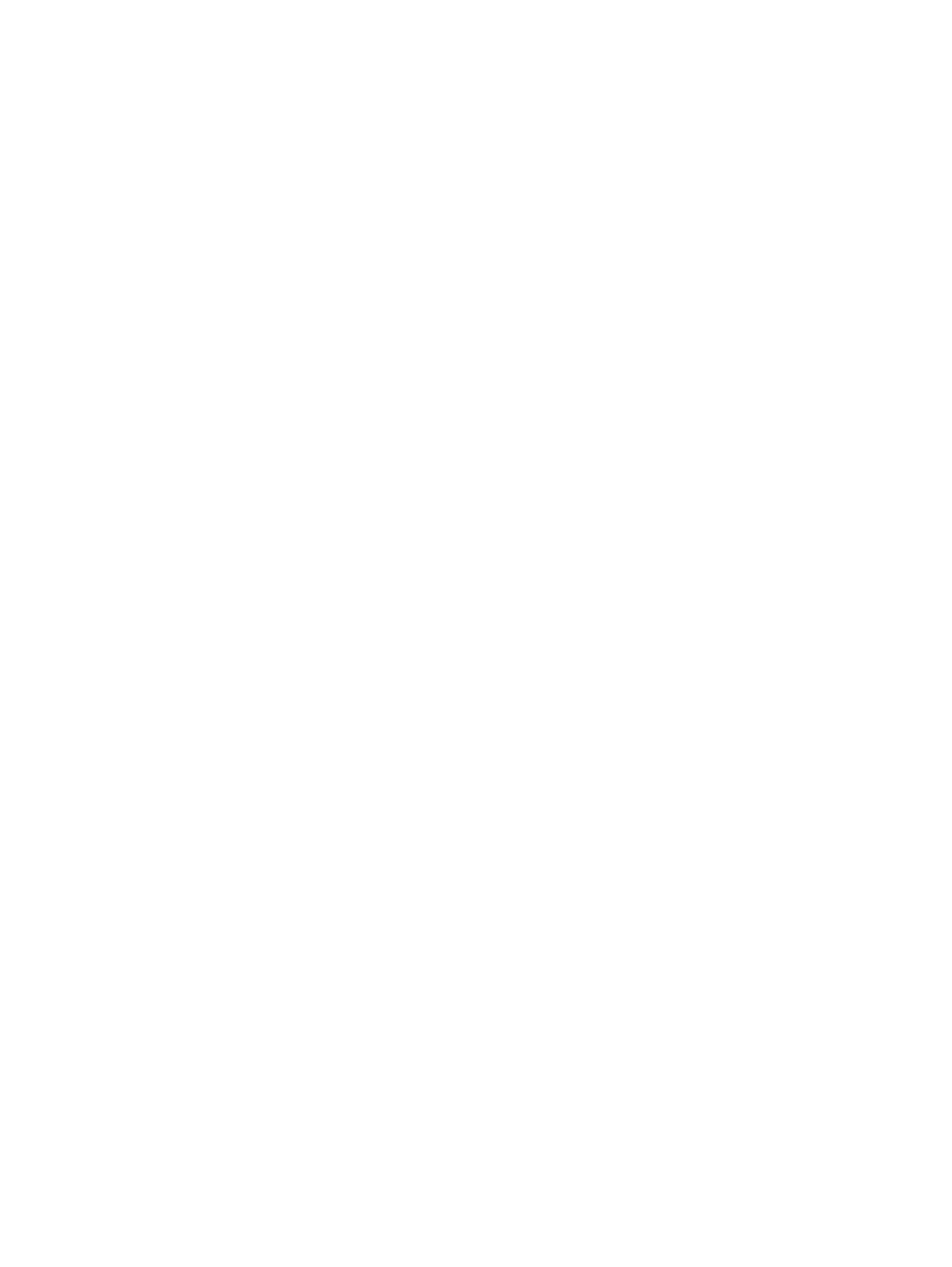3. Clear any of the following check boxes for data you want to delete as part of the reset:
● Keep installed certificates.
● Keep the system logs.
4. Select Reset.
Locate the System Serial Number
Use the system serial number to help technical support troubleshoot issues with your system.
The last 6-digits of the system serial number is the default system password.
■
On a G7500 or Studio X system, do one of the following:
● In the system web interface, go to Dashboard > System Detail.
● On a paired TC8 or TC10 device, go to Menu > Settings > Connected Room System.
● Locate the printed serial number on the bottom or rear of your system.
● In Poly Lens, go to Details > Device Information.
Locate the System IP Address Using a Paired TC8 or TC10 Touch Controller
You can view the system IP address on a paired TC8 or TC10 touch controller.
1. On the TC8 or TC10 user interface, swipe left from the right side of the screen.
2. Select Settings.
System information, including the system IP address, displays.
Locate the System IP Address Using the System Monitor and a USB Mouse
If you don't have a touch monitor, remote control, TC8 or TC10 touch controller paired to your system,
you can use a USB mouse to identify the system IP address.
1. Connect a USB mouse to an available USB-A port on the back of the system.
A cursor appears.
2. Move the mouse to the right side of the screen.
3. Press the left mouse button and swipe left to reveal the Poly menu.
The IP address displays at the top of the menu.
Factory Restore the System
A factory restore completely erases the system’s flash memory and restores it to a stable software
version. See the
Poly VideoOS Release Notes
, Version History section, for the current factory restore
version.
The system doesn’t save the following data with a factory restore:
● Current software version
Locate the System Serial Number
113
