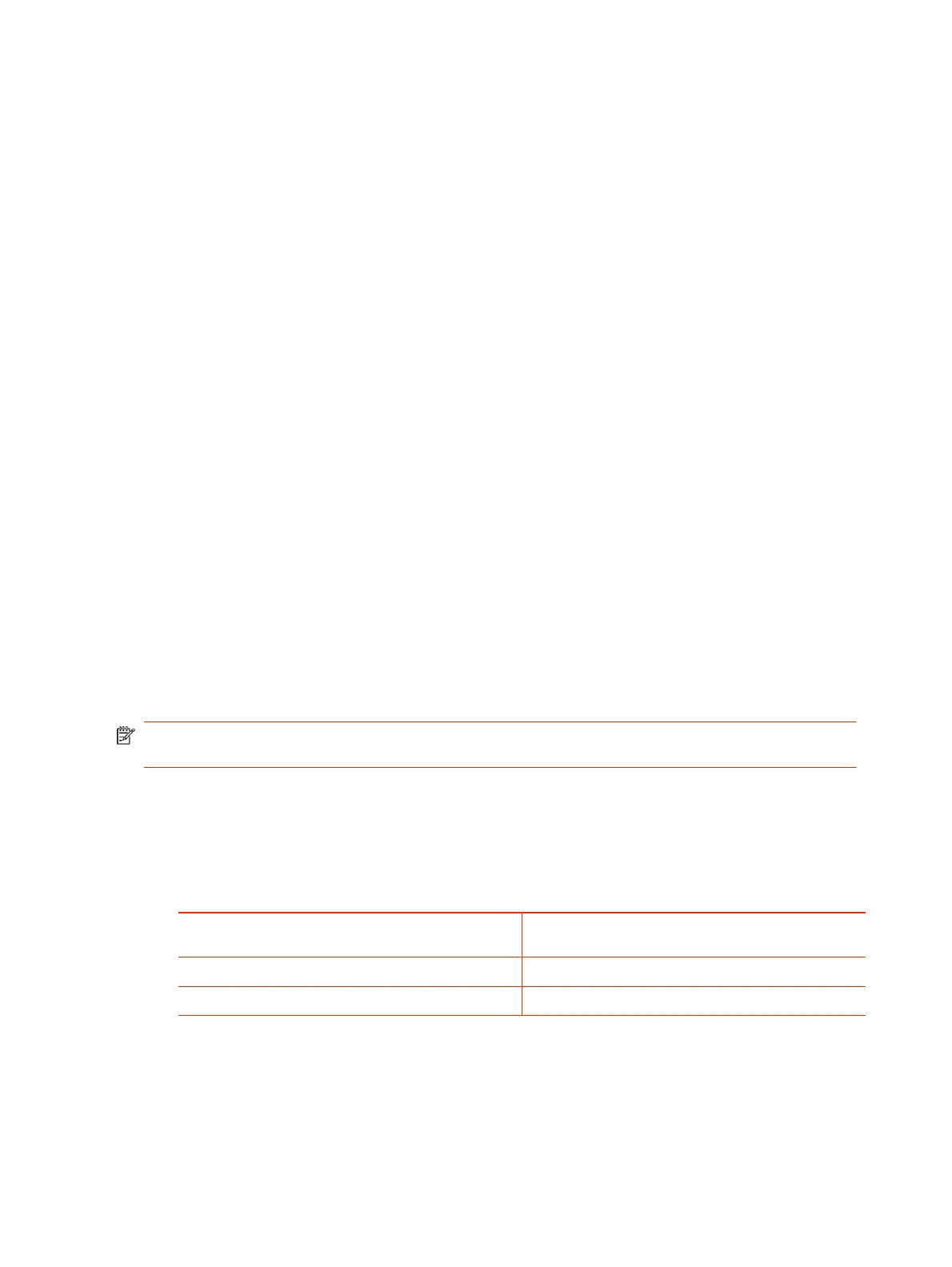Selecting the Primary Camera
In Poly Video Mode, if you have more than one camera attached to the system, you can select the
primary camera in or out of a call.
Camera Priority
When you connect or disconnect a camera, camera priority determines the primary or active camera.
The system observes the following camera type priority:
1. Embedded camera
2. HDCI camera
3. USB camera
4. HDMI source set to display as people
Configuring Video Input Settings
Customize your video input settings, such as enabling connected cameras, adjusting camera
orientation, or specifying whether people or content display on connected monitors.
Your system supports two video inputs: People and Content . For example, a People source has pan,
tilt, zoom, and near/far camera control settings, while a Content source doesn’t.
Camera settings aren’t available to users during a meeting. Poly recommends adjusting these
settings as part of setting up and configuring the video system in your environment.
Configure General Video Input Settings
Customize your video input settings to provide the best meeting experience with your cameras.
NOTE: The system only displays settings that apply to your camera. For example, you don’t see
tracking options if your camera doesn’t support tracking.
1. In the system web interface, go to Audio/Video > Video Inputs.
2. Go to the input of a connected camera.
3. Configure the following settings:
Setting
Description
Input Format Specifies the source type of the device. This setting is
read-only unless the system doesn’t detect the device.
Name Enter a name for the camera or device.
Model Displays the type of device connected to the system.
92 Chapter 9Configuring Video and Camera Settings
