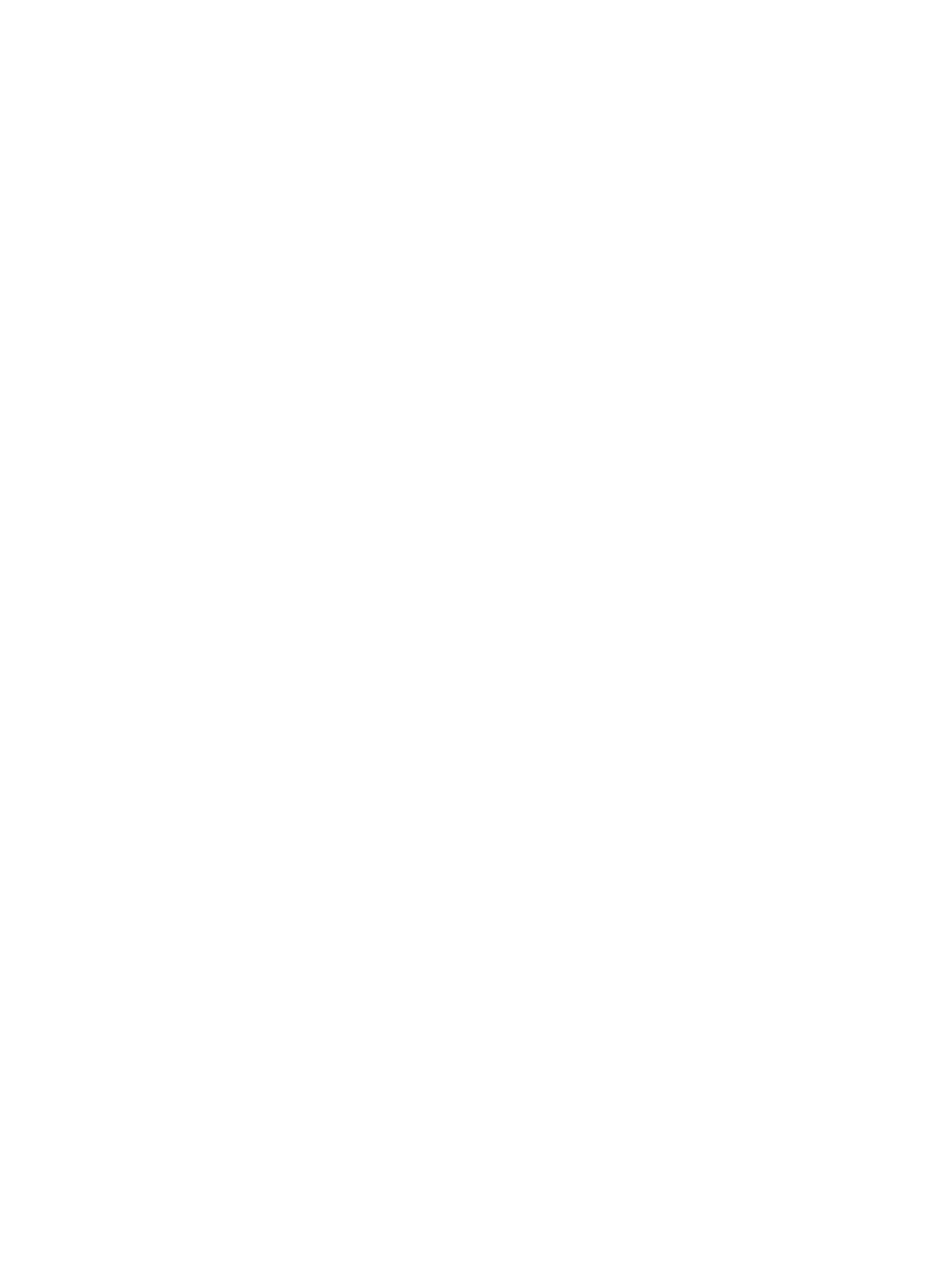Test the Call Experience
Run a near end loop test to verify what others see and hear in a call with your G7500 and Studio X
series system.
This test isn’t available in a call, on the TC8, TC10, or the system web interface.
1. In the local interface, from the right border of your screen, swipe left.
2. Go to Settings > Diagnostics.
3. Go to Near End Loop.
4. Select Start.
Monitor 1 displays the video and plays the audio sent to a far site during a call.
Test Connection with Another System
With a ping test, you can check if your G7500 and Studio X series system can call another system.
This test isn’t available on the TC8, TC10, or the system web interface.
1. In the local interface, from the right border of your screen, swipe left.
2. Go to Settings > Diagnostics.
3. Go to Ping.
4. Enter the IP address or URL of the system you want to call.
5. Select Start.
If the test is successful, an abbreviated Internet Control Message Protocol (ICMP) message displays.
You see H.323 or SIP information depending on how the far-site system is configured.
View Call Statistics
You can look at in-call data to help you troubleshoot system issues or problems experienced by call
participants.
1. In the system web interface, go to Diagnostics.
2. Go to Call Statistics.
If you’re in a call, a link to call statistics is also available on the Dashboard and Active Call page.
A list of participants displays, including their names, numbers, and the quality of their
connections.
3. Select the participant you want to see more call information about.
The following additional details about the participant display:
● System or application the participant is using
● Call type
Test the Call Experience
131
