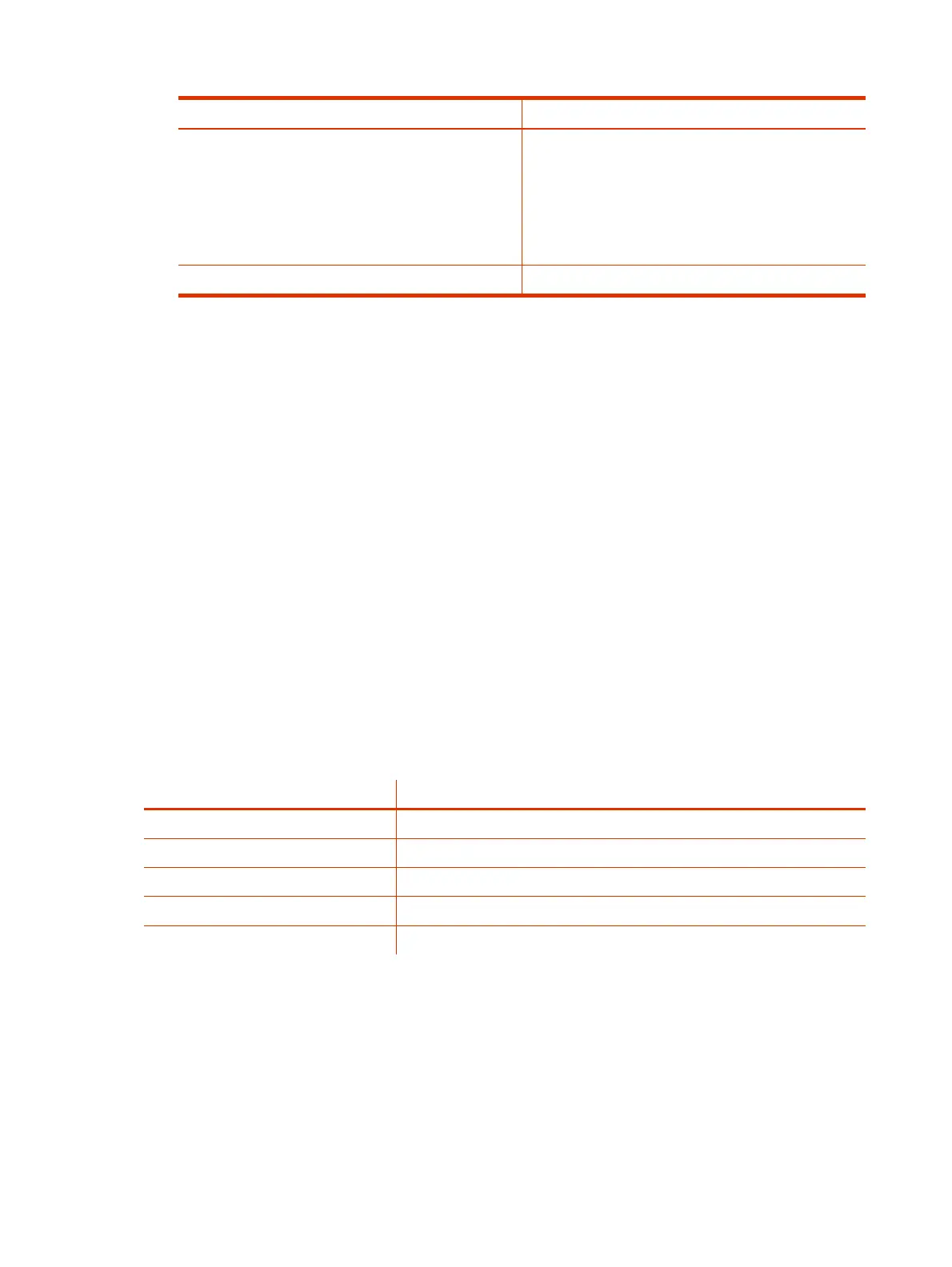Setting Description
Servers
● Displays the gatekeeper and SIP registrar server
status.
● Displays the active global directory server or LDAP
server status.
● Displays the provisioning or calendaring service
status (if enabled).
Peripheral Devices Connection status of peripheral devices.
Check Status in the System Web Interface
Verify your G7500 and Studio X series system status in the system web interface.
1. In the system web interface, go to Diagnostics > System Status.
2. Select Details next to each device or service for more information.
3. Select Adjust
<Feature>
Settings to access the corresponding settings page.
Checking the Web Proxy Configuration
If you experience issues with your automatic or semi-automatic web proxy configuration, check the
status and contents of your proxy auto-configuration (PAC) file.
For manual configurations, verify that the information you used to connect your system to the proxy is
accurate.
PAC File Status
Your G7500 and Studio X series system displays the status of the proxy auto-configuration (PAC) file
used for web proxy communication. See the following table for more information about these statuses,
which you see on the Web Proxy Settings page of the system web interface.
Table 15-1
PAC File Status
Status Description
Success File successfully downloaded to your system.
In Progress File is downloading to your system.
WPAD Failed File download URL wasn’t discovered using DHCP option 252.
Download Failed File didn’t download.
Expired File is expired.
Verify the PAC File Contents
You can check the contents of the PAC file on your G7500 and Studio X series system.
1. In the system web interface, go to Network > LAN Network > Web Proxy Settings.
2. Select Download PAC File.
This option isn’t available if the PAC File Status doesn’t indicate Success.
122
Chapter 15Diagnostic Functions
