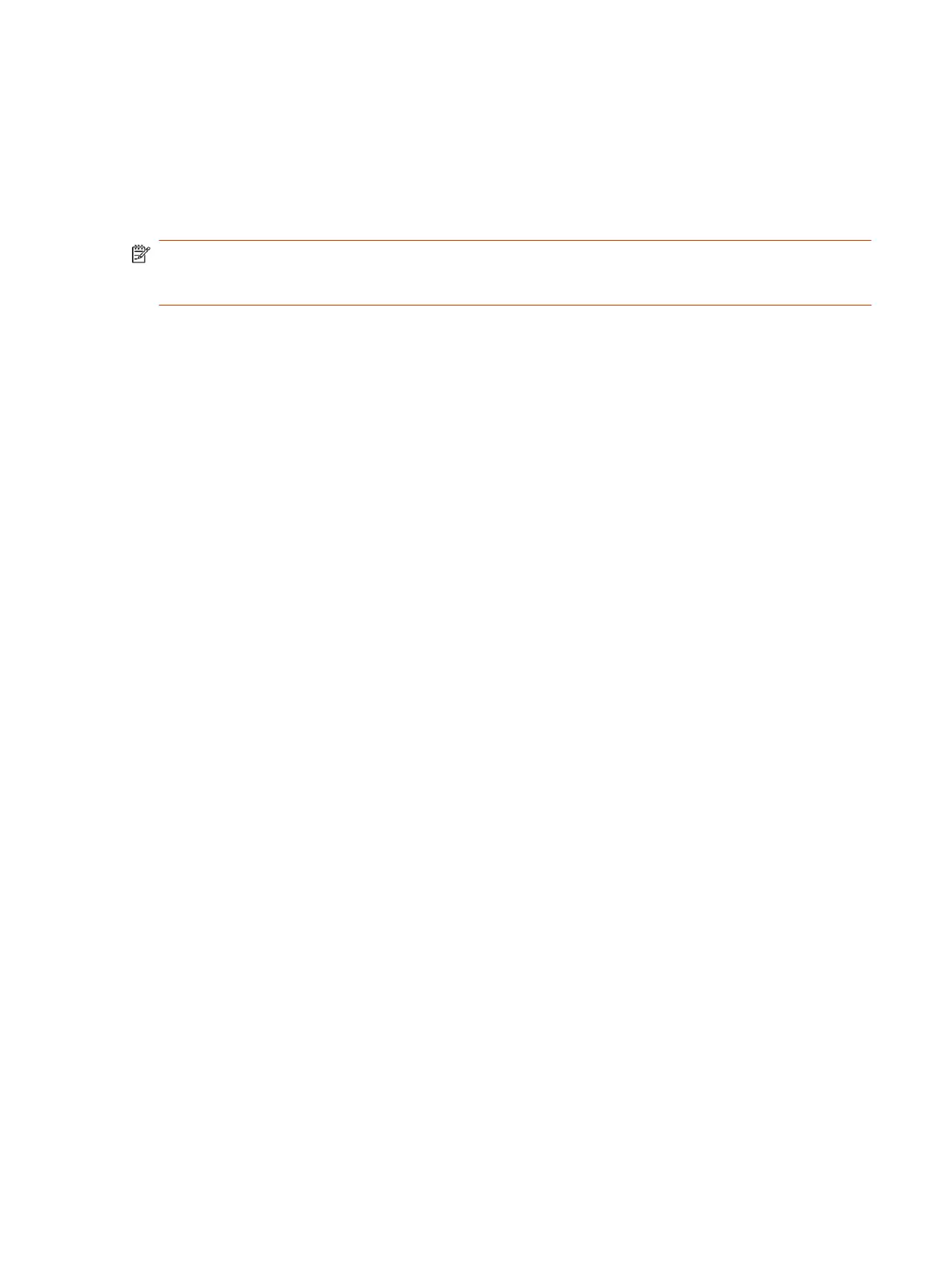6. If you have more than one user interface configured on the control processor, select a user
interface to display on the TC8 or TC10 device.
7. Select Submit.
After you set up the Extron Controller app on the TC8 or TC10 device, users can access the
application to control electronic shades, monitors, projectors, and any smart lighting configured with
the Extron control processor.
NOTE: When you enable to always show the status bar in the Extron Room Control settings, the
TC8 or TC10 device screen flickers frequently. Hide the status bar to prevent the screen from
flickering.
Set Up to the Extron Control App on the TC8 or TC10 Device 103