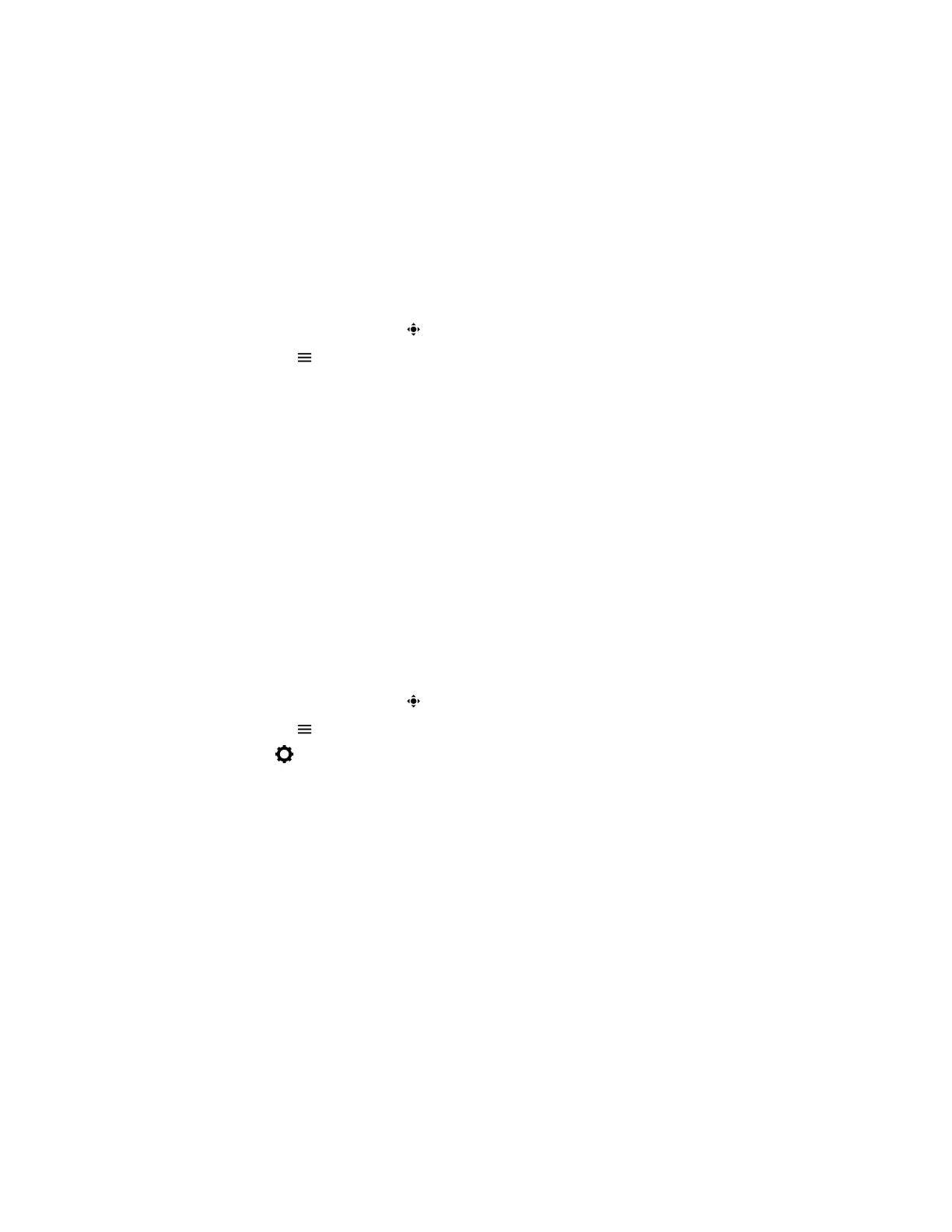Procedure
» In the Call screen, select Start My Video.
Adjust the Camera Position During a Call
You can control the position of a Poly camera during or before a video call.
Procedure
1. Do one of the following:
• During a call, select Camera .
• Select Menu and select Camera.
2. Select Near to adjust your camera or Far to adjust a call participant’s camera.
3. Do one of the following:
• Use the onscreen arrows to adjust the camera position.
• Drag your finger across the onscreen video stream to adjust the camera position.
• Select the onscreen video stream to move the camera to that position.
• Select the plus sign to zoom the camera in or select the minus sign to zoom the camera out.
• Move the slider to zoom the camera in or out.
Adjust Video Quality
You can adjust camera settings on your Poly Trio system to improve video quality.
Procedure
1. Do one of the following:
• During a call, select Camera .
• Select Menu and select Camera.
2. Select Settings to access Camera Preferences.
3. Adjust or toggle the following camera settings:
• Brightness
• White balance
• Saturation
• Sharpness
• Backlight compensation
Adjust Camera Tracking Settings
You can modify the camera tracking settings on your Poly Trio system. When tracking is enabled, for
example, your camera can automatically frame the active speaker.
Tracking is available only with the following cameras:
• Polycom
®
EagleEye
™
Director II camera
Video Calls on Poly Trio Systems
43
