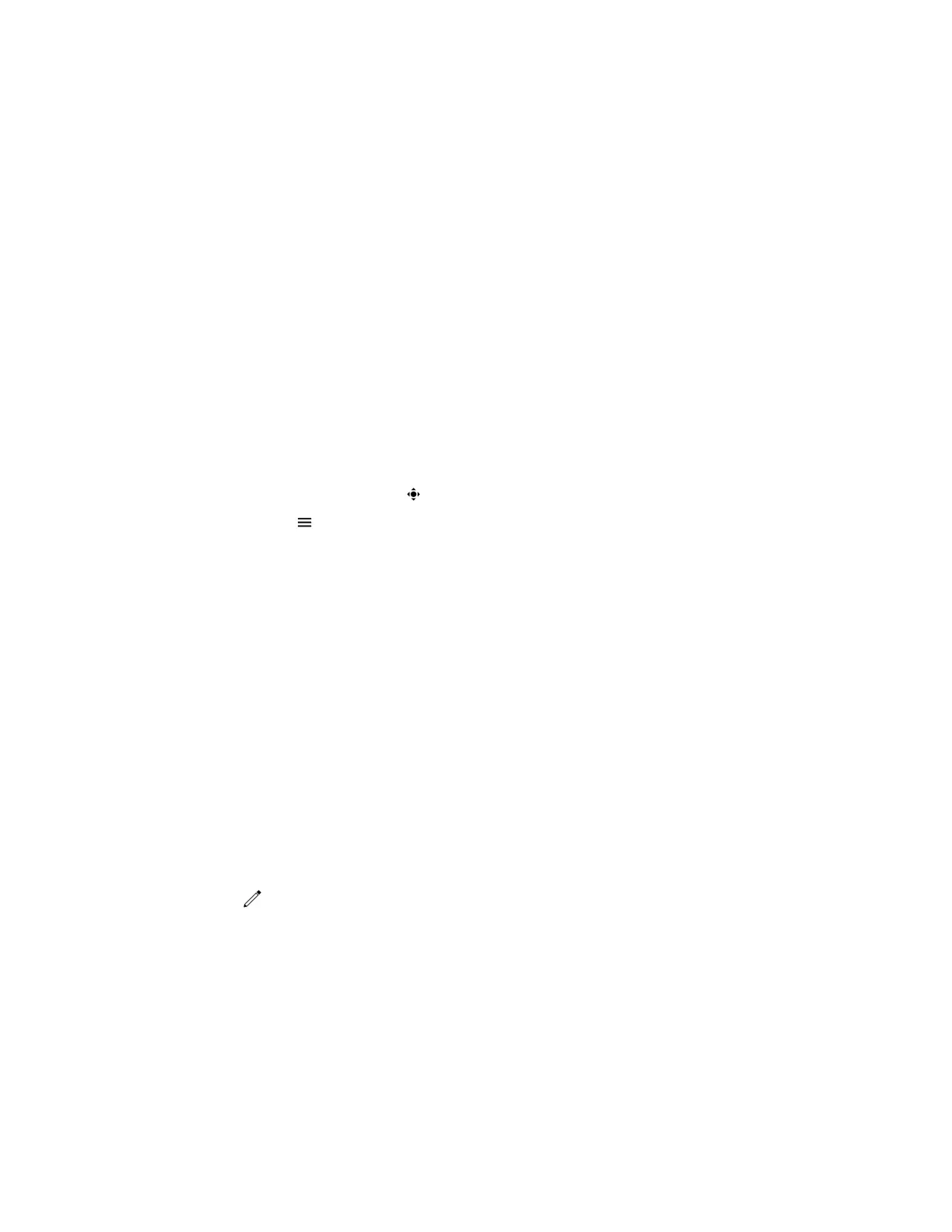Camera presets are stored camera positions that you can create before or during a call. Presets enable
you to quickly point a camera at pre-defined locations in a room and persist until you change them. The
system uses preset 0 as the default camera position for all preset camera positions. This default camera
position is zoomed out, panned straight ahead with horizontal tilt.
If your system camera supports pan, tilt, and zoom movement, you can create up to 10 preset camera
positions for the near-end camera. Each preset stores the following information:
• Camera number
• Camera zoom level
• Camera direction
• Snapshot of the camera view
Store Camera Presets
You can store camera presets during a call or when the Poly Trio system is idle with a connected Poly
camera.
Procedure
1. Do one of the following:
• During a call, select Camera .
• Select Menu and select Camera.
• On the Home screen, select Camera.
2. Adjust the camera to your desired position and zoom level.
3. Select Presets.
The available and stored preset positions display.
4. Press and hold a preset position numbered 0 to 9.
The new position displays immediately.
Rename Stored Camera Presets
By default, presets are named in the order they are set, starting with "Preset 1". You can rename stored
presets with a name that identifies the camera position or zoom level.
Procedure
1. Go to Settings > Basic > Video.
2. Select Camera Settings.
3. Select Presets.
The available and stored preset positions display.
4. Select Edit .
5. Select a preset and edit the name of the preset.
Video Calls on Poly Trio Systems
45