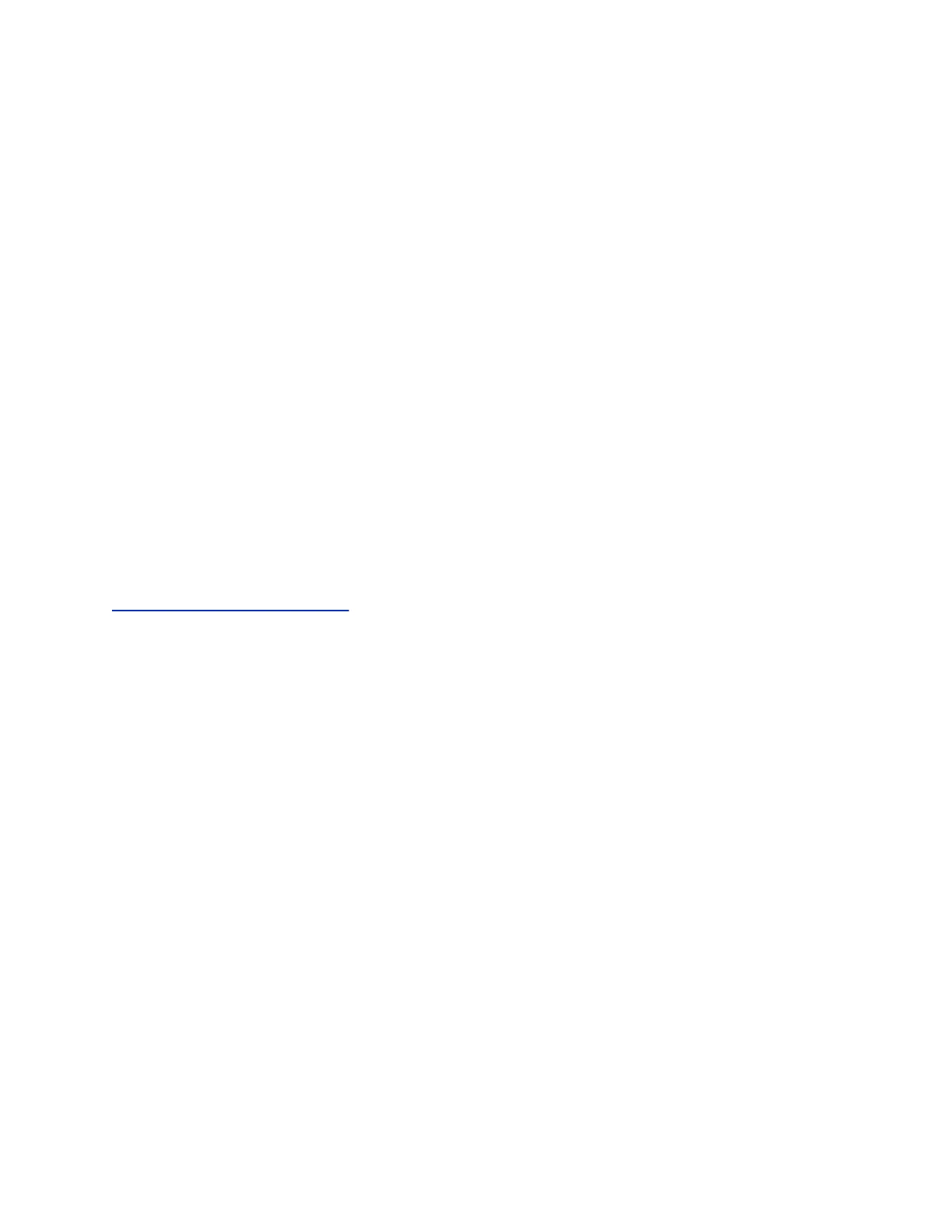• Contact your system administrator for additional help.
Tips for Resolving Camera Issues
If the camera is not working during a video call, try one of the following solutions:
• Check that the Poly Trio Visual+, Trio VisualPro, or RealPresence Group Series system is paired
with the Poly Trio system.
• Reconnect the camera to the paired device.
• If paired with a Poly Trio Visual+, make sure the camera is supported:
◦ Polycom
®
EagleEye
™
Mini USB camera
◦ Polycom
®
EagleEye
™
IV USB camera
◦ Logitech C930e webcam
• If paired with a Trio VisualPro or RealPresence Group Series system, make sure the camera is
supported:
◦ Polycom
®
EagleEye
™
IV camera
◦ Polycom
®
EagleEye
™
Director II camera
◦ Polycom
®
EagleEye
™
Producer camera
◦ Polycom
®
EagleEye
™
Acoustic camera
• Contact your system administrator for additional help.
Related Links
Check the Status of Paired Device on page 81
Set Log Levels
Your system administrator uses log files to understand any issues with your phone and may ask you to
set the level for log files to reduce the amount of logs produced.
Contact your system administrator before setting a log level for your phone.
Procedure
1. Navigate to Settings > Basic > Diagnostic Logs > Server Log Level.
2. Choose a log level.
Reset the Phone to Factory Defaults
You can access the phone reset option without having to enter an administrator password.
After the administrator configures this feature on the phone, you can reset the phone to factory default
settings.
Procedure
» Navigate to Settings > Basic > Reset to Factory.
Troubleshooting
82
