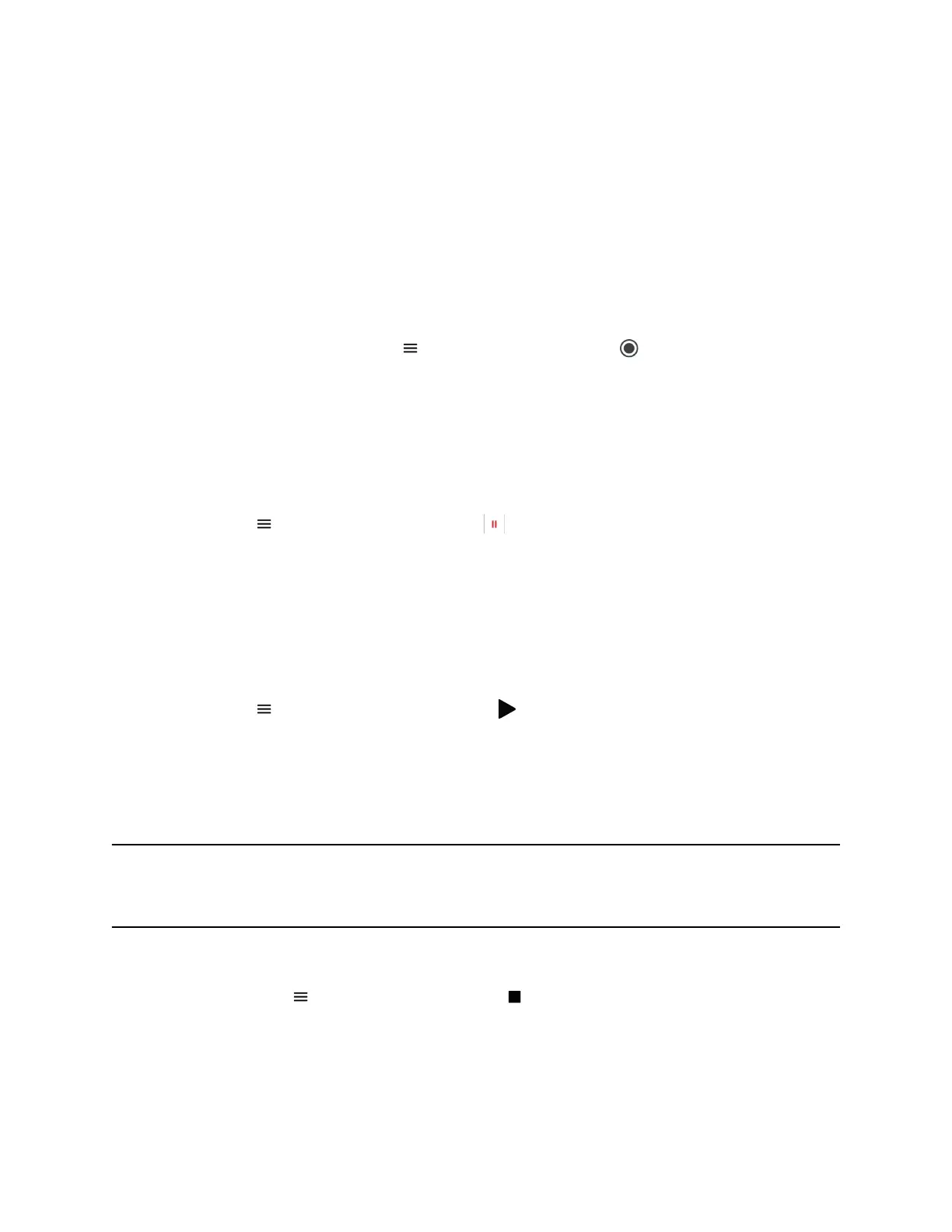Record a Call
You can record all active audio calls on the phone.
You cannot record calls when there are no connected calls, when you place a new call to transfer a call or
initiate a conference, or when you have an incoming call. Make sure to inform your contacts on the call
before you begin recording.
Note that some tones made on your contact's phone are recorded. When you mute the microphone while
recording, your audio is muted and only other participants' audio in the call is recorded.
Procedure
» During an active call, select Menu and select Start Recording .
The recording icon displays at the top of the Call screen.
Pause a Recording
During a call, you can pause a recording while the call is active.
Procedure
» Select Menu and select Pause Recording .
The pause recording icon displays at the top of the Call screen.
Resume a Recording
After you pause and then resume recording, recording continues in the same file.
Procedure
» Select Menu and select Resume Recording .
Stop Recording
You can stop recording a call before the call ends. The recording also stops when the active call ends, no
matter who ended the call.
Caution: Do not remove the USB flash drive while recording. The file being recorded will be incomplete
and cannot be played back later. Removing the USB flash drive while recording can also
damage the flash drive.
Procedure
» Do one of the following:
• Select Menu and select Stop Recording .
• Select Hang Up.
When you stop recording, the USB icon is displayed in the status bar.
Recording Audio Calls
47
