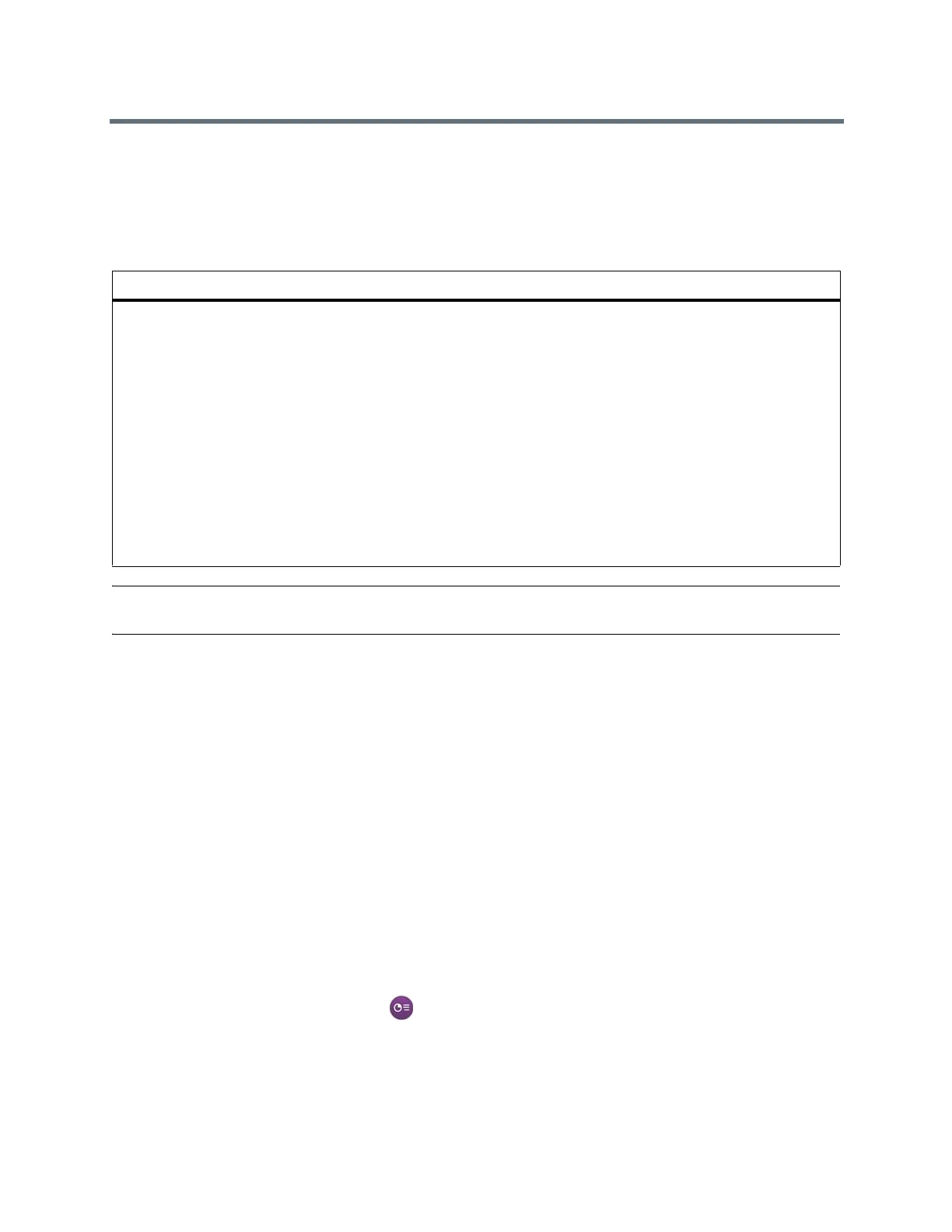Using a Polycom Touch Control Device
Polycom, Inc. 88
Share Content from a Connected Computer
Before you show content, check that the computer video output is configured to use one of these supported
resolutions and refresh rates.
For best video quality, use refresh rates of 60 Hz or less.
Note: The way you set the resolution and refresh rate differs, depending on the type of operating system
you have. Check your computer manual or help topics for the appropriate steps.
1 From the Home screen or Call screen, touch Show Content.
2 Touch the video source to start showing content.
Keep the following in mind points:
Audio from the content input is muted unless the content input is selected as a video source.
To send analog content, disconnect both digital and analog inputs, wait 15 seconds, then connect
only the analog input.
If both digital and analog inputs are connected, only the digital content is sent.
Stop Sharing Content from a Connected Computer
You can use the Touch Control to stop showing the content you are sharing from a computer connected to
a RealPresence Group system.
1 From the Content screen of the Touch Control, touch the computer source to stop showing it.
2 Using your remote control, select > Hide and the name of your content source, such as Hide
Laptop.
Resolution Refresh rates (Hz)
800 x 600 56, 60, 72, 75, 85
1024 x 768 60, 70, 75, 85
1280 x 720 50, 60
1280 x 768 60
1280 x 1024 60, 75
1600 x 1200 60
1680 x 1050 60
1920 x 1080 60
1920 x 1200 60
