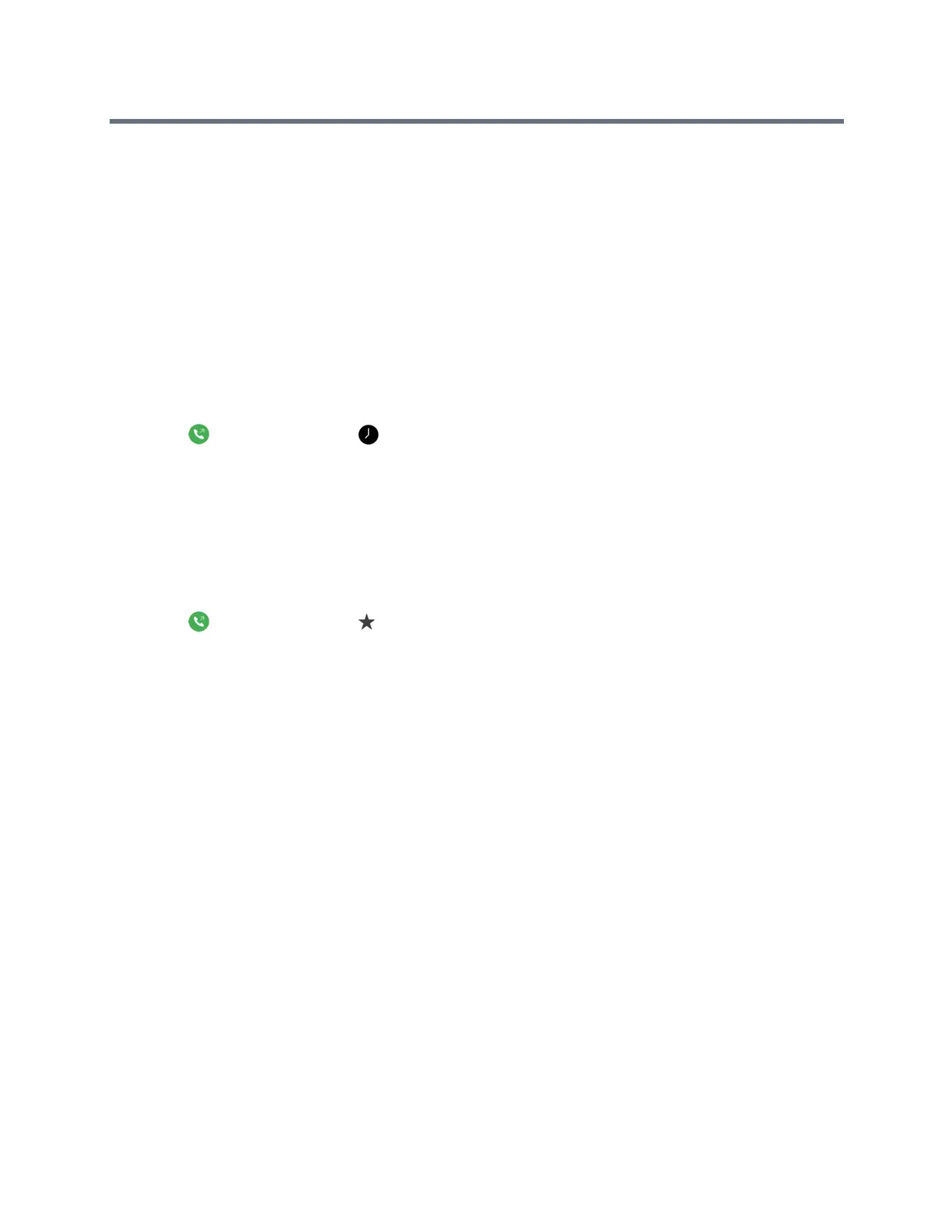Using the Touch User Interface
Polycom, Inc. 39
2 Do one of the following:
Select a contact from the list of contacts.
Tap a group and select a contact.
Using the onscreen keyboard, enter your contact's name and tap your contact in the search
results.
3 Tap Call.
Call from the Recent Calls List
You can quickly choose a number to call from the Recent Calls list. The Recent Calls list includes the most
recent incoming and outgoing calls.
1 Tap Place a Call and tap Recent.
2 Tap a recent outgoing or incoming call.
Call a Speed Dial Entry
Your administrator can save a list of contacts as speed dials, which enables you to quickly call and start a
meeting with a contact.
1 Tap Place a Call and tap Speed Dial.
A list of contacts added as speed dials is displayed.
2 Tap a speed dial contact.
Answer a Call
If the system is not set to answer calls automatically, you can choose to answer or ignore an incoming call.
» Tap Answer.
Answer a Call during a Call
When you receive an incoming call during a point-to-point call, you can choose to place the current call on
hold or hang up the current call and answer the incoming call.
» Do one of the following:
Tap Hold + Answer.
Tap Hang Up + Answer.
Ignore a Call
If you do not want to answer an incoming call when you are in a call or not in a call, you can choose to ignore
the incoming call.
