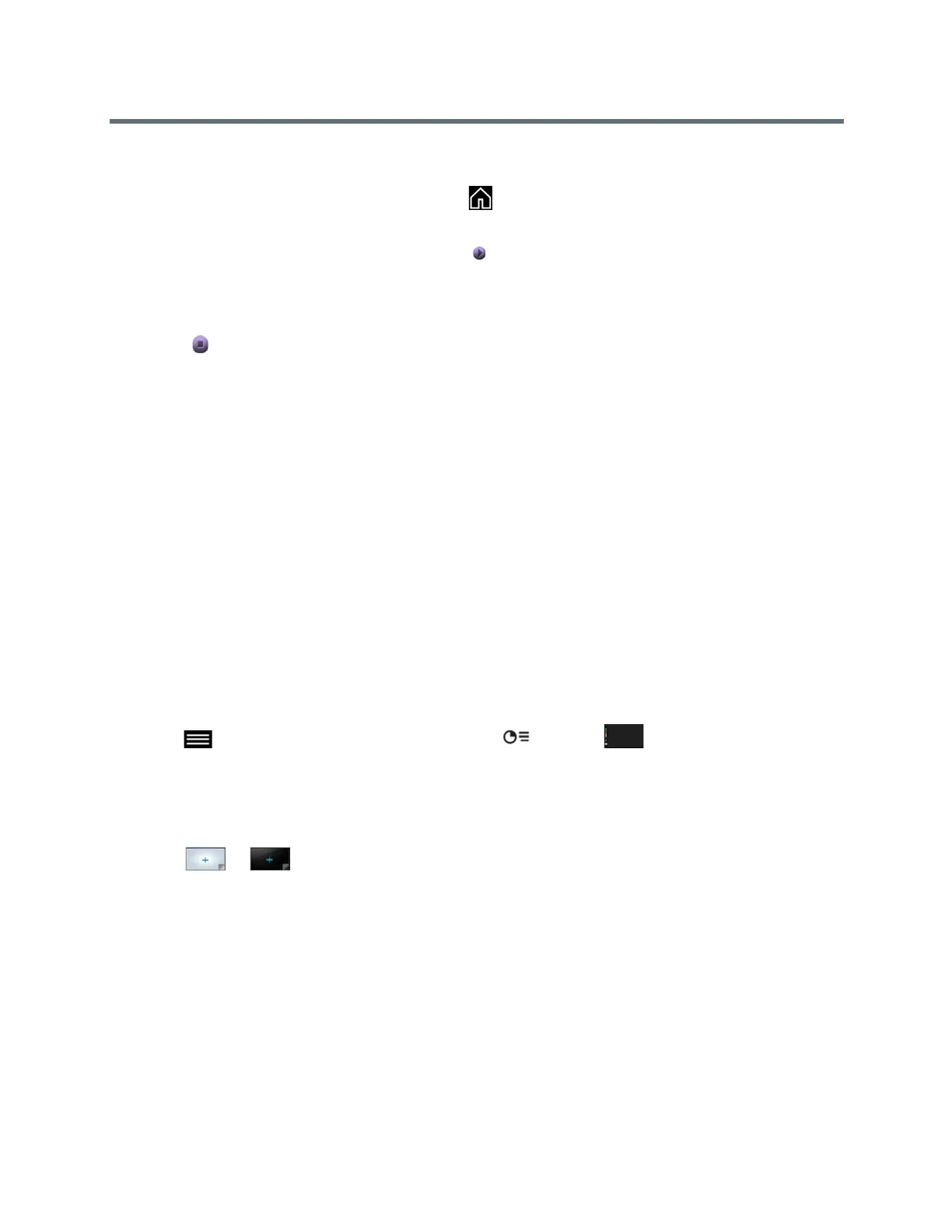Using the Touch User Interface
Polycom, Inc. 46
2 Enter the IP address or host name of the RealPresence Group system and the meeting password, if
one is set.
You can find your IP address by pressing the on the remote control.
3 Click Connect.
4 Open the content you want to show, and click .
Stop Sharing Content with People+Content IP
When you are done showing content, shut down People+Content IP.
» Click in the People+Content IP application.
VisualBoard
The VisualBoard application enables you to show and annotate content in real time on the using the
touchscreen monitors. You can use the VisualBoard application in a call and out of a call. When using a
touchscreen monitor, you can annotate content using your finger, a stylus, or a connected USB mouse.
Refer to the Polycom VisualBoard Technology Application User Guide for more information on using the
VisualBoard application.
Access VisualBoard When Not in a Call
When you are not in a call, you can access the VisualBoard application to show and annotate content. When
you open the VisualBoard application, a blackboard displays by default.
» Tap Content > VisualBoard.
Access VisualBoard in a Call
You can show annotate content during a call using the VisualBoard application. When you open the
VisualBoard application, a blackboard displays by default.
» Tap to open the Quick Access menu then tap Content > VisualBoard.
Create a New Whiteboard or Blackboard
When you need to create a new whiteboard or blackboard, the previous board is saved automatically if a
USB is connected to the system.
» Tap or .
Annotate Content with VisualBoard
When you can use the VisualBoard application to annotate content displayed in the meeting.
» Do one of the following:
Use the Arrow Pointer to point to sections of the displayed content.
Select the color and thickness of a line to write or draw on the content.
