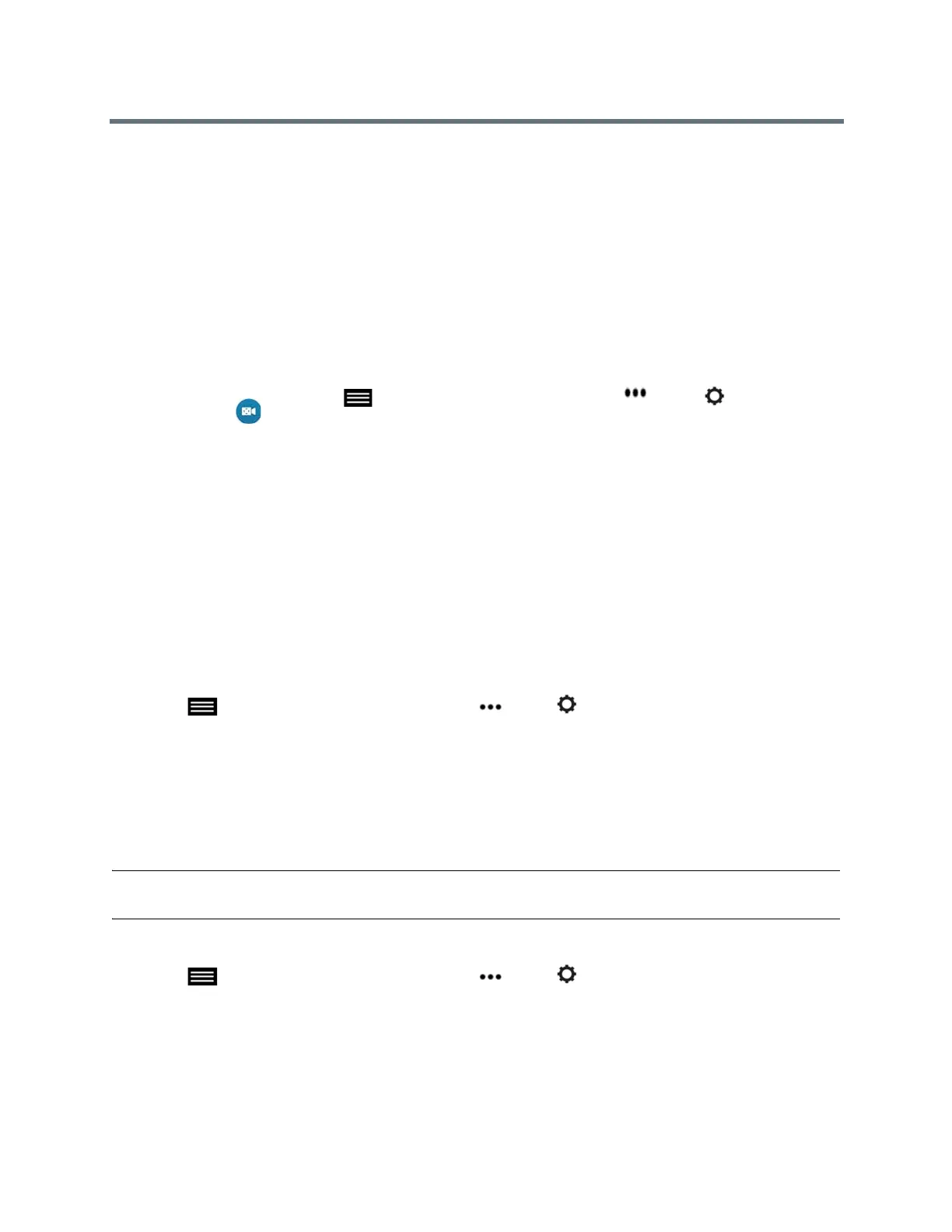Using the Touch User Interface
Polycom, Inc. 53
Depending on how the system is set up by your administrator, you can customize administration and user
settings on the system, including the language, time zone, LAN settings, and security settings. If you have
any questions about changing these settings, contact your administrator for assistance.
Adjust for Room Lighting
If your administrator allows access to User Settings, you can adjust the brightness of the video using
Backlight Compensation. Use Backlight Compensation in situations where the subject displays darker than
the background or to darken a bright background in rooms with high brightness levels. This feature does not
affect the way content is displayed.
1 From the Home screen, tap to open the Quick Access menu, tap More > Settings > User
Settings > Camera.
2 Tap the Backlight Compensation check box.
Call Settings
If your administrator allows access to User Settings, you can choose the way calls are answered or
declined.
Temporarily Refuse Calls
If your administrator allows access to User Settings, you can automatically refuse incoming calls when you
do not want to be disturbed. Callers get a message that the call was rejected, and you receive no notification
about incoming calls. You can still make outgoing calls.
1 Tap to open the Quick Access menu, tap More > Settings then tap User Settings >
Meetings.
2 Set Auto Answer Point-to-Point Video or Auto Answer Multipoint Video to Do Not Disturb.
Answering Video Calls Automatically
If your administrator allows access to User Settings, you can specify whether to answer video calls
automatically or to have the system announce incoming video calls and wait for you to answer manually.
Note: Automatically answering calls is convenient, but it can create security issues. An unexpected caller
could interrupt a meeting in progress or look at equipment and notes left in an empty room.
1 Tap to open the Quick Access menu, tap More > Settings then tap User Settings >
Meetings.
2 Set Auto Answer Point-to-Point Video or Auto Answer Multipoint Video to Yes.
