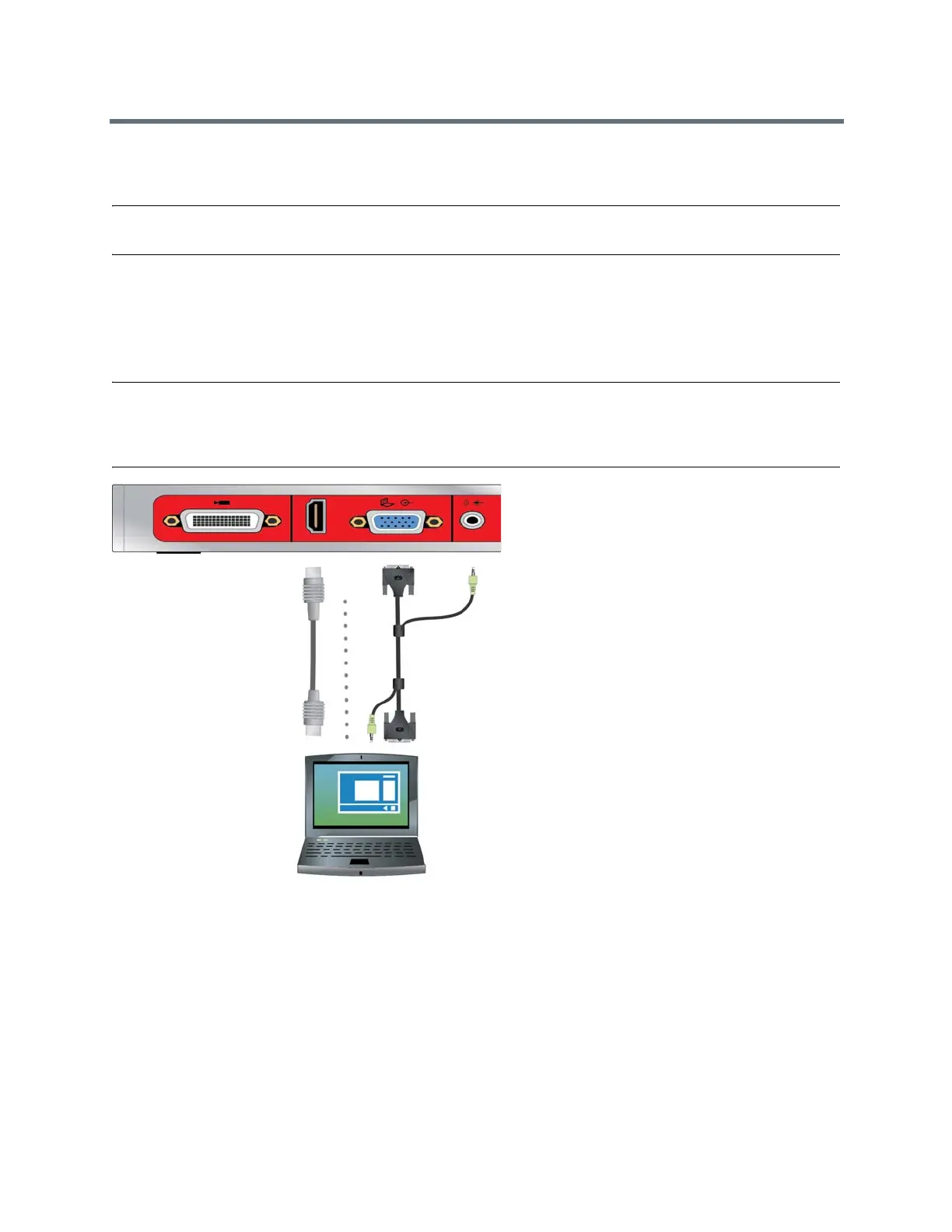Using a Polycom RealPresence Touch Device
Polycom, Inc. 70
When you are showing content, a message appears on your main monitor. Whether you also see the
content on your monitor depends on how your system is configured.
Note: To show content on a RealPresence Group 300 system, you must use the People+Content IP appli-
cation.
Content Connections of RealPresence Group Systems
Before you prepare to show content, make sure the computer is powered on and connected to the
RealPresence Group system. You can connect a computer to the HDMI or VGA video input.
Note: Your administrator can enable 3.5mm audio input mixing with HDMI or VGA content input on Real-
Presence Group systems during active calls. If this feature is not enabled, 3.5 mm audio input is heard by
both the near-end and far-end conference site participants during active calls. For more information about
3.5mm audio input, contact your administrator.
Figure 1: Connections for RealPresence Group 310 and 500 systems
