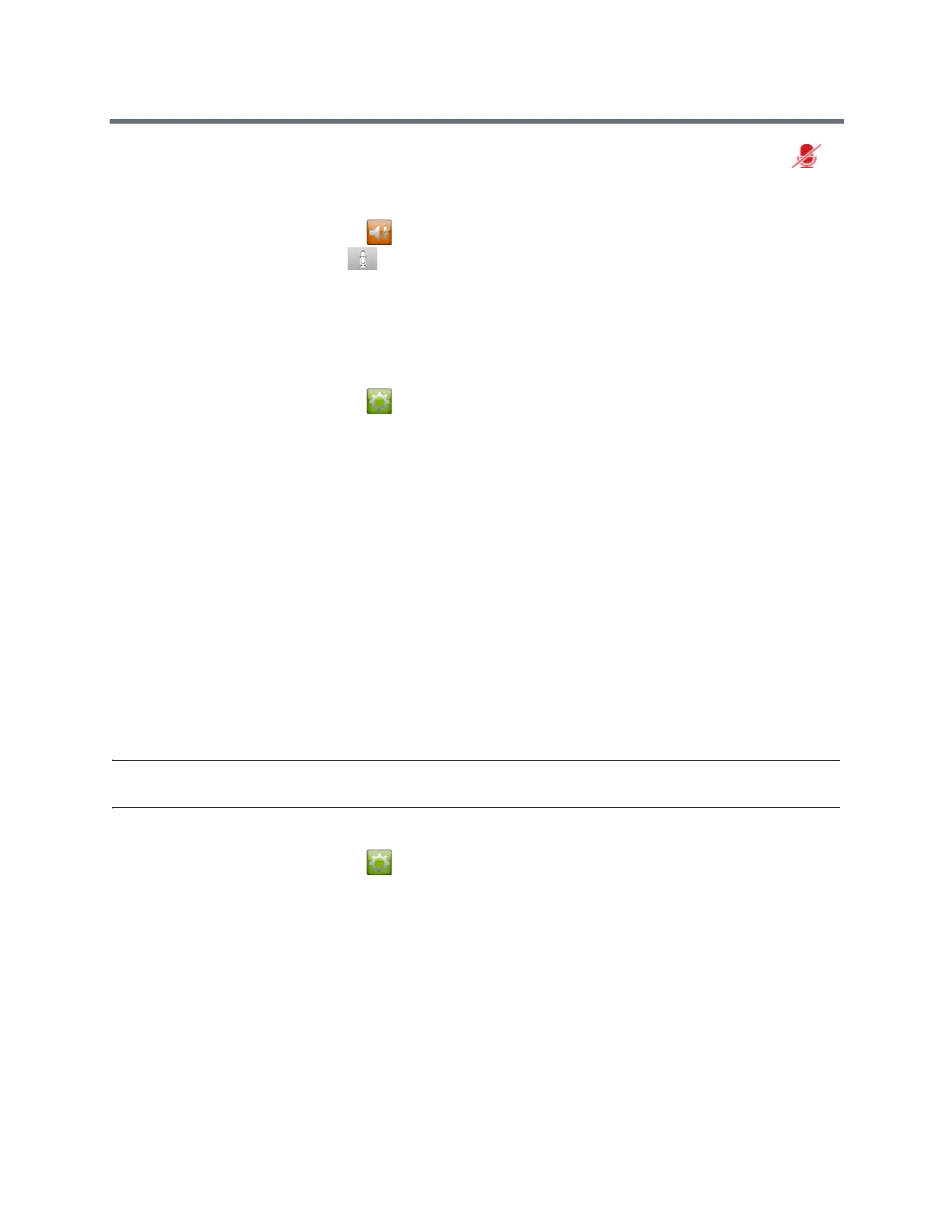Using a Polycom Touch Control Device
Polycom, Inc. 93
● When your audio is muted, indicators on the microphone are red and a red microphone icon
appears on the monitor display.
1 From the Home screen, touch .
2 On the audio screen, touch Mute to control your microphones. When you are in a call, mute
controls are available on the Call screen.
Adjust the Polycom Touch Control Ring Tone and Alert Volume
You can adjust the volume levels of the ring tone and user alert tones.
1 From the Home screen, touch .
2 Touch the Touch Control tab.
3 Under Volume, use the Touch Control Volume slider to adjust the Polycom Touch Control volume.
Video Adjustments
Besides managing audio and call settings, you can also manage the video and certain user interface
settings.
Adjust for Room Lighting
If your system administrator has allowed access to user settings, you can use the backlight control to adjust
the brightness of the video that the main camera sends to the RealPresence Group system.
Use backlight compensation in situations where the subject appears darker than the background. Enabling
this setting helps to darken a bright background, which can impact the tracking performance of the Polycom
EagleEye Director.
Note: Because backlight controls adjust the main built-in camera, these controls do not make content
displayed from a computer appear brighter.
1 From the Home screen, touch .
2 Touch the RealPresence Group Series System tab.
3 Under Camera, touch Backlight Compensation to enable the setting.
