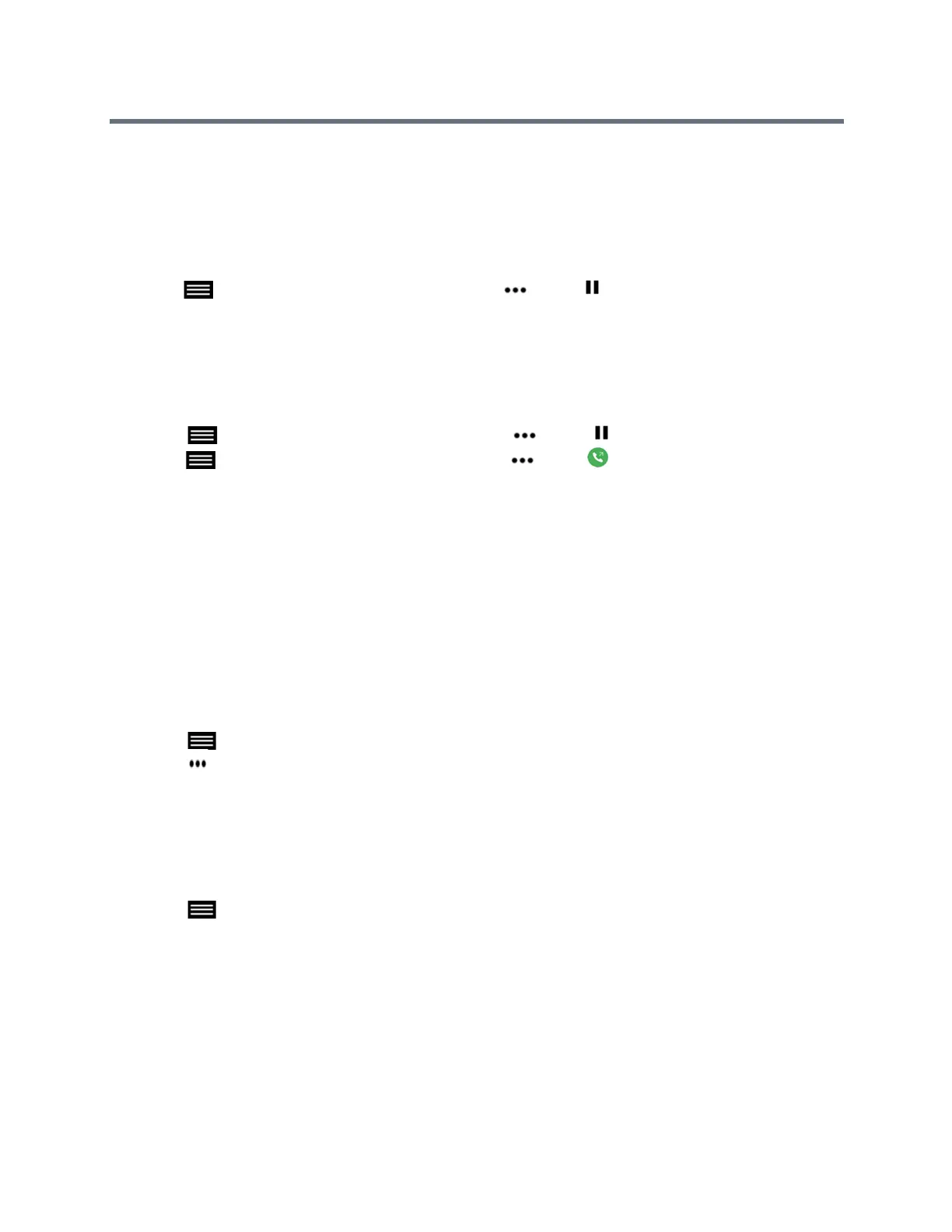Using the Touch User Interface
Polycom, Inc. 40
» Tap Ignore.
Hold a Call
You can place a point-to-point call on hold, and then answer an incoming call, make an outgoing call, or
switch between two calls.
» Tap to open the Quick Access menu then tap More > Hold.
Hold a Call and Place a Call
You can place your current call on hold and place a call to another contact.
1 Tap to open the Quick Access menu, then tap More > Hold.
2 Tap to open the Quick Access menu, then tap More > Place a Call.
3 Enter a contact's number or select a contact from Contacts, Speed Dial, or Recent.
Hold a Call and Answer a Call
If you receive an incoming call during an active call, you can hold and answer. The previous call is placed
on hold and incoming call is active.
» From the incoming call options, select Hold + Answer.
Resume a Call
When you no longer want to keep a call on hold, you can resume the held call.
1 Tap to open the Quick Access menu.
2 Tap More > Resume.
Switch Between Calls
When you have a call on hold, you can switch between the held and active calls.
1 Tap to open the Quick Access menu.
2 TapSwitch.
Hang Up a Call and Answer a Call
When Auto Answer Point-to-Point Video is set to No, you can end an active call and answer an incoming
call. Held calls will remain on hold until resumed.
» From the incoming call options, select Hang Up + Answer.
