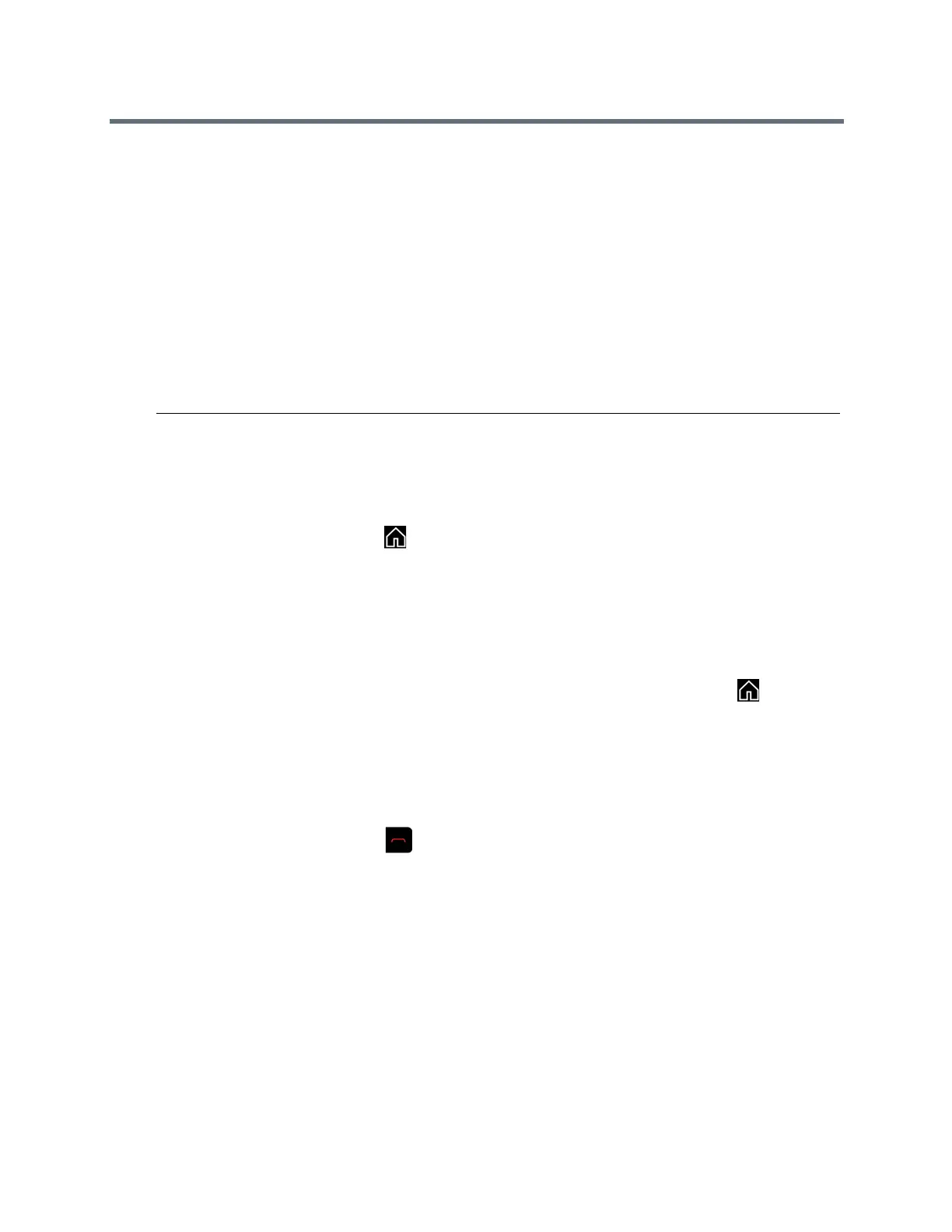Using a Polycom RealPresence Group Series Remote Control
Polycom, Inc. 13
● Automatically answered: The incoming call is automatically added to the conference call. No
notification appears.
● Manually answered: You can select Ignore, Hold+Answer, or Hang up+Answer.
● Declined: The system declines incoming calls. No notification appears, but the declined system
receives a notification.
Hold and Answer a Call in a Conference
While in a multipoint call, you can hold the main call and answer an incoming call.
1 Use your remote control to select Hold + Answer to hold the current call and answer the incoming
call.
Note: Depending on the call type, you might be able to put an individual participant in the meeting
on hold and resume in a multipoint conference.
Switch Between Calls in a Multipoint Call
When you have a call on hold, you can switch between the held and active calls.
» Use your remote control to press .
This allows you to determine which call to make active.
Resume a Held Call in a Multipoint Call
When there is no active call, but there is a call on hold, you can resume the held call.
1 If you have a single call on hold with no active call, to resume the call on hold, press .
2 Select Resume Call.
Hang Up an Individual Call in a Multipoint Call
In a multipoint call, you can hang up calls individually.
1 Using your remote control, press .
2 Navigate to the call you want to end.
3 Select Hang Up.
Hang Up a Held Call and Add a Call
Depending on how your administrator configured your system, you might be able to add an incoming call to
a conference.
» Select Hang Up + Answer to hang up the call that has been on hold the longest.
The incoming call is added to the conference.
