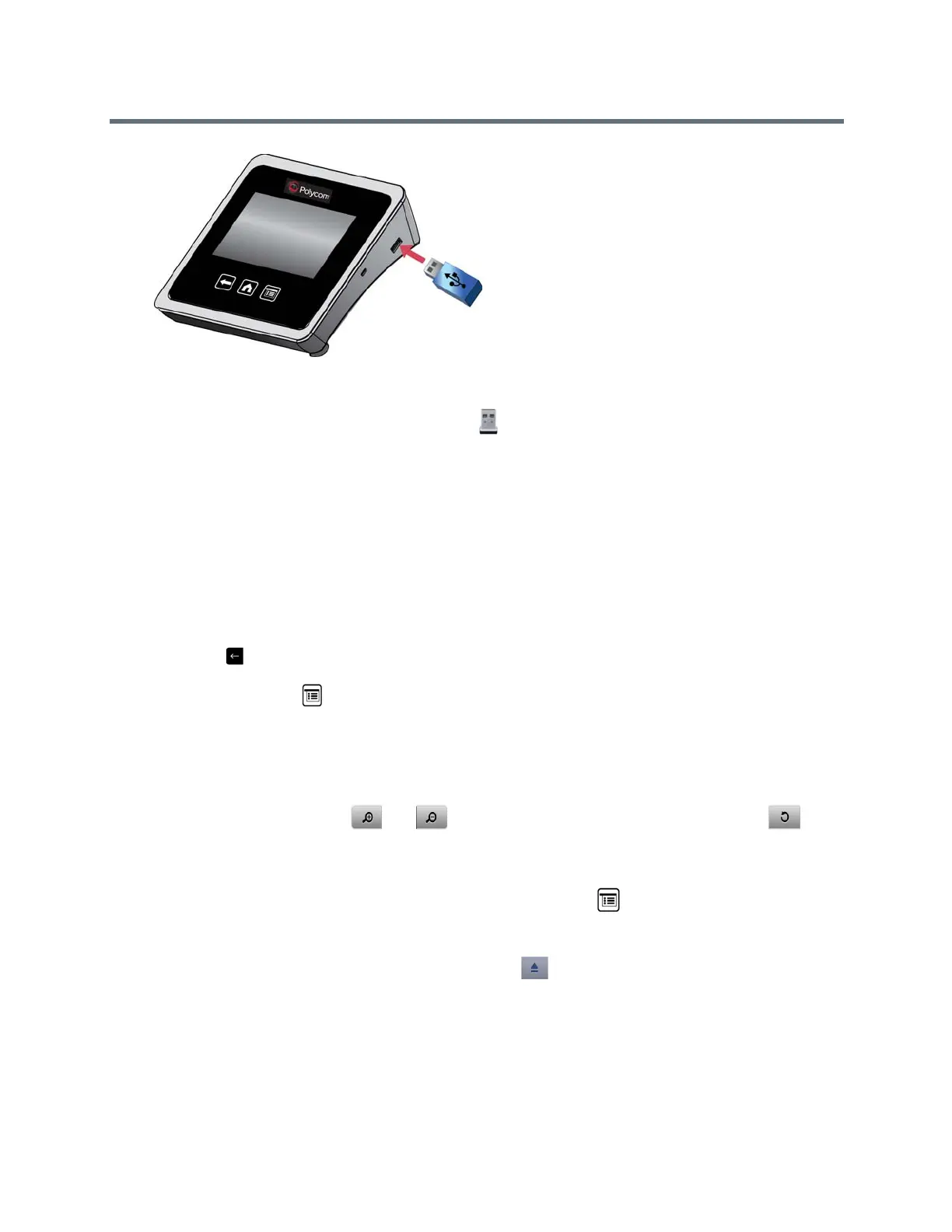Using a Polycom Touch Control Device
Polycom, Inc. 90
Figure 4: Connecting a USB Device to the Polycom Touch Control
2 From the Home screen or Call screen, touch Show Content.
3 To view files stored on a USB drive, touch the USB drive button.
If another participant has People+Content IP connected to the RealPresence Group system to show
content, that content must be stopped before the can show content from a USB drive.
4 Navigate to the file that you want to show.
The Polycom Touch Control can open slideshows (.pptx), documents (.pdf), and images (.bmp, .gif,
.jpg, .png).
To browse by Name, File Type, or Date Modified, do the following:
Touch the tabs at the bottom of the screen.
Touch a tab again to reverse the sort order.
Touch a folder to open it.
Touch to go back one level.
To filter by All Files, Recently Viewed Files, or type of file such as Slide Presentations, Documents,
or Images, touch .
To search for a file, touch the search field at the top of the screen. Touch a folder to open it.
5 To view a file, touch it.
6 To show the file to other call participants, touch Show Content.
While viewing a file, you can do the following on the Touch Control screen:
To zoom in or out, touch and . To reset the content to its original size, touch .
You can also zoom in and out by sliding two fingers together or apart on the screen. Touch and
drag the image to move it around the screen and view different areas.
To go back and forth within the pages while showing a file, touch the arrows on the bottom left and
right of the Touch Control screen. To view thumbnails, touch , and then touch any thumbnail
to jump to that page.
7 To stop showing the content of a file, touch Stop Content.
8 To eject the USB drive before disconnecting it, touch .
