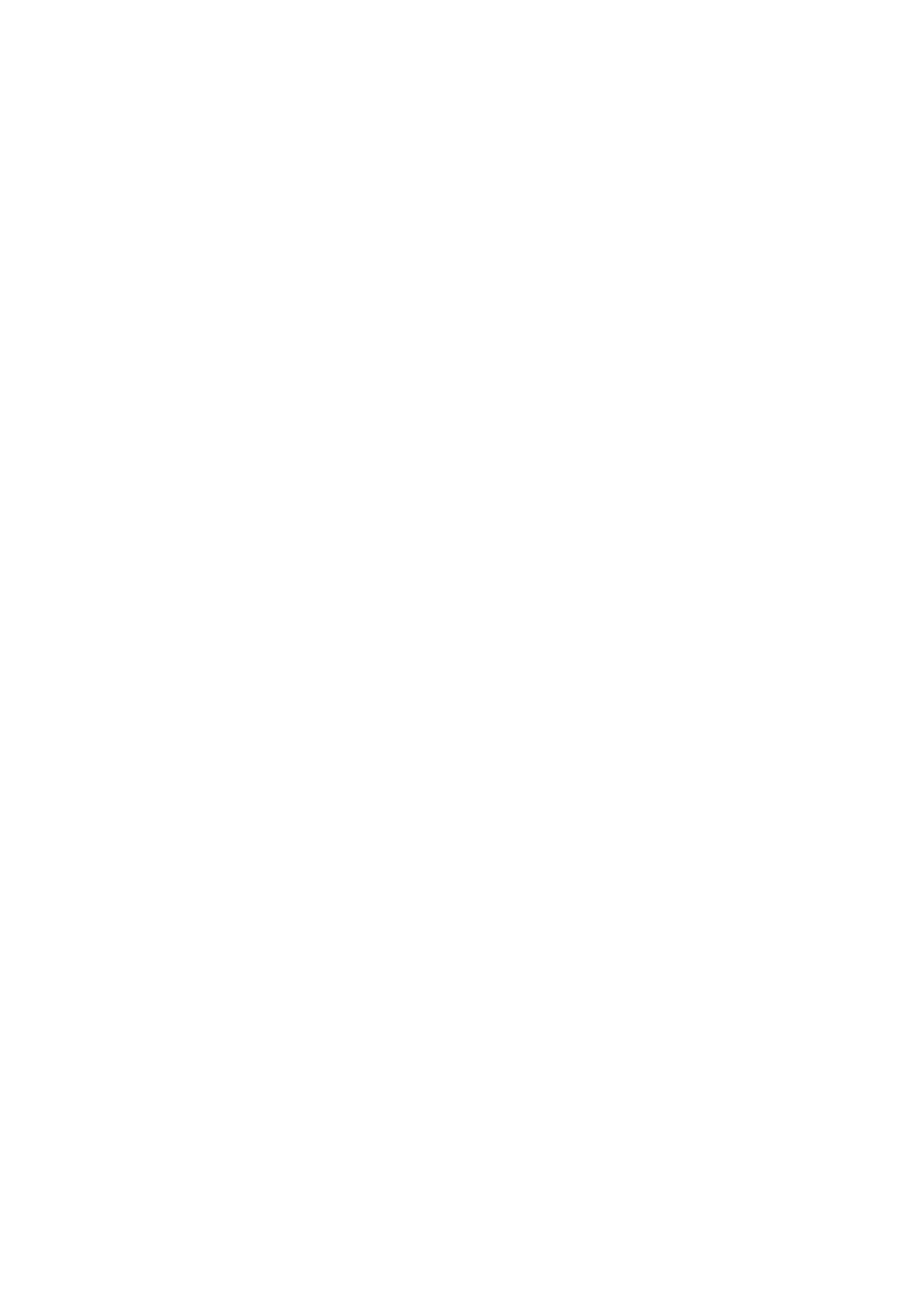5-2
5 Troubleshooting
Controller
5. Have you connected up all connecting cables on the back of the
controller?
6. Have you pressed the mains switch on the back of the controller to
position
I
?
If the red ERROR status display on the back of the controller lights up,
switch the controller off by pressing the mains switch on the back to
position
O. Wait a few seconds and press the power switch on the back
of the controller back to position
I. If the ERROR status indicator is still
red, contact Polytec.
Hardware
configuration
If, at the start of the PSV Acquisition, an error message is displayed
concerning the front-end, the Windows firewall or the camera, proceed as
follows:
1. Exit the PSV software.
2. Start the Polytec Configuration Tool with administrator rights. To do so,
click Start > Programs > Polytec Configuration Tool > Polytec
Configuration Tool.
The
Polytec Configuration Tool
application window appears.
3. Click Configure.
The
Polytec Configuration Tool
configures the Windows firewall and the
network adapters for the front-end and optionally for the camera and the
accessory. The progress of the configuration is shown in the message
window. You can recognize the meaning of the messages by their
respective color:
4. If the configuration could not be carried out, send the log file together with
the fault description to the service department of Polytec.
Generator board
The M4i.6630-x8 generator board is installed correctly if it is displayed in the
Device Manager of your operating system under the Spectrum cards entry. If
it is not displayed, press the F5 key to refresh the display. If the generator
board is still not listed, then contact the Polytec service department.
Data acquisition
board
The ADQ7DC data acquisition board is installed correctly if it is displayed in
the Device Manager of your operating system under the ADQ entry. If it is not
displayed, press the F5 key to refresh the display. If the data acquisition board
is still not listed, then contact the Polytec service department.
Blue messages: Status reports
Green messages: The configuration could be carried out.
Red messages: The configuration could not be carried out.