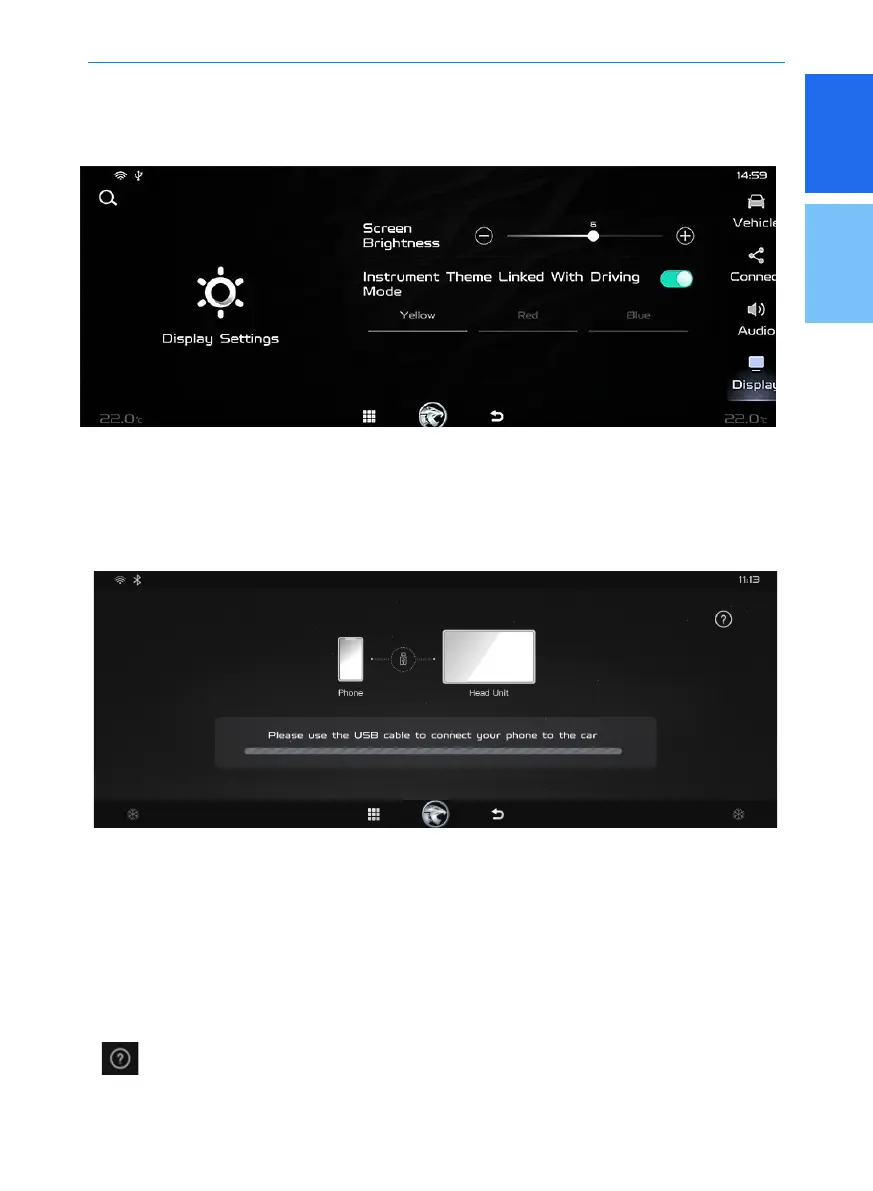1
2
47
Multimedia system
Press [QDLink] to enter the QDLink interface. With QDLink, the screen of the mobile phone
can be projected onto and can be operated directly on the screen of this unit.
Establishing connection:
1. Plug in one end of the USB cable to the USB port in the centre armrest compartment.
2. Plug in another end of the USB cable to your smartphone.
3. Select [QDLink] icon on the unit screen.
4. Select the [QDLink] icon on your Android Smartphone.
5. Continue to follow the instructions as prompted by [QDLink] application.
[ ]: Help interface for QDrive connection.
Main interface of QDrive:
[Screen brightness]: Adjust the brightness of the screen.
Instrument theme linked with driving mode: The default option is [Driving mode linkage], while
you can specify the colour.
QDLink
Display
In the setting interface, enter the following interfaces by clicking the [Display] button:
