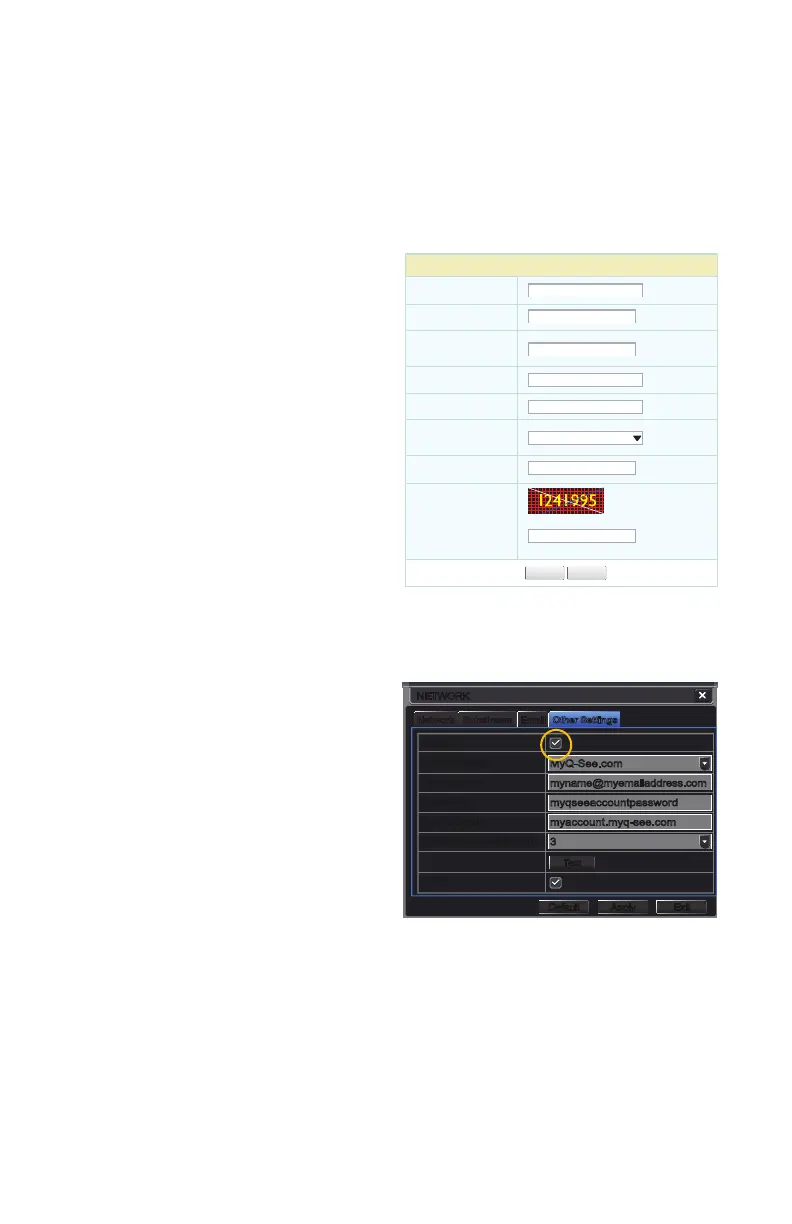14
1.6 DYNAMIC DOMAIN NAME SERVICE (DDNS)
This is an optional step which allows you to take advantage of Dynamic Domain Name
Service, or DDNS. Not to be confused with DNS above, DDNS allows you to enter a
conventional web address when remotely logging into your DVR from outside of your network.
It also allows you to avoid having to repeat Sections 1.3 and 1.5 when/if your ISP reassigns
IP addresses. Q-See offers DDNS service for free at www.MyQ-See.com and your DVR is
configured accept account information from that site.
STEP 1. Open a browser window and go
to www.MyQ-See.com
STEP 2. Register with the website and
follow the instructions for creating
a domain name. The website will
display your pubic IP address and
your domain name which will look like
this: http://example.myq-See.com
STEP 3. In the Network Settings
window, check the DDNS box and
select MyQ-See.com in the DDNS
server pull-down menu.
STEP 4. Enter your account information
– password and domain name.
STEP 5. Click the Test button.
STEP 6. If successful, you will see a
message confirming your settings at
the bottom of the window. Click on
Apply to save your settings.
NEW USER REGISTRATION
EMAIL ADDRESS
PASSWORD
FIRST NAME
LAST NAME
ANSWER
SECURITY
QUESTION..
CONFRIM
YOU’RE HUMAN
PASSWORD
CONFIRM
Submit
Submit
Reset
Reset
My first phone number
New Captcha
Enter the text you see above
NetworkNetwork SubstreamSubstream
NETWORKNETWORK
DefaultDefault
ApplyApply ExitExit
TestTest
DDNS
DDNS Server
User Name
Password
Host Domain
DDNS Update [Hours]
UPnP
DDNS
DDNS Server
User Name
Password
Host Domain
DDNS Update [Hours]
UPnP
EmailEmail Other SettingsOther Settings
MyQ-See.com
myname@myemailaddress.com
myqseeaccountpassword
myaccount.myq-see.com
3
MyQ-See.com
myname@myemailaddress.com
myqseeaccountpassword
myaccount.myq-see.com
3
PICTURE 1-18
PICTURE 1-19
