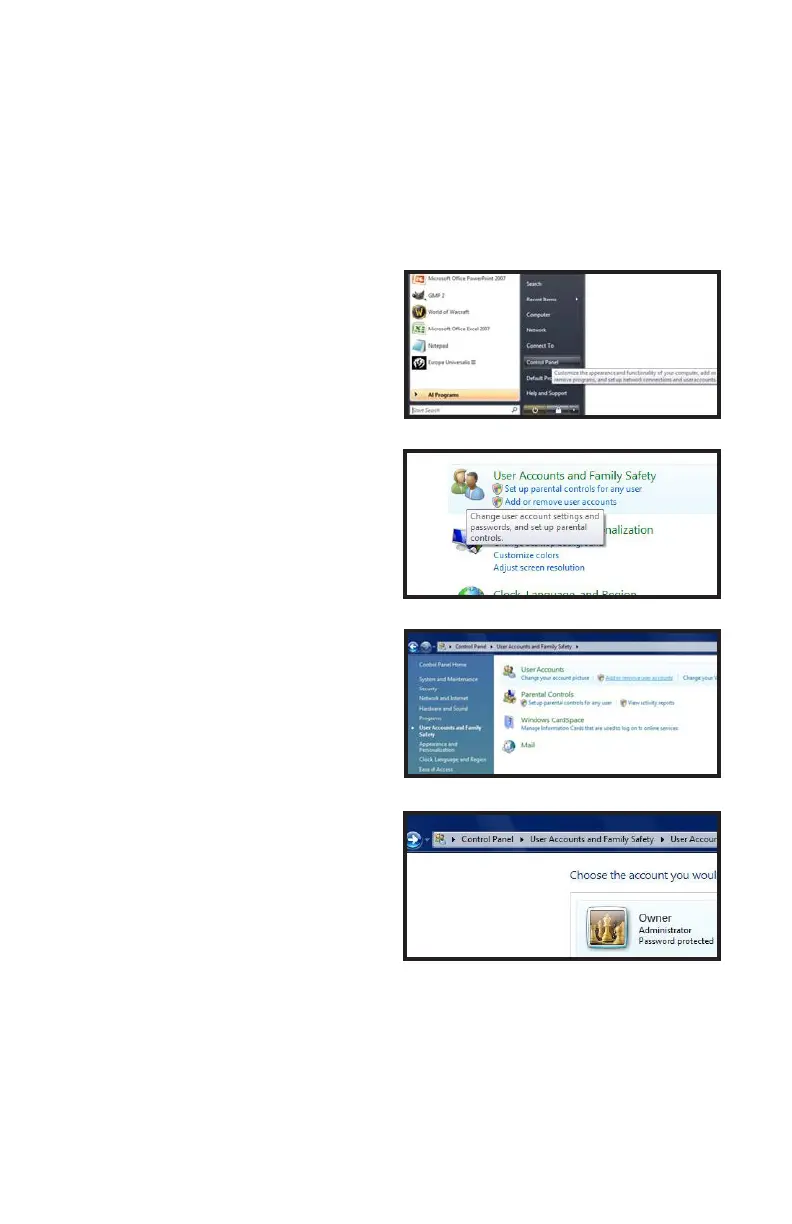19
Windows Vista
1. Open the Control Panel (accessible by
clicking on the Windows icon in the
lower left of your screen.
2. Select User Accounts and Family
Safety.
3. Select “Add or Remove User
Account.”
4. Select the desired user account.
PICTURE 2-3
PICTURE 2-4
PICTURE 2-6
PICTURE 2-5
USER ACCOUNT CONTROL FOR WINDOWS VISTA AND WINDOWS 7
Some users of computers using Windows Vista or Windows 7 operating systems may receive
an error message informing of a codec that is missing or not installed. This conflict can be
resolved by turning off User Account Control (UAC). If your are not having problems, please
proceed to Section 2.3 for instructions on operating your DVR remotely.
