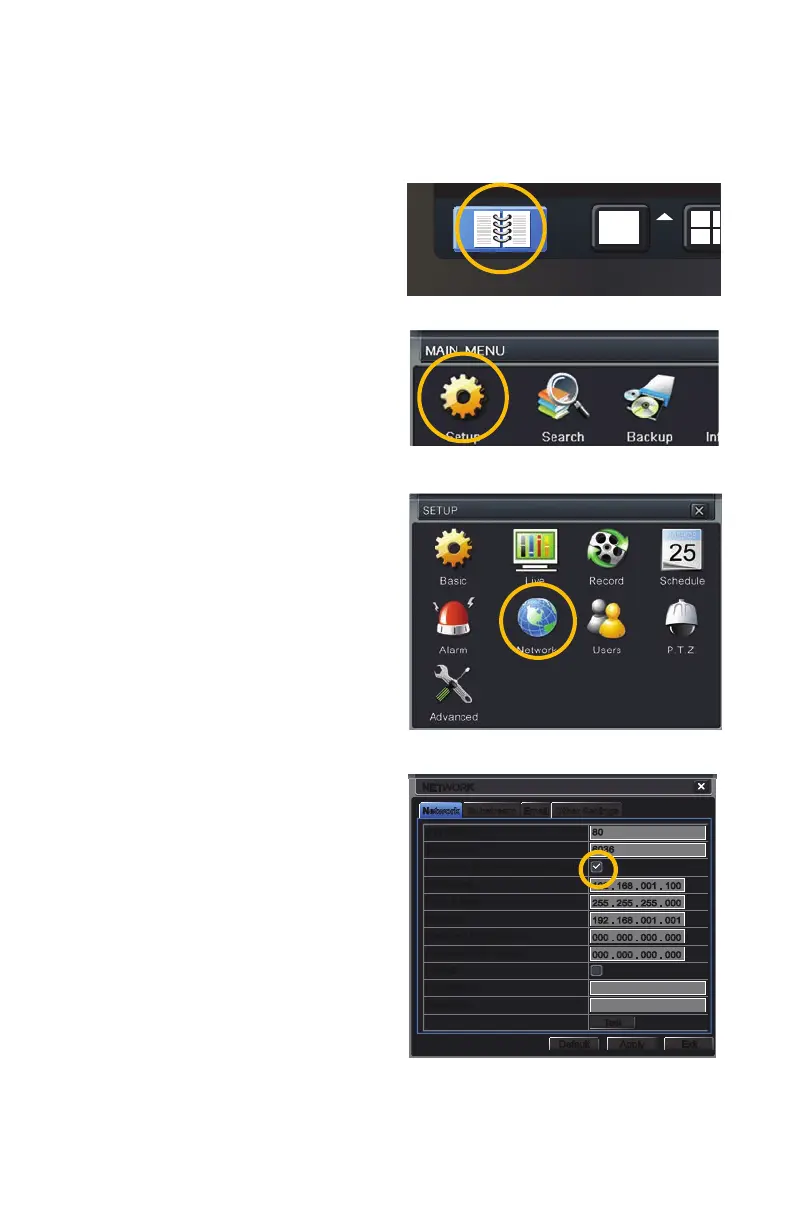7
PICTURE 1-1
PICTURE 1-2
PICTURE 1-3
PICTURE 1-4
OBTAINING AN IP ADDRESS
Each device on a network - both a LAN or the Internet - has a specific IP address. This
address is what allows different devices on the network to communicate with each other. Your
QT-series DVR displays its IP address in the Network Setup window.
STEP 1. Click on the Menu icon in the
tool bar on the DVR’s screen.
STEP 2. Click on the Setup icon in the
Main Menu
STEP 3. Click on the Network icon in
the Setup Menu
STEP 4. Ensure that the box labeled
“Obtain IP Address Automatically” is
checked.
If it is not, please put a checkmark in
the box, click on Apply and then exit
the window. Reopen the window to
see the updated IP address.
STEP 5. Write down the:
1. DVR’s IP Address
2. Subnet Mask, and
3. Gateway (your Router’s address)
STEP 6. Exit Menu
NetworkNetwork SubstreamSubstream Other SettingsOther SettingsEmailEmail
NETWORKNETWORK
DefaultDefault
ApplyApply ExitExit
TestTest
HTTP Port
Server Port
Obtain an IP address automatically
IP Address
Subnet Mask
Gateway
Preferred DNS Server
Alternate DNS Server
PPPoE
User Name
Password
HTTP Port
Server Port
Obtain an IP address automatically
IP Address
Subnet Mask
Gateway
Preferred DNS Server
Alternate DNS Server
PPPoE
User Name
Password
80
6036
192 . 168 . 001 . 100
255 . 255 . 255 . 000
192 . 168 . 001 . 001
000 . 000 . 000 . 000
000 . 000 . 000 . 000
80
6036
192 . 168 . 001 . 100
255 . 255 . 255 . 000
192 . 168 . 001 . 001
000 . 000 . 000 . 000
000 . 000 . 000 . 000
1
2
3
