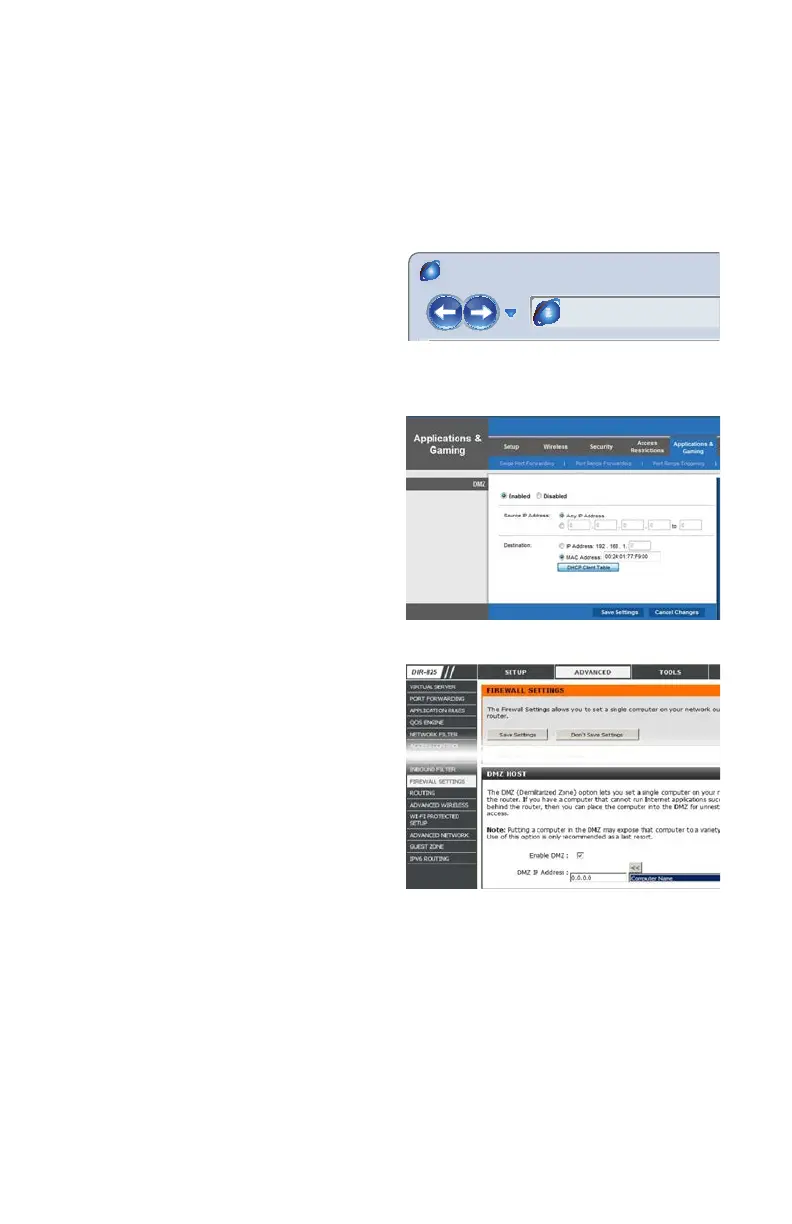9
OPTION 2: OPENING PORTS USING DMZ
Accessing your router’s DMZ controls:
The exact location of DMZ within the router’s settings vary by manufacturer so please consult
your router’s manual for the location of this feature. The method for accessing your router’s
settings, however, is pretty standard.
STEP 1. On a computer connected to
the same router as the DVR, open a
web browser and enter the Gateway
(Router’s IP address) into the browser
window’s address bar to access your
router.
STEP 2. Locate the DMZ settings in
your router. Each manufacturer is
different so please consult your
router’s manual for the location of this
setting. Two examples are shown at
right.
STEP 3. Enable DMZ.
STEP 4. Enter the DVR’s IP address.
STEP 5. Click on Apply or Save to
preserve your settings.
PICTURE 1-7
PICTURE 1-8
PICTURE 1-6
Browser - Windows Internet Explorer
Fine 100%
Web Client
Page Safety Tools
hp://10.6.196.6
Protected Mode: On
LIVE SEARCH BACKUP TOOLS INFOCONFIG
2011-10-06 18:16:49
Status
P.T. Z
Color
Master Stream
Sub-Stream
Local Recording Status
1 2 3 4 5 6 7 8
9 10 11 12 13 14 15 16
1 2 3 4 5 6 7 8
9 10 11 12 13 14 15 16
