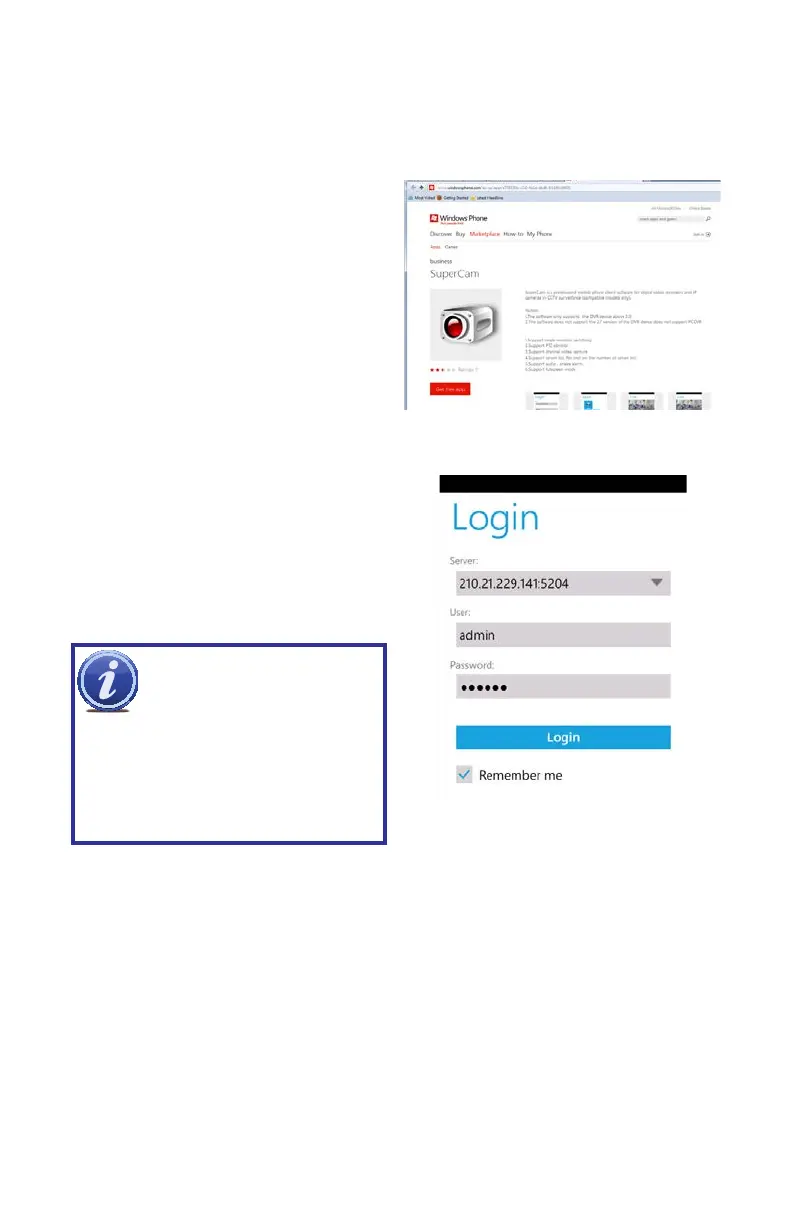70
PICTURE 4-58
4.5 WINDOWS PHONE 7 & 8
To view your cameras from your Windows Phone device, you will need to download the free
SuperCam app from the Windows Phone Marketplace. This program requires Windows
Phone 7.5 or higher.
STEP 1. Access the Windows Phone
Marketplace from your mobile device
and search for SuperCam.
Download the free application and
install it in the normal manner.
PICTURE 4-59
STEP 2. Launch SuperCam and enter
the address of the DVR along with
the user name and password that
you use to access your DVR. The
default values for those two fields are
admin and 123456, respectively.
IMPORTANT! Keep in mind
that you will need to set up two
separate logins. One will be for
times when you are on the same
network as the DVR, while the other will be
for when you are on a different network.
You will be able to switch networks using
the server pull down in the Login screen or
through the Server list found in the Main
menu.
