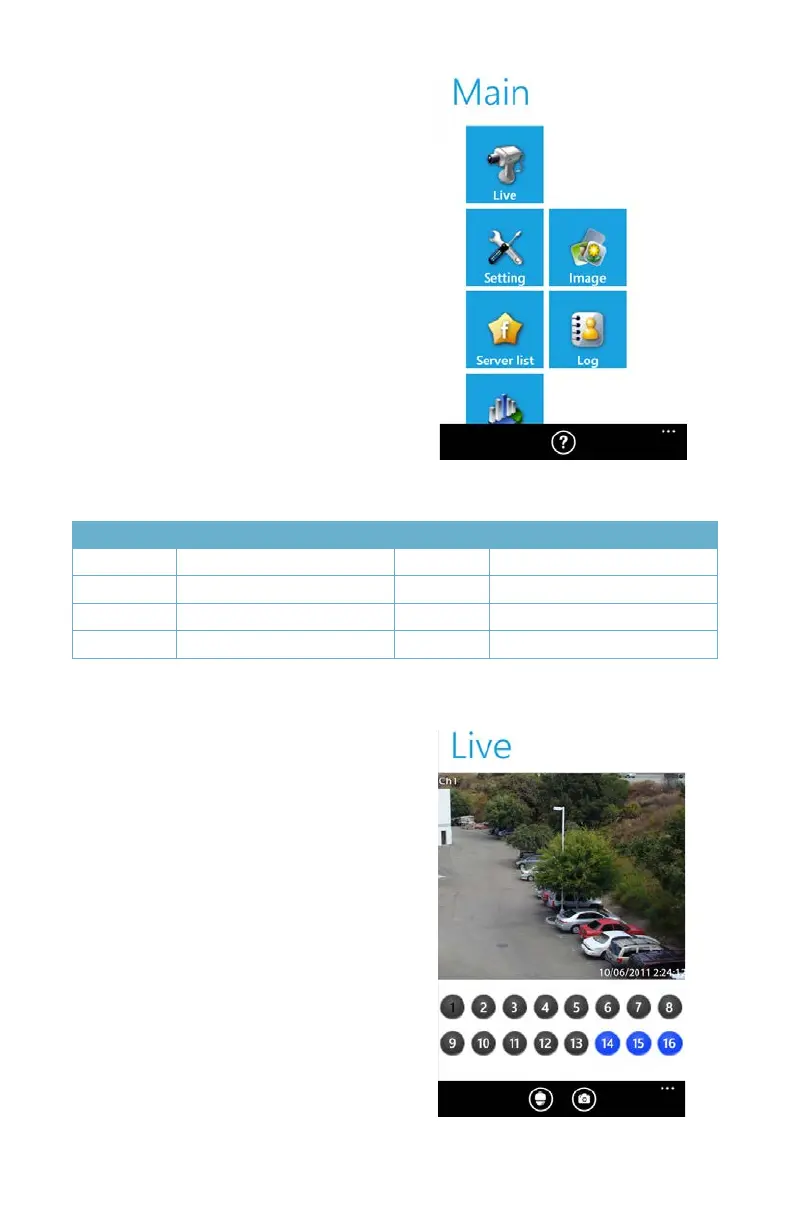71
PICTURE 4-61
PICTURE 4-60
The Main window gives you access to all the
features of the program. Not all are shown in
this screenshot but they are listed below.
STEP 3. Select Live to begin viewing
your cameras.
Button Function Button Function
Live Live view Settings Software settings
Image Image view Server List Device list
Log Log record Information Device information view
? Software help center
In Live view, you can switch between
cameras by selecting the desired channel
below the main image. Camera 1 is the
default view in this window. Rotating your
phone will switch to Landscape viewing, but
will hide the controls temporarily.
