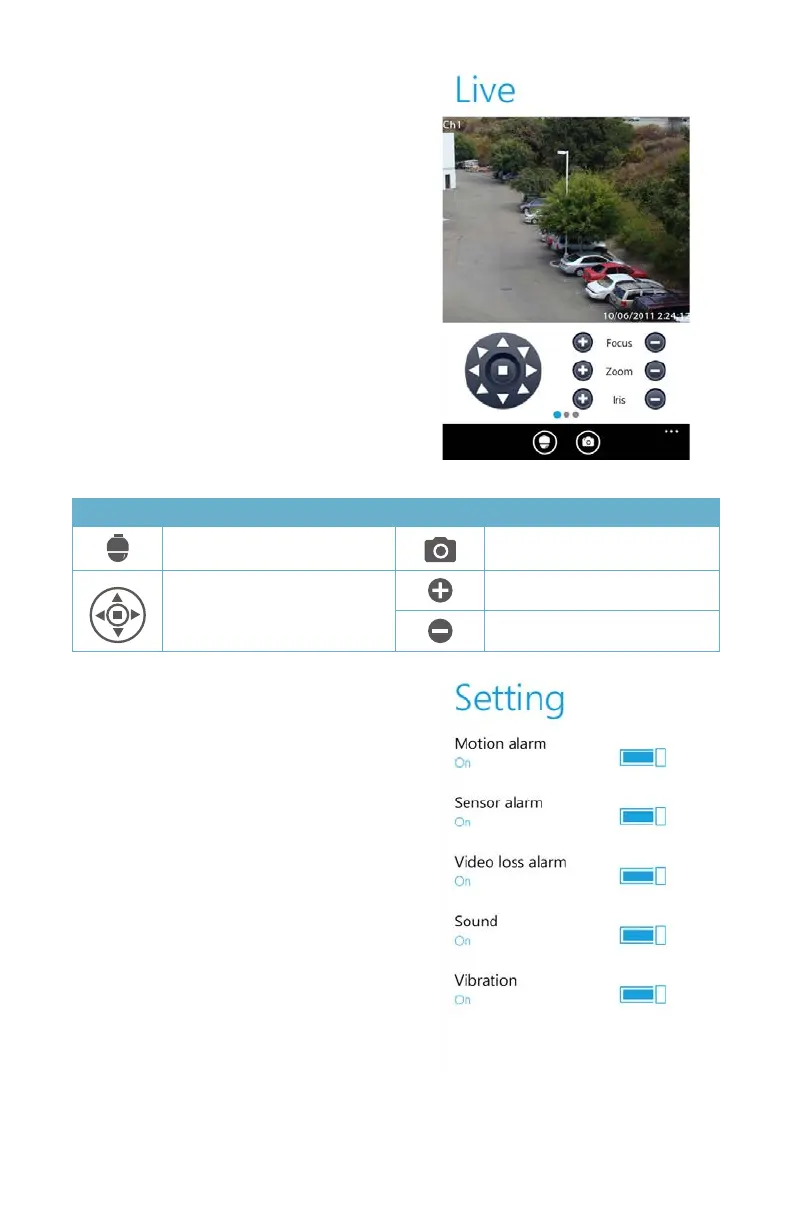72
Pressing the PTZ icon at the bottom of the
screen switches to the PTZ controls. You
must have a PTZ camera connected to the
DVR. The operation of the PTZ camera is the
same as on the DVR itself or when using the
WebClient plugin on the computer.
Clicking on the Camera icon at the bottom
of the screen takes a snapshot which can be
viewed using the Image button in the Main
menu.
PICTURE 4-62
PICTURE 4-63
The Settings menu allows you to adjust how
your phone notifies you of events as well as
what events generate an alarm.
The Log menu shows a record of user
operations, motion alarms and video loss
alarms.
The Information window shows information
about your mobile device, the software and
the DVR’s frimware.
Device ID: This is the ID of the DVR you are
connected to. This can be set on the DVR in
the System tab shown in SECTION 4.1 of
the User Manual
Button Function Button Function
Switches to PTZ interface Snap picture
Move the dome horizontally
and vertically. The center
square stops the movement.
Zoom In/Focus In/Iris Open
Zoom Out/Focus Out/Iris Close
Software Version: This is the version of the firmware currently installed on the DVR.
Build Date: The date the firmware was released
Software Version: The current version of the SuperCam software in use on your phone
Software Build Date: The date this version of SuperCam was released
