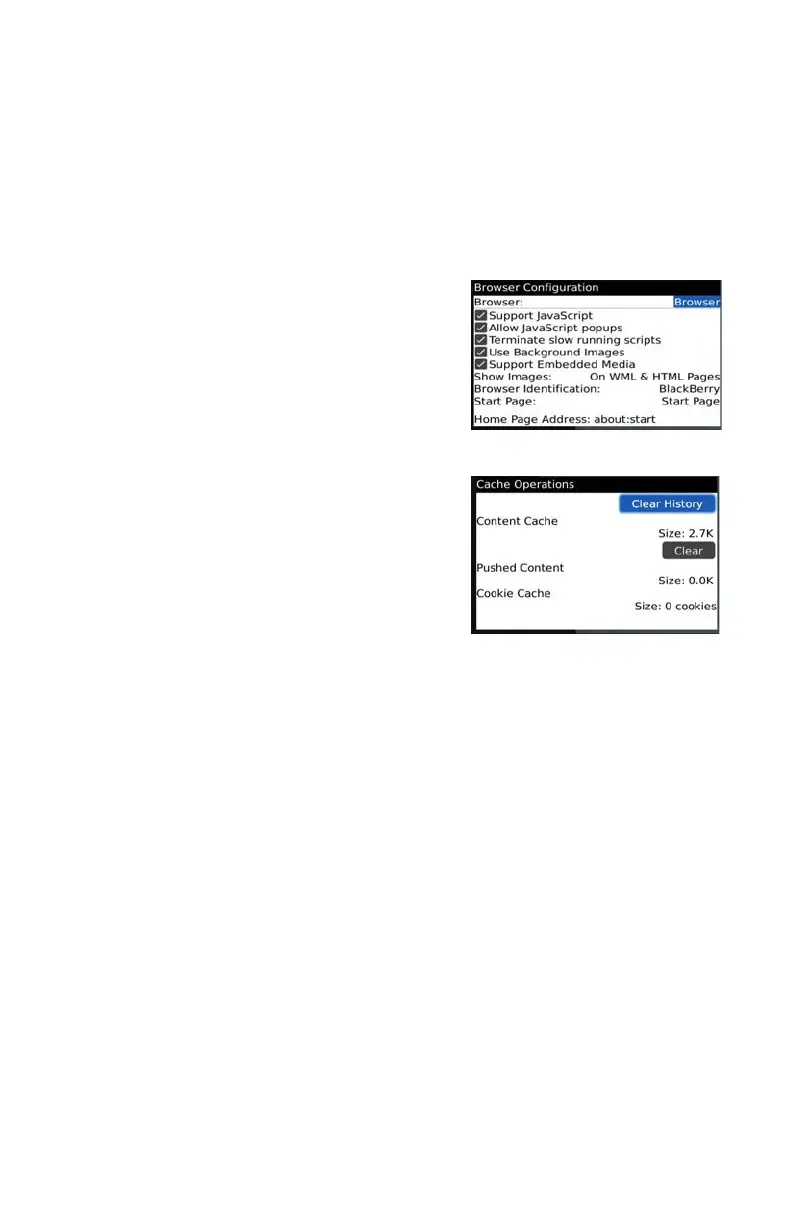74
If the software fails to download, please check the following:
• Verify that you have a good connection to your cellular network
• Verify that you can access the DVR from a remote computer
• Modify your BlackBerry’s browser conguration:
STEP 1. Open your Options menu from
the Menu
STEP 2. Open Browser Configuration
and check the boxes to allow
JavaScript Support and JavaScript
pop-ups, along with enabling the
browser to terminate slow-running
scripts, use background images and
support embedded media.
STEP 3. Then, from the Options menu,
select Cache Operations and click
on “Clear History” to empty the
browser cache.
PICTURE 4-69
PICTURE 4-70
There may be a compatibility problem with SuperCam software running on mobile phones
with touch screens. The following steps will resolve this issue:
Step 1. Open the Options Menu
Step 2. Select Advanced Options
Step 3. Select Applications
Step 4. Select SuperCam
Step 5. Click on Disable Compatiblity
