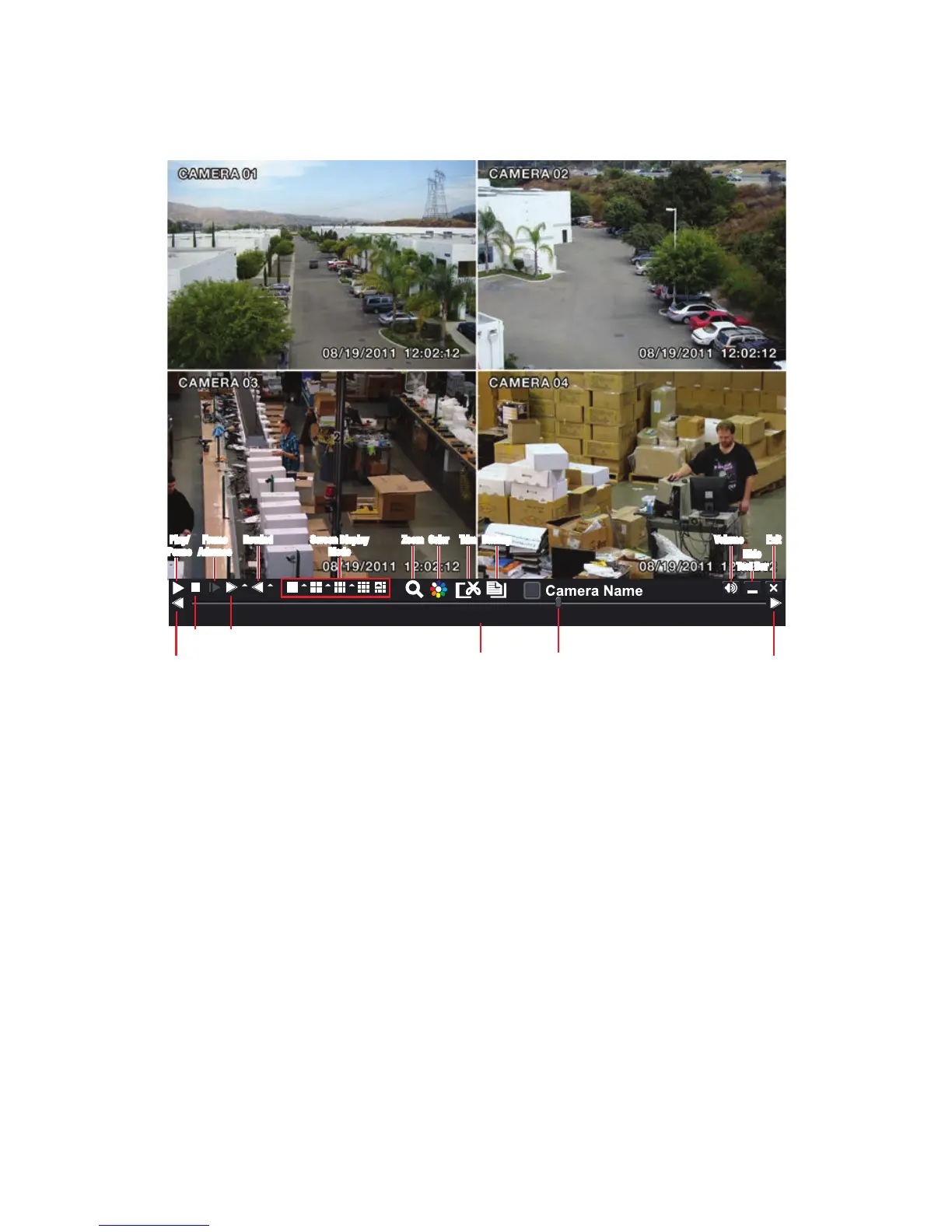>>1 X08/19/2011 12:02:00
PLAYBACK CONTROL BAR
The controls operate in a similar fashion to those of a conventional DVR or other video
playback device but with a few additional commands available to you:
Previous/Next Record: Moves to the prior or following recorded event, respectively.
Fast Forward/Rewind: In addition to their normal operation, clicking on these buttons
multiple times will speed up or slow down the rate or progression - forwards or backwards
- through the file. The speed can also be selected directly by clicking on the small upward
pointing arrows to the right of each button. You can select from 1/4 speed to 16-times
normal speed forward and rewind speeds of 8-times, 16-times and 32-times normal speed.
The current speed will be displayed at the bottom center of the Playback bar.
Screen Display Mode: As with the Control Bar, these icons allow you to choose the
number of channels you wish to view in playback. Clicking on the upward pointing arrows to
the right of each icon will allow you to select which channels to view in that mode. Channels
with no recordings will appear blank.
Zoom: Available in single screen display mode, this digitally enlarges a section of the display.
Select this tool and then click-and-drag to select a portion of the video feed to enlarge it.
Clicking and dragging within the zoomed-in area will allow you to move to other areas of the
image. Right-clicking will return the video to regular display mode.
Color: Adjust the brightness, hue, saturation and contrast for any channel. Please note that
this will only effect the playback for this channel on the DVR itself. It will not change the
recording.
