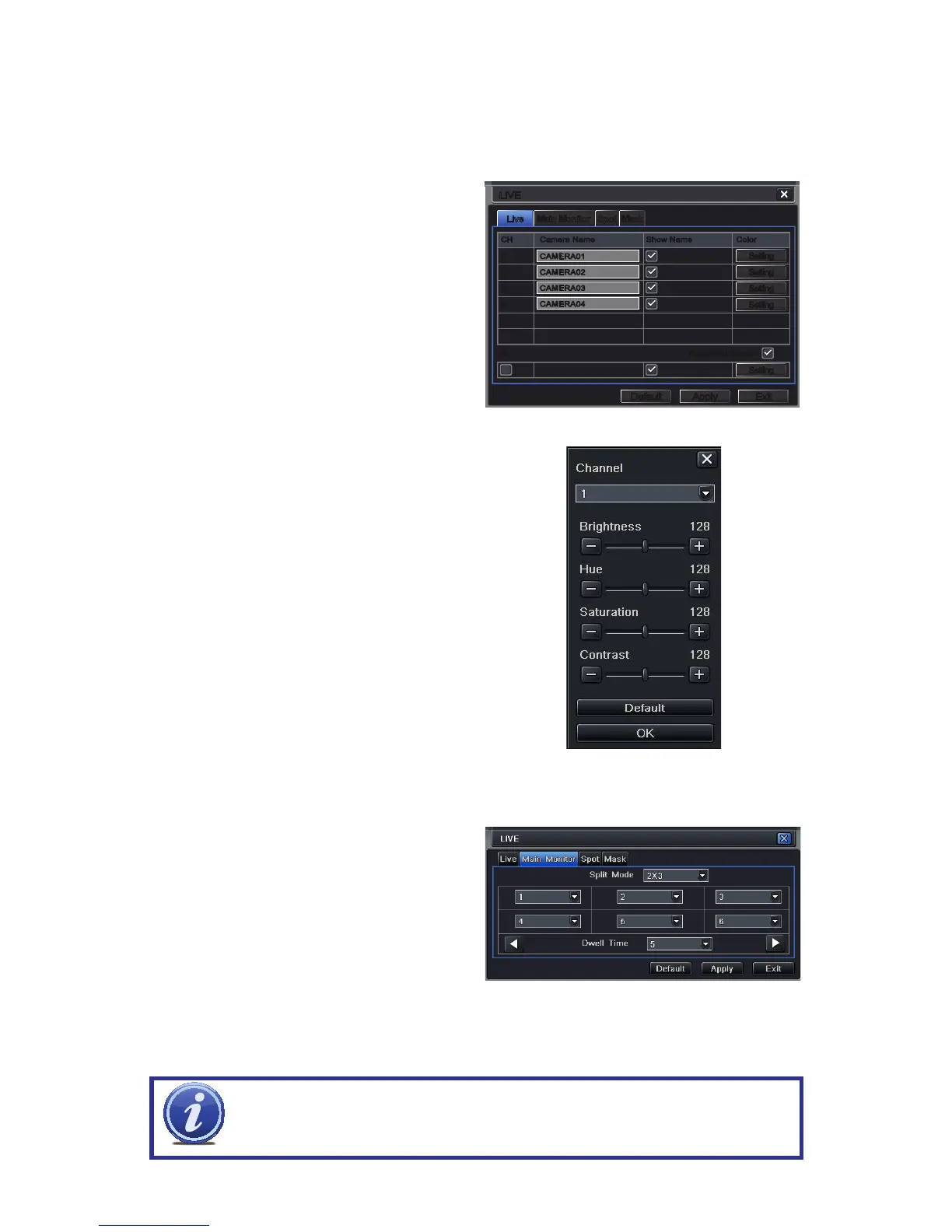33
4.2 LIVE CONFIGURATION
Live configuration includes four submenus: Live, Main Monitor, Spot and Mask.
Live Tab
Use this menu to set camera names and adjust picture colors, brightness, hue saturation and
contrast for optimal picture results.
LiveLive SpotSpot MaskMaskMain MonitorMain Monitor
LIVELIVE
DefaultDefault
ApplyApply ExitExit
SettingSetting
SettingSetting
SettingSetting
SettingSetting
SettingSetting
CH Camera Name Show Name Color
1
2
3
4
CH Camera Name Show Name Color
1
2
3
4
CAMERA01
CAMERA01
CAMERA02CAMERA02
CAMERA03CAMERA03
CAMERA04CAMERA04
All Recording StatusAll Recording Status
PICTURE 4-7
PICTURE 4-8
You can individually name cameras by
highlighting the field for each camera. The
virtual keyboard will appear allowing you to
enter characters, numbers and symbols with
case sensitivity. ENTER will save the name
and return to the LIVE menu. ESCAPE will
exit the keyboard without saving.
You can enable or disable the display of the
cameras’ names and recording status (see
Section 3.3) by using the check boxes.
Main Monitor Tab
Select the configuration of your display.
Split Mode allows you to choose from
single view, 2x2, 2x3, 3x3, 4x4 (depending
on model) views on a screen at one time.
You can also select which channels will be
displayed.
Channels can be grouped and the display will
cycle between groups. Any individual channel
can be shown in more than one group.
Dwell Time: This is the time interval the
display will spend showing a group
before moving on to the next group.
NOTE! If viewing remotely on a computer with dual monitors, the display must
be on the main monitor.
PICTURE 4-9
You can configure the color settings for each
channel individually. Adjust image saturation,
hue, brightness, and contrast by clicking on
the Setting button for each individual camera
or for all of them simultaneously by selecting
the All button before making the settings. This
window can also be reached by clicking the
color button on the Control Bar.
