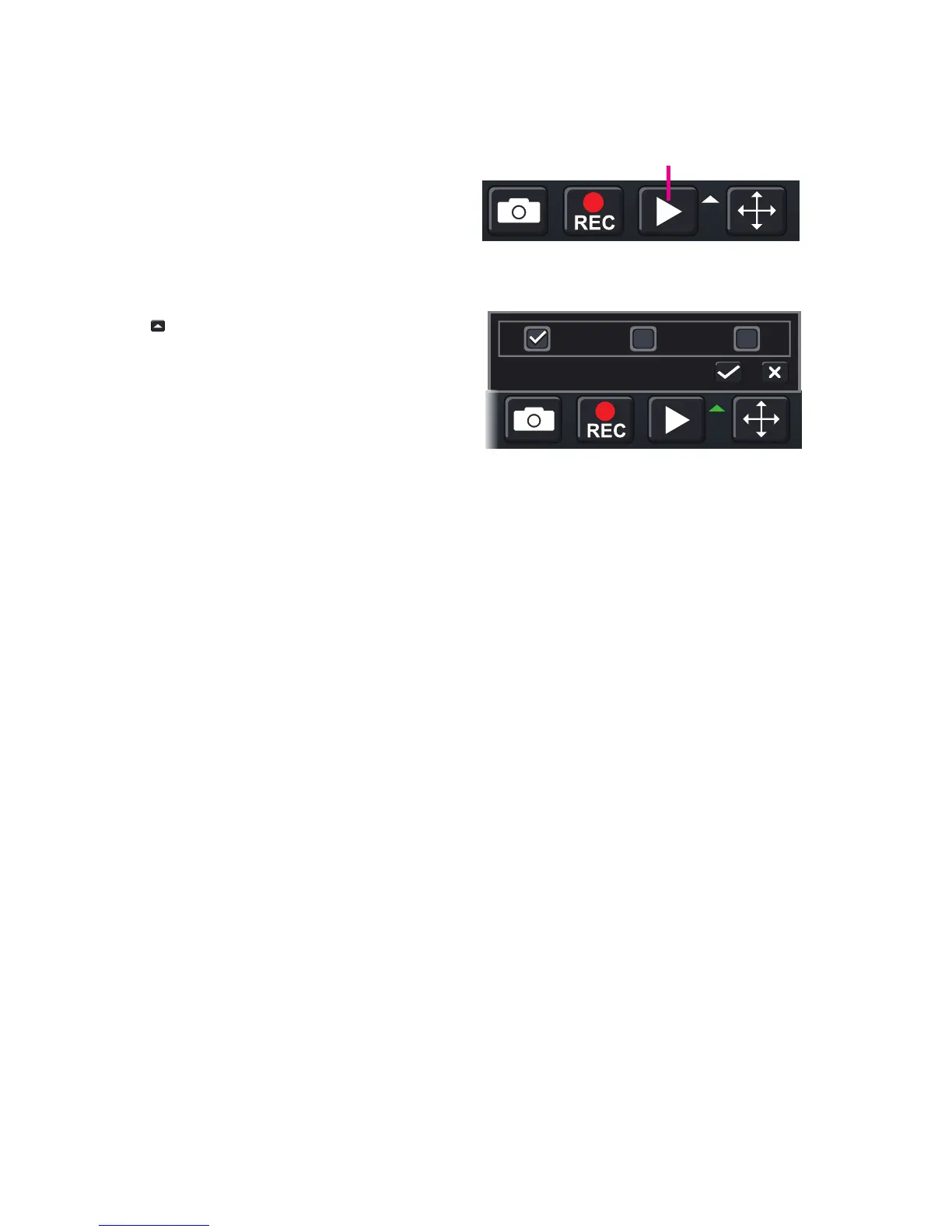27
PICTURE 3-9
PICTURE 3-10
3.4 QUICK PLAYBACK
Pushing the playback button on the DVR or remote will enable you to play back what has
been recently recorded by launching Quick Playback.
Clicking on the Playback button within the
Control Bar will begin the Quick Playback
process as well.
The time period for the Quick Playback can
be set by clicking the upward-pointing arrow
icon next to the Playback button. You can
chose to go back 2-, 5- or 10 minutes. This
setting will apply whether you’ve selected
playback on the remote, the front of the DVR
or by clicking on the Playback button.
[Minutes]
2 5 10
Playback Button
Only channels with recorded video will display their feeds and those without will be dark.
As shown on the next page, a toolbar will appear below the display showing the playback
controls. If you are using the mouse, clicking on the various controls will affect the video
playback in a similar manner to using the front panel buttons or remote control.
There may be additional video recorded before your starting point and you can go back to
the beginning of the recording within this playback. You will, however, need to use the search
feature described in Section 4.8 to locate video event recordings from other days, or earlier
times.
