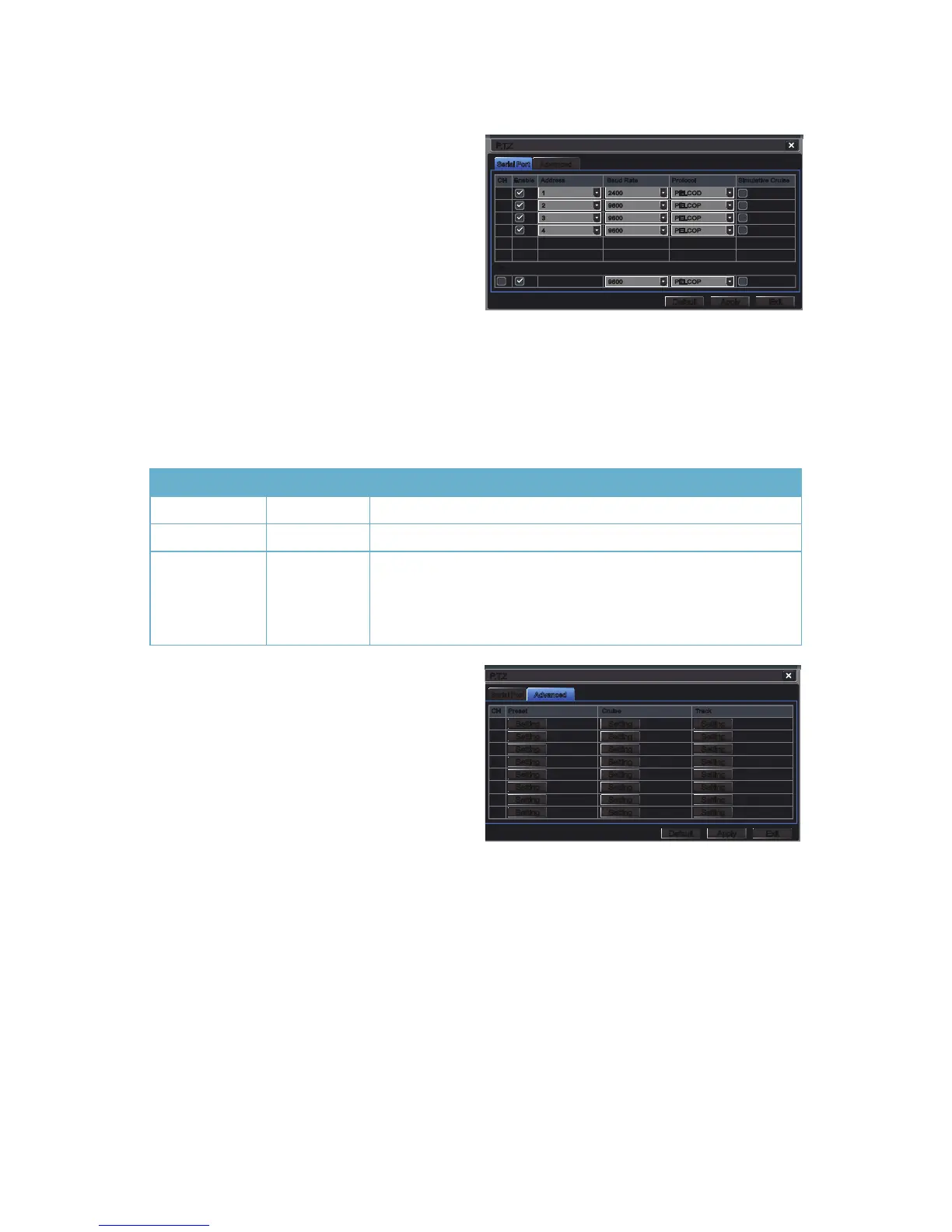57
7.2 PAN-TILT-ZOOM (PTZ) CONFIGURATION
If you are connecting optional Pan-Tilt-Zoom cameras, the controls are set from this window in
the Serial Port and Advanced tabs.
Serial Port Tab
You will need to consult your PTZ camera’s
manual for details regarding protocol and
baud rate. Please note that the DVR may
support more features than your camera
offers including protocol and number of
preset programs.
Advanced Tab
You can set your camera to follow a preset
program or set cruising or tracking behaviors
by selecting the Setting button in the Preset,
Cruise or Track columns respectively.
PICTURE 7-2
PTZ Definitions and Descriptions:
Parameter Settings What it Means
Address 1-255 The address of the PTZ camera
Baud Rate 110-21600 The speed that data is transmitted
Protocol The communication protocol used by the camera.
Supported protocols are; NULL, PELCOP, PELCOD, LILIN,
MINKING, NEON, STAR, VIDO, DSCP, VISCA, SAMSUNG,
RM110, HY
PICTURE 7-3
Cameras can be individually configured or a global set-up can be implemented through the All
button.
Simulative Cruise is for use with PTZ cameras using an unsupported protocol to allow you to
use at least some of the features.
Serial PortSerial Port AdvancedAdvanced
P.T.ZP.T.Z
DefaultDefault
SettingSetting
SettingSetting
SettingSetting
SettingSetting
SettingSetting
SettingSetting
SettingSetting
SettingSetting
SettingSetting
SettingSetting
SettingSetting
SettingSetting
SettingSetting
SettingSetting
SettingSetting
SettingSetting
SettingSetting
SettingSetting
SettingSetting
SettingSetting
SettingSetting
SettingSetting
SettingSetting
SettingSetting
ApplyApply ExitExit
CH Preset Cruise Track
1
2
3
4
5
6
7
8
CH Preset Cruise Track
1
2
3
4
5
6
7
8
