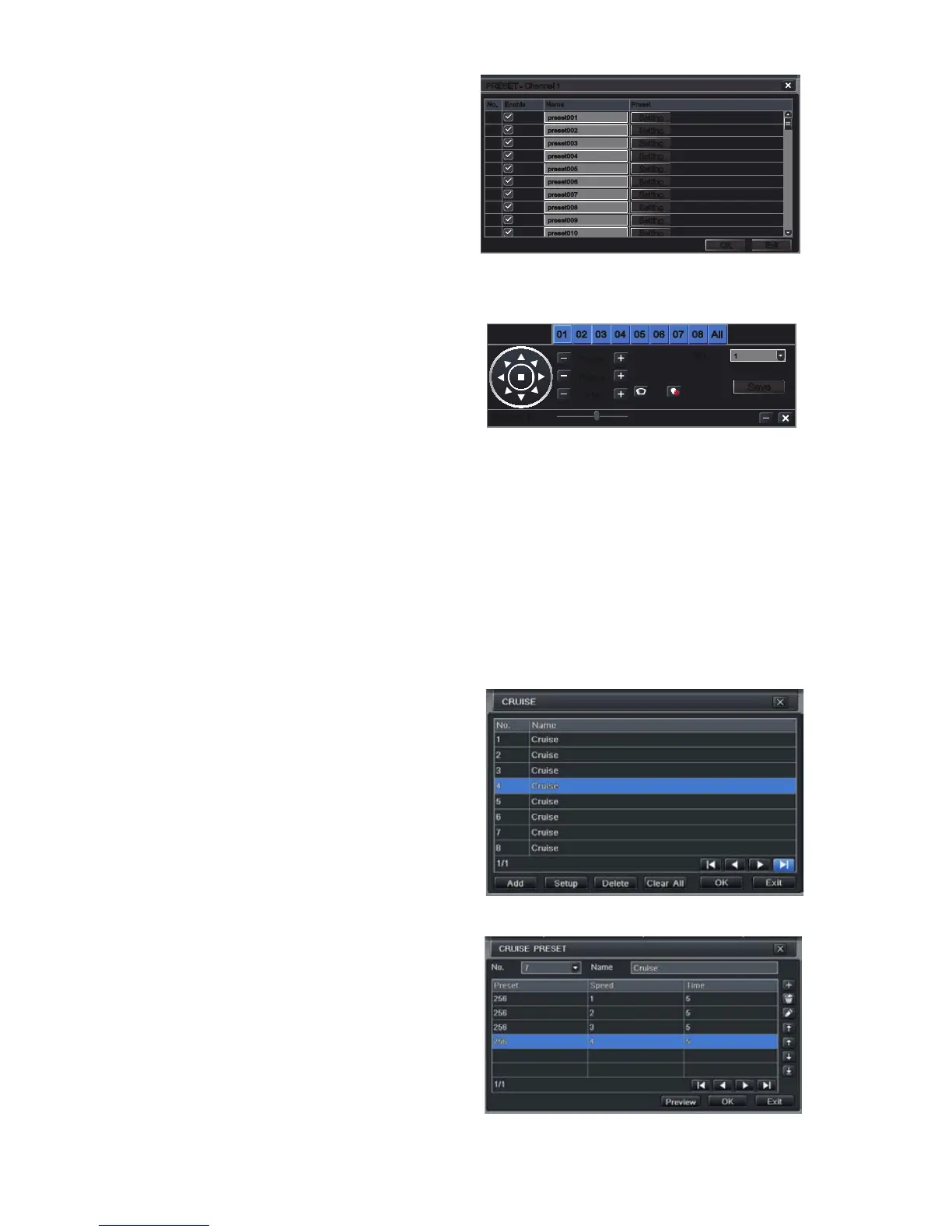58
And, selecting Setting will bring up the
camera view along with a control panel to
program the camera’s motion.
The dome’s rotation can be controlled vertically, horizontally and diagonally along with its
speed. The lens zoom, focus and iris (light level) can be set as well. Select the number you
want to assign to this set of actions and click the Save button to save your preset. You can
hide the control panel by clicking on the “-” button or right-clicking on the screen. The control
panel can be unhidden by right-clicking on the screen again. The X button will exit the control
interface.
PICTURE 7-5
PICTURE 7-6
PICTURE 7-7
Cruise
Selecting a Setting button from the Cruise column will open the Cruise window.
Select Add or double-click on an existing line
to modify and the CRUISE PRESET window
will open.
Delete will remove a selected cruise line
Clear All will remove all of the cruise lines.
The set of icons to the right of the screen are
used to configure each cruise setting.
Preview – Preview the cruise to ensure that
you have the desired results.
Preset
Clicking a Setting button in the Preset
column will bring up another window
PICTURE 7-4
preset001preset001
preset002preset002
preset003preset003
preset004preset004
preset005preset005
preset006preset006
preset007preset007
preset008preset008
preset009preset009
preset010preset010
PRESET - Channel 1PRESET - Channel 1
SettingSetting
SettingSetting
SettingSetting
SettingSetting
SettingSetting
SettingSetting
SettingSetting
SettingSetting
SettingSetting
SettingSetting
OKOK ExitExit
No. Enable Name Preset
1
2
3
4
5
6
7
8
9
10
No. Enable Name Preset
1
2
3
4
5
6
7
8
9
10
SaveSave
Zoom
Focus
Iris
Zoom
Focus
Iris
Speed: 5Speed: 5
No.No.
11
02020101 0303 0404 0505 0606 0707 0808 AllAll
