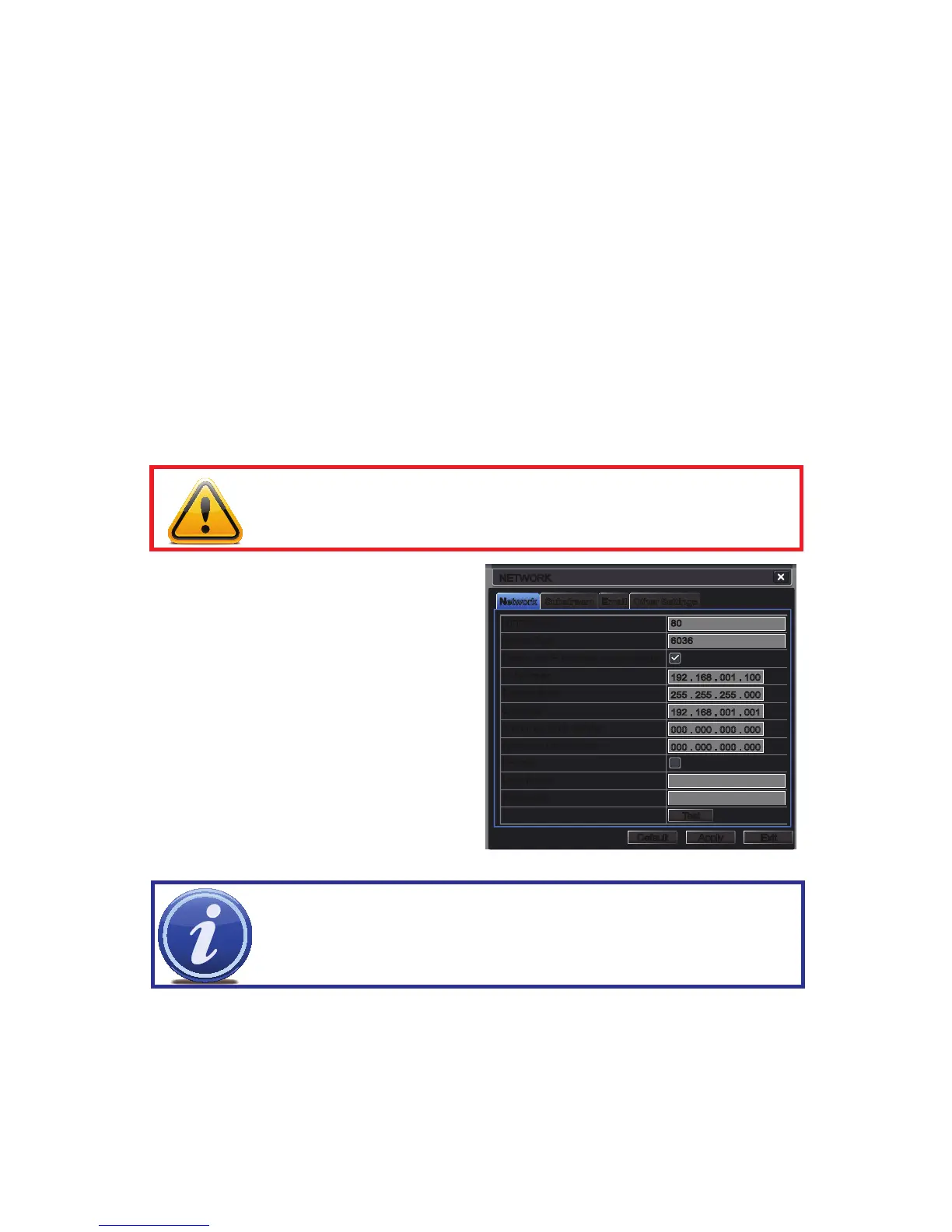39
4.5 NETWORK CONFIGURATION
The Network Configuration window is used to control how your DVR works in a networked
environment. This section offers a brief overview of how to set up your DVR so that it can be
remotely monitored from another computer on your network, over the Internet or from mobile
wireless devices. Full, in-depth instructions on the functions and settings available in this
window are presented in the Remote Monitoring Guide which is on the disk that came with
your system or which can be downloaded from our website at www.Q-See.com/Support.
The four tabs in this window are Network, Sub-Stream, Email and Other Settings. If you
will only be monitoring the DVR from another computer on your network, you will only need to
use the first three tabs.
It is important that your DVR is connected to your network router and that the router is
powered on before proceeding.
This window displays the information on the DVR’s local network and Internet addresses
which will allow you to access the DVR on a network. As discussed in the Remote Monitoring
Guide, you will use the local network address to access your system from the same wireless
or intranet network that the DVR is connected to. When you are outside of that area, you will
use the Internet address shown (see below) or the DDNS address that you will set up.
PICTURE 4-23
NETWORK
HTTP Port – This is the port the DVR will
use to communicate through the
router. When accessing the DVR
remotely from the Internet, you will
need to enter your network’s remote
IP address (obtained in the next step)
in the address bar of an Internet
Explorer window. For example:
http://88.116.0.25
Obtain IP Address Automatically – Clicking this box will obtain the IP address, subnet mask,
and gateway IP from the router.
PPPOE – Selecting this enables Point-to-Point Protocol over Ethernet (PPPoE) which allows
you to directly connect your DVR to the Internet through your modem. Do not use this
unless you are connected to a modem instead of a router. Contact your ISP for your
account information including user name and password. The TEST button will verify
that your information is correct.
NOTE! The default value is 85. If port 85 is already occupied by another device
on the network, then another port will need to be selected. Choose another
number in the same range; 81-89. In this case, you will have to add the port to
the IP address when entering it into the Internet Explorer window. For example,
if the port is now 82, then you will need to enter http://88.116.0.25:82
IMPORTANT! The majority of routers available on the market since 2008 have
Universal Plug and Play (UPnP) capability, which allows the DVR to connect
automatically to the network. Consult the Quick Networking Poster or the
Remote Monitoring Guide before changing Network settings.
