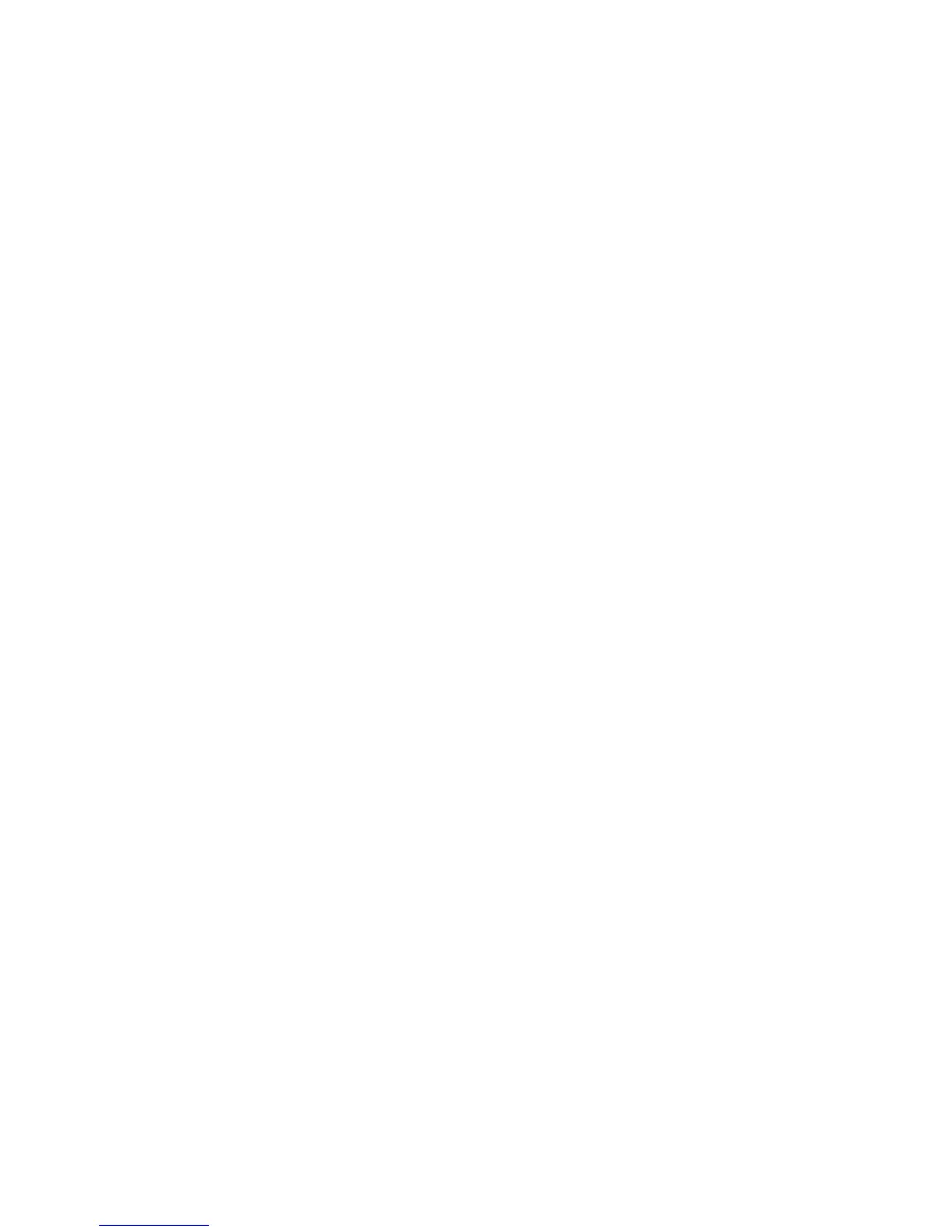17
‘MISSING’ MENU
If you are able to see your camera’s video feeds, but you are unable to see your mouse cursor
or menu, the most likely cause is that your video mode has been changed. In this case, you
need to follow Step 4, above and you should see the cursor and/or menu after the beep.
MULTIPLE MONITORS AND SPOT OUT
Some DVRs include a Spot Out BNC port on their back panel. This allows you to connect a
second video display that will show selected channels in sequence, but will not display the
menu and therefore cannot be used to control the DVR. This is covered in Section 4.2 Live
Configuration. Some users will want to take advantage of the unused video display outputs
(ie; using the BNC Video Out port when the VGA port is being used for the main display. This
“extra” display will mirror whatever is shown on the primary display but it will not show the
menu or cursor. It is not possible to divide channels across two displays.
Loop Out
Some of our larger DVRs, such as the QT518 and QT536 include one or more ports marked
Loop Out. These ports work with the included dongle(s) that split the video signal allowing the
user to connect one monitor per channel. In this case, the menu will not be displayed on any
of these additional monitors.
