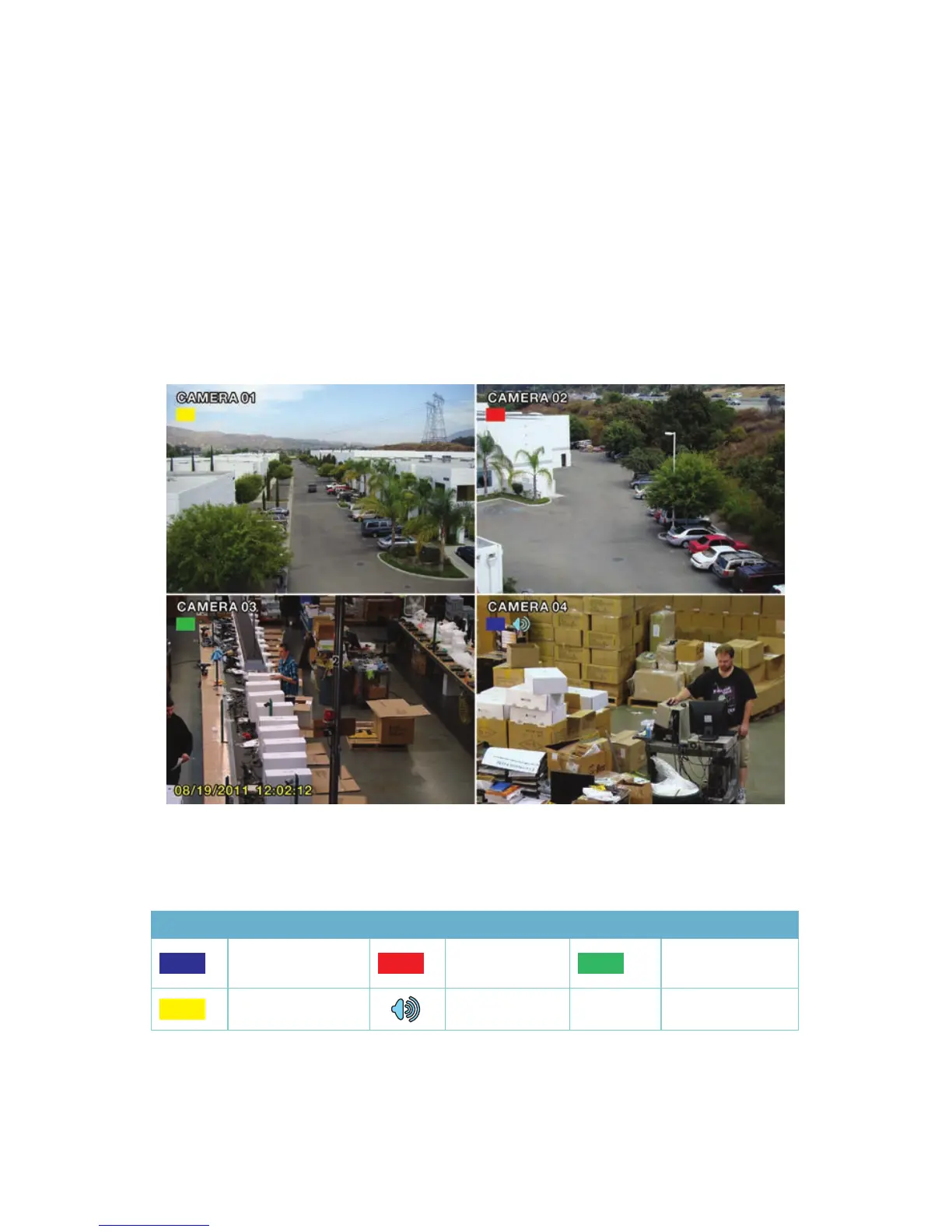26
3.3 LIVE VIEWING AND RECORDING
SWITCHING VIDEO OUTPUT
As described in Section 2.4 Video Display, the DVR is normally configured to output
video signal to a 19” or larger monitor through the VGA port on the back. However, if you
have attached a television to the Video Out port instead, then you will need to press and hold
the ESCAPE, EXIT or STOP button (depending on model) on the front of the DVR for 10
seconds or until you hear a beep to indicate that the video mode has been changed. On the
QT474, the video mode can be changed by pushing and holding the VGA/TV button.
LIVE VIEWING
The normal mode of the DVR is to display the live feed from the cameras. Configuring which
channels will be displayed, naming the cameras and other display settings will be covered in
SECTION 4.2.
PICTURE 3-8
Symbol Meaning Symbol Meaning Symbol Meaning
Scheduled
Recording
Alarm
Recording
Manual
Recording
Motion Detection
Audio Enabled
In addition to the camera images, the DVR will display symbols regarding the status of each
camera
RECORDING
Your DVR is configured to record whenever motion is detected. It is also set to record at the
best setting possible. These settings work for most users, but each user’s situation will be
different and directions for adjusting these settings can be found in Section 4.3 Record
Configuration.
