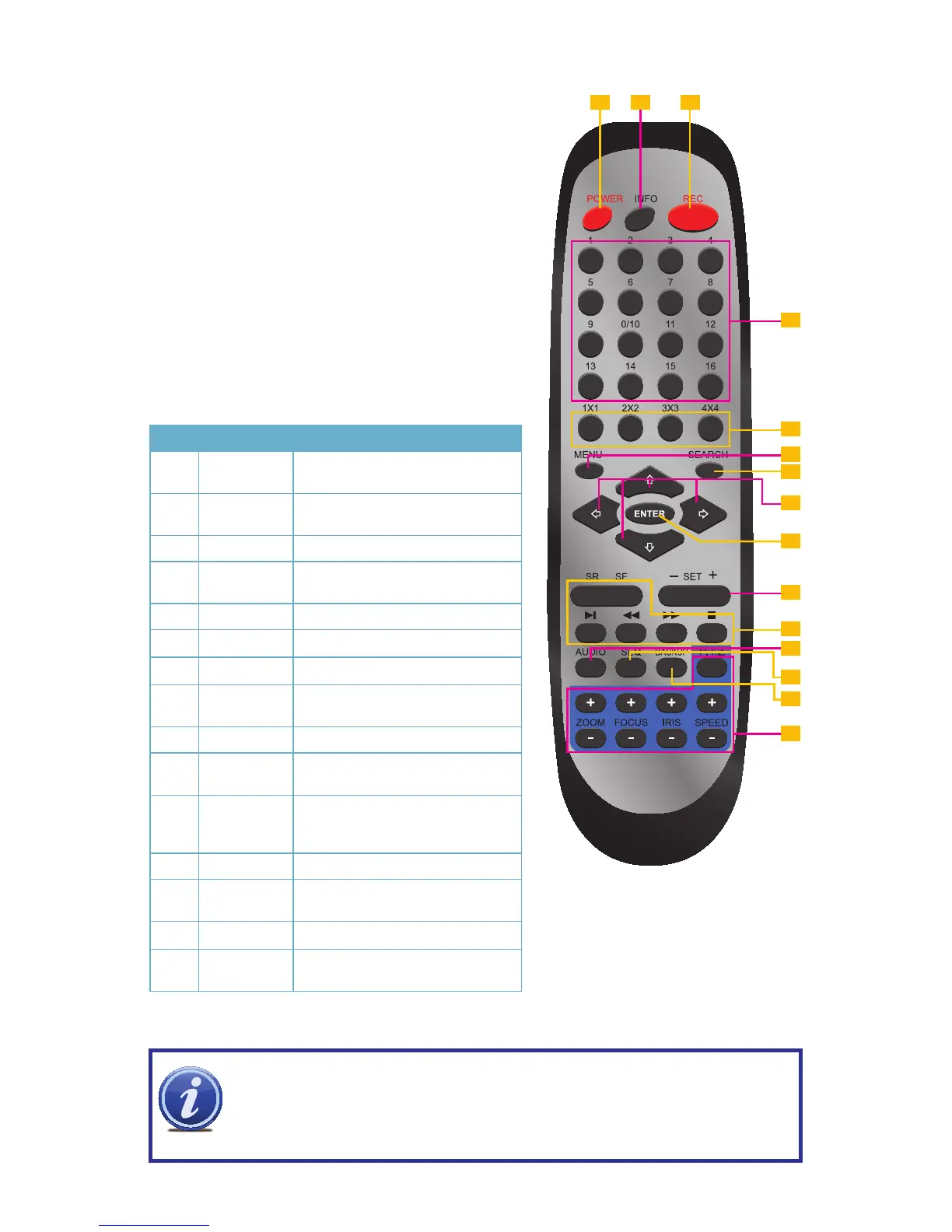11
PICTURE 2-3
1 2 3
4
5
10
11
6
7
8
9
12
13
14
15
Item Button Function
1 POWER
Soft power down switch. Use this
before unplugging the DVR
2 INFO
Get information about the DVR such
as HDD space and firmware version
3 REC
Begin recording
4 Numbers
Input numbers in fields or select
camera
5 Multi-Screen
Choose multi-screen display mode
6 MENU
Opens MENU window
7 SEARCH
Enter SEARCH mode
8 Directional
Move cursor in set up or control PTZ
camera
9 ENTER
Confirm choice or settings
10 SET +/-
Increase or decrease value in
SETUP mode
11 Playback
Controls playback functions, includ-
ing stop, single-frame, fast forward,
etc.
12 AUDIO
Enable audio input in live mode
13 SEQ
Returns to auto dwell display
sequence
14 BACKUP
Enters BACKUP menu
15
PTZ
Controls
Controls PTZ camera including
zoom, focus, iris and speed
2.2 REMOTE CONTROL
The remote control allows you to perform most of the
day-to-day functions from a convenient distance. It
functions as a typical remote control with additional
buttons allowing you to navigate through menus and
control functions. We recommend that you configure
your DVR using the mouse controls, reserving the
remote control for operations such as live viewing, file
search and playback.
There are three models. All use two AAA-sized
batteries. If the remote’s performance degrades,
check the batteries as well as that the IR receiver
window on the DVR is unobstructed.
NOTE! The remote that shipped with your DVR will be compatible with that
model. It may not be compatible with other models of DVRs, even those from the
same series. Your remote may contain buttons for features not available on your
DVR.
