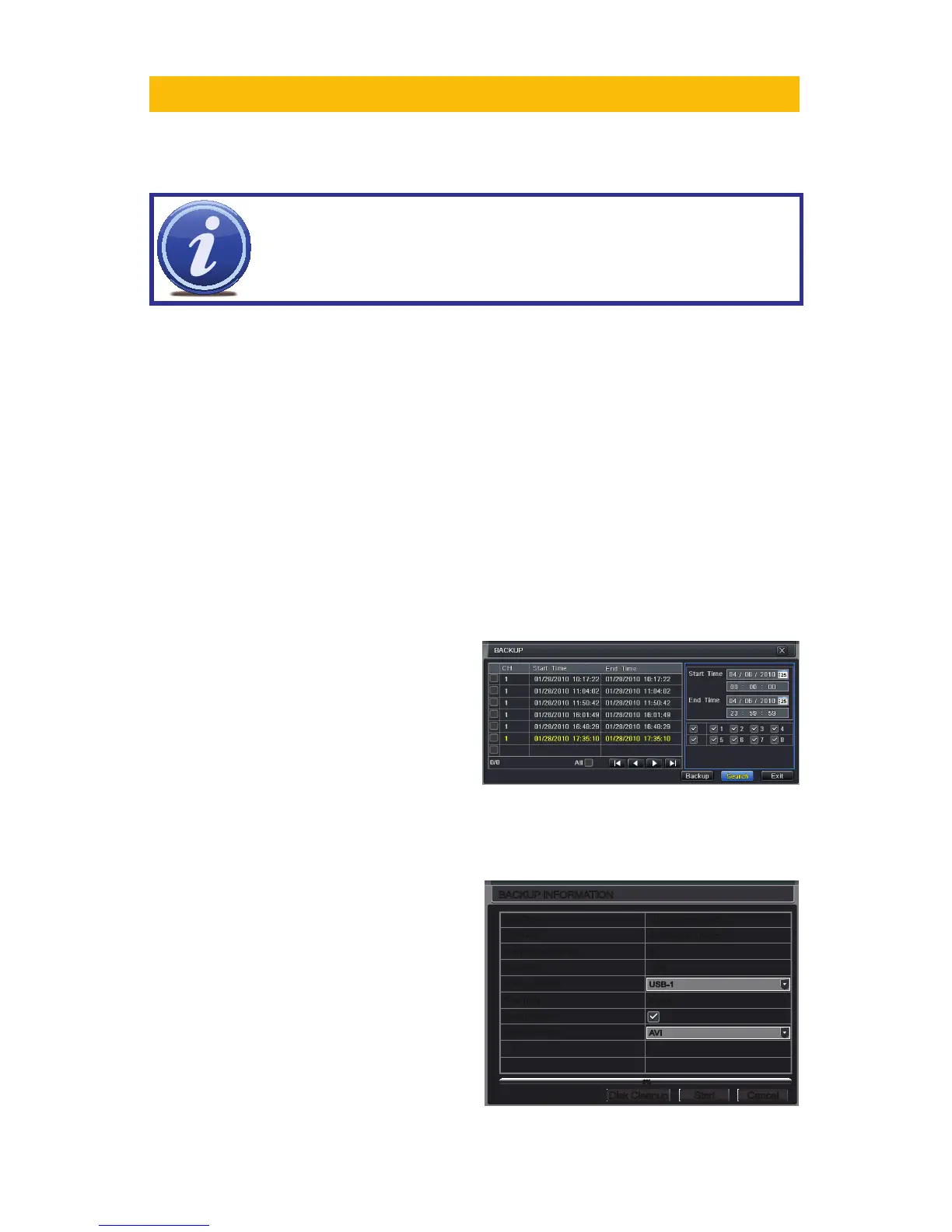BACKUP
CHAPTER 5
Set the start and end times as well as
channel(s) you wish to back up. Clicking the
Search button will bring up the search results
in the Data Backup list box.
Select specific events or select the All button. Clicking the Backup button will bring up the
Backup Information window:
PICTURE 5-2
PICTURE 5-1
This window will present a summary of the
number of files, starting and ending times,
total size of the files and whether you have
space available on the receiving storage
media. Disk Cleanup will erase the contents
of the storage media to make room. You can
select which type of device you are recording
to as well as what type of file you will be
creating.
NOTE! External USB hard drives used for backing up data will need to be
in the FAT32 format. Most new drives will need to be reformatted before use
with this DVR.
FORMATTING A USB DRIVE IN FAT32
To format a USB flash drive with FAT32, plug it into a PC running Windows XP or later. Go
to My Computer to locate the drive’s icon. Right click on it and select Format in the list of
available options. Select FAT32 and check the box marked Quick Format before clicking
Start.
For USB drives over 32GB in size, you should use a FAT32 format utility such as those
available through CNET.com.
BACKING UP A FILE
Selecting BACKUP in the Main Menu will open the Backup configuration window.
The search for files to backup is much like the method used to search for files to play back as
was covered in the previous chapter.
