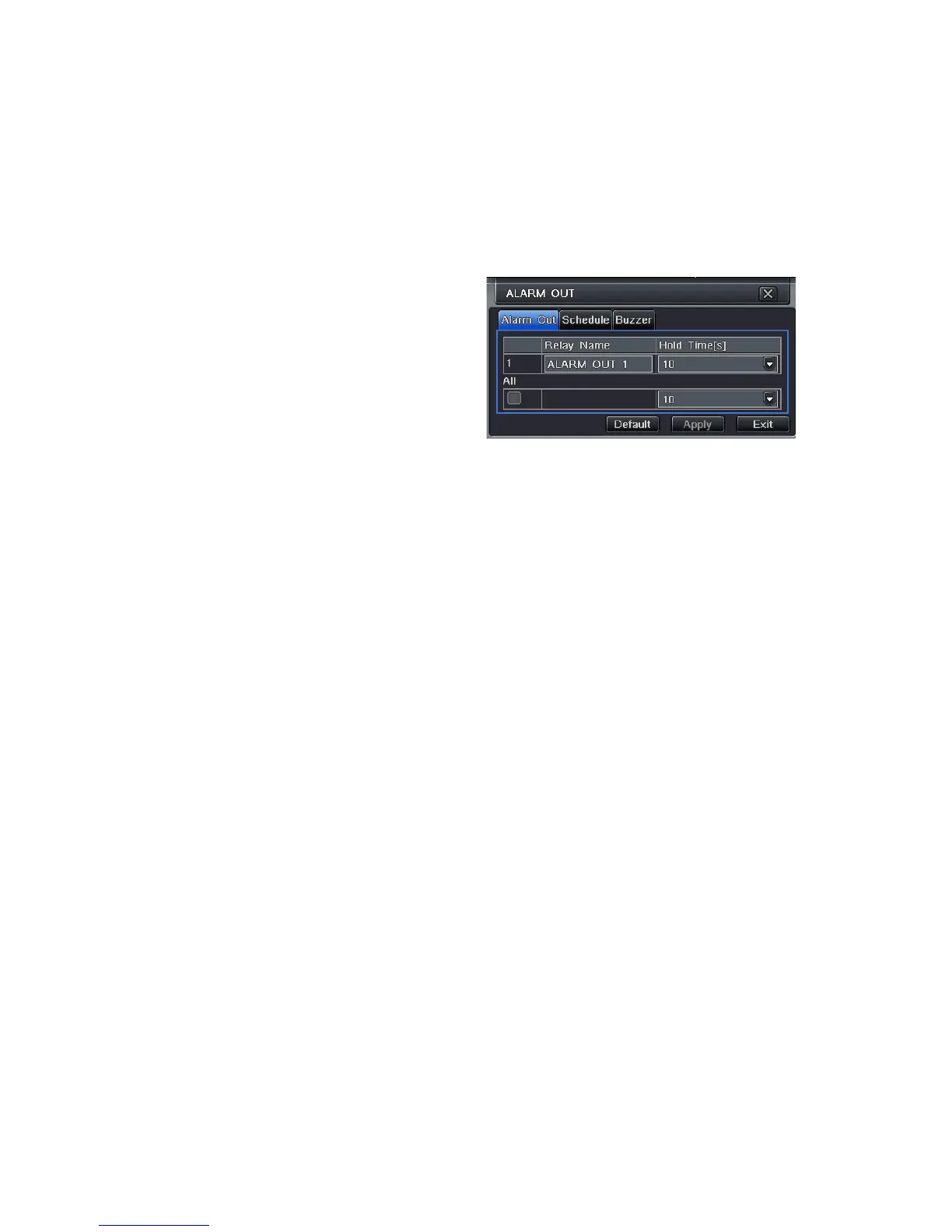66
ALARM OUT
Set how the alarms are handled and transmitted in this window. This controls any device
attached to the ALARM OUT port on the back of the DVR. There are three tabs; Alarm Out,
Schedule and Buzzer.
Alarm Out Tab
You can set the relay alarm out name as well as the hold time. Hold time is the interval
between consecutive alarm activations so multiple events within the interval will not cause the
alarm to sound again.
Schedule Tab
The default setting is for the ALARM OUT to be active all the time, but this can be changed
to meet your particular requirements in a similar manner to Schedule in SECTION 4.4.
Buzzer Tab
As with the Alarm Out hold time, the internal buzzer can be enabled and given a hold time.
PICTURE 8-13
