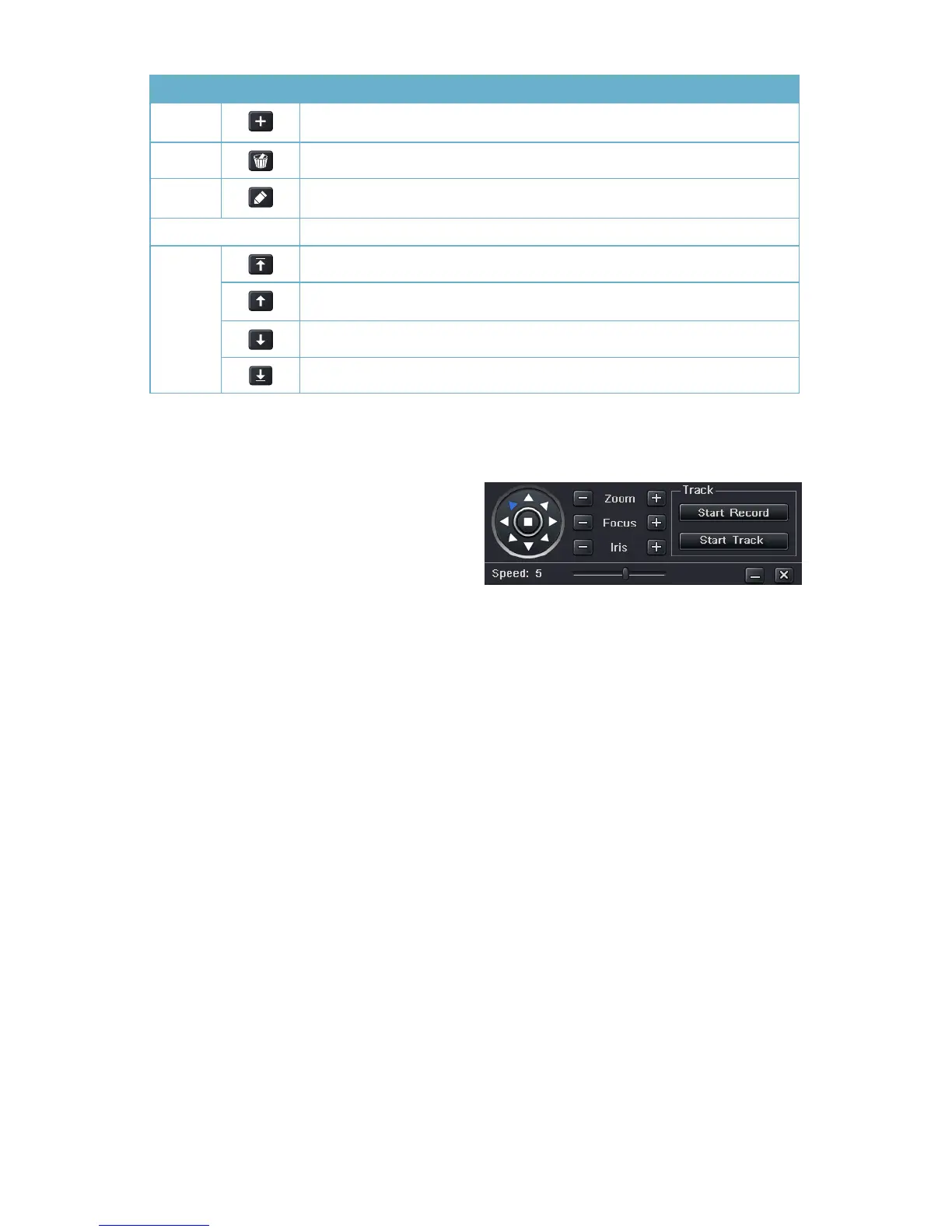59
Name Symbol What it Does
Add
Opens a window to allow the user to set the speed and time of a new
preset point
Delete
Deletes a preset point
Modify
Opens the settings window for the selected preset point allowing you
to change the settings
Arrows Enables the user to alter the position of a setting in the cruise order.
Move a preset point all the way to the top of the order
Move a preset point up one position in the list
Move a preset point down one position in the list
Move a preset point to the bottom of the order
The user can control the dome’s rotation direction, plus speed as well as the zoom, focus and
iris.
Start Record – The system will begin recording the sequence of movements you perform on
the PTZ control panel. Clicking this again will stop the recording.
Start Track – This will play back the tracking sequence you just recorded. Clicking on this
button again will stop the playback.
PICTURE 7-8
Track
This interface is used to program the tracking routine for the camera. Clicking on the Track
button will bring up the live view for that camera plus a control panel:
