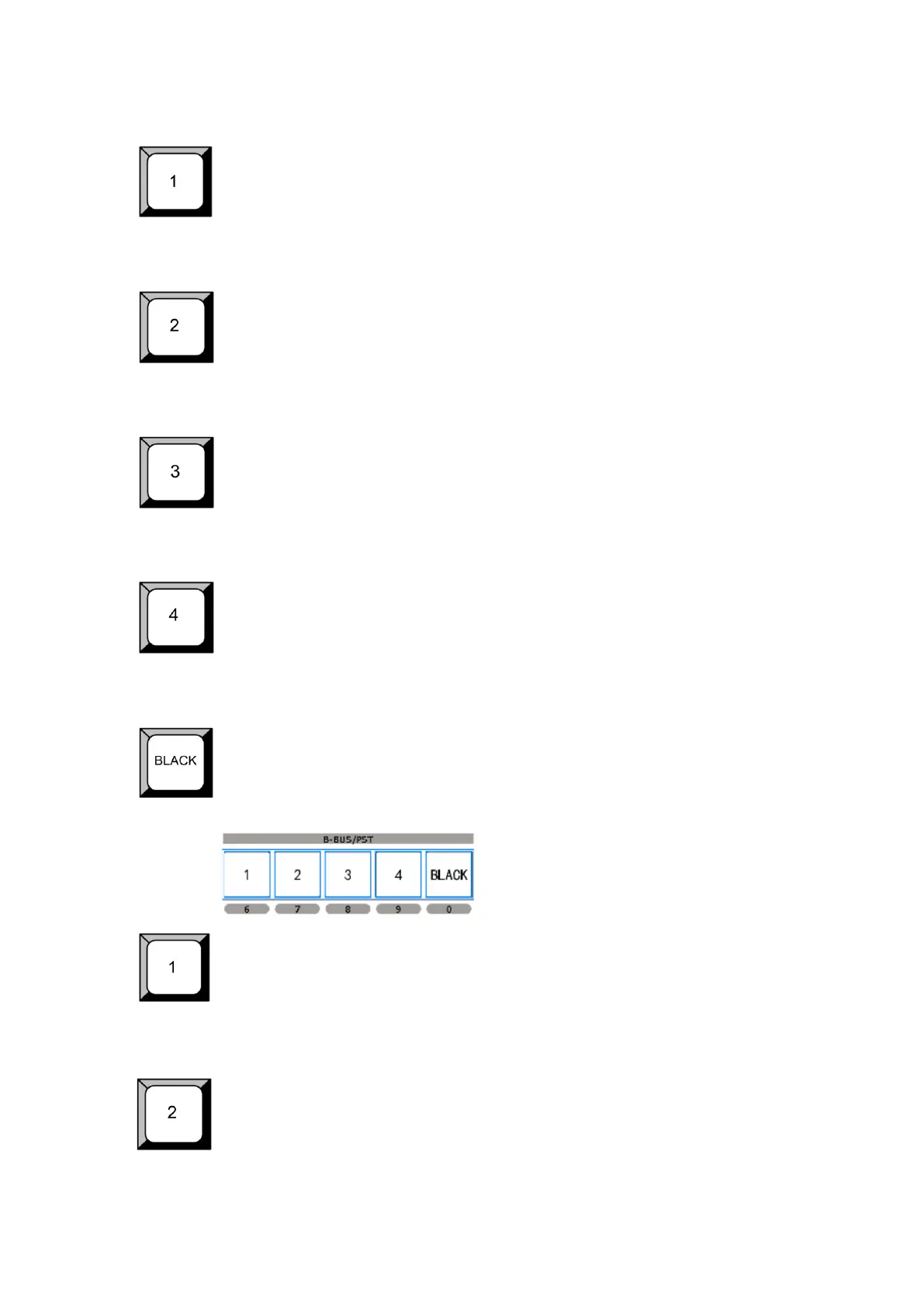2. Hardware Orientation
CP 3072 Front Panel
CP 3072 User Manual 32
Reuse button 1: In one window mode, it is the output indicator button. In PIP
mode, push the button, the preview sub-image signal will be switched to this
channel. In adjustment mode, it is the number reuse button.
Reuse button 2: In one window mode, it is the output indicator button. In PIP
mode, push the button, the preview sub-image signal will be switched to this
channel. In adjustment mode, it is the number reuse button.
Reuse button 3: In one window mode, it is the output indicator button. In PIP
mode, push the button, the preview sub-image signal will be switched to this
channel. In adjustment mode, it is the number reuse button.
Reuse button 4: In one window mode, it is the output indicator button. In PIP
mode, push the button, the preview sub-image signal will be switched to this
channel. In adjustment mode, it is the number reuse button.
Black button, in PIP/DSK mode, push the button, program will be switched to
back signal.
Reuse button 1: In one window mode, it is the preview edit channel indicator
button. In PIP mode, push the button, the preview will be switched to this
channel. In adjustment mode, it is the number reuse button.
Reuse button 2: In one window mode, it is the preview edit channel indicator
button. In PIP mode, push the button, the preview will be switched to this
channel. In adjustment mode, it is the number reuse button.
