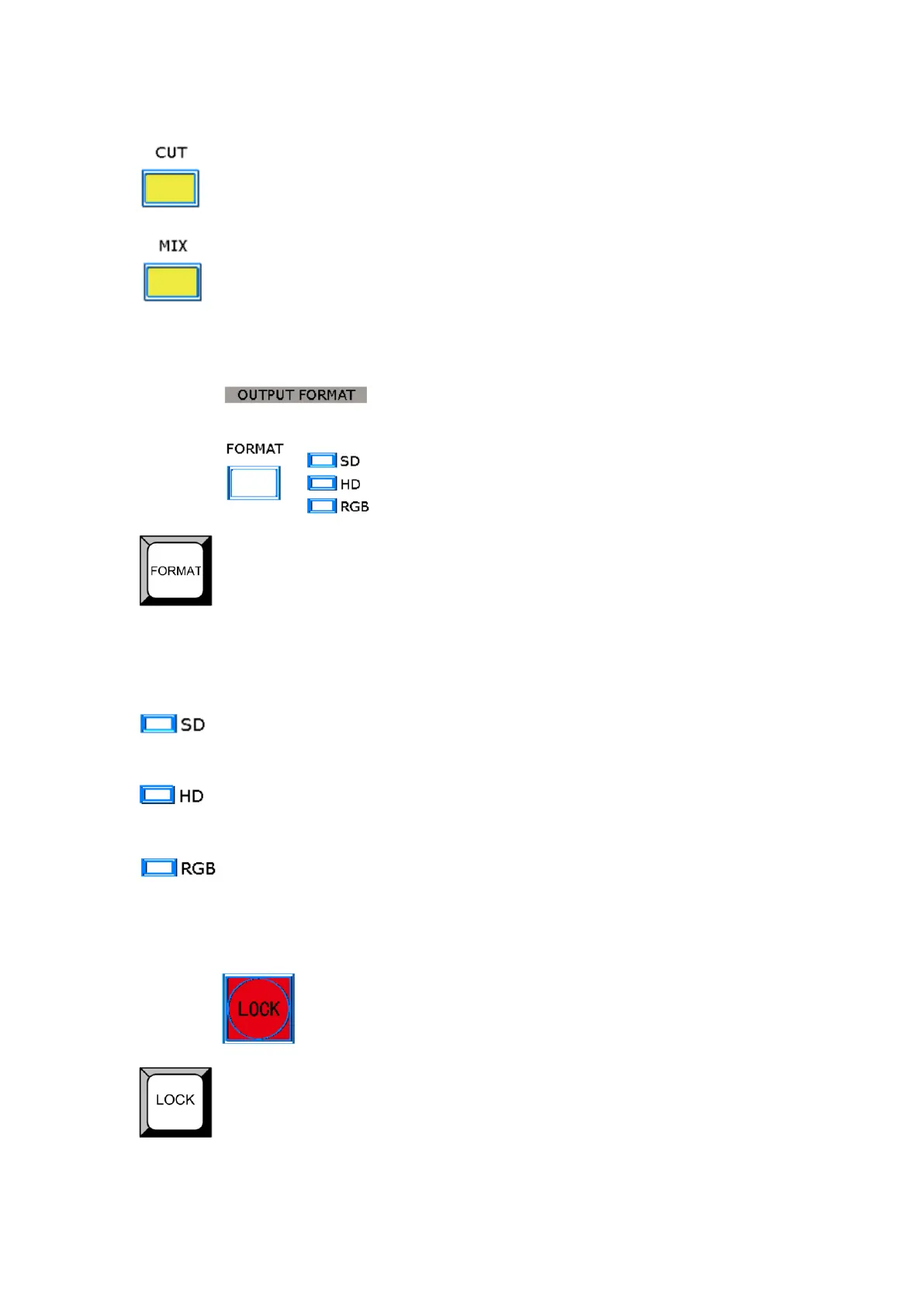2. Hardware Orientation
CP 3072 Front Panel
CP 3072 User Manual 35
Wipe pattern shortcut button: CUT.
Wipe pattern shortcut button: FADE.
Output Format Setting Area
Output format button. Push the button to enter to the output format, and turn
the knob to choose the different output formats. CP 3072 supports 5 kinds of
output formats, including: 1024×768@60, 1280×768@60, 1280×1024@60,
1440×900@60, 1920×1080@60.
The indicator is on when the output format is SD.
The indicator is on when the output format is HD.
The indicator is on when the output format is RGB.
Lock Top Panel Area
Lock button, push the button, its LED light turns on, and the buttons in the top
panel are locked, push the button again, its LED light turns off, and unlock the
top panel.
