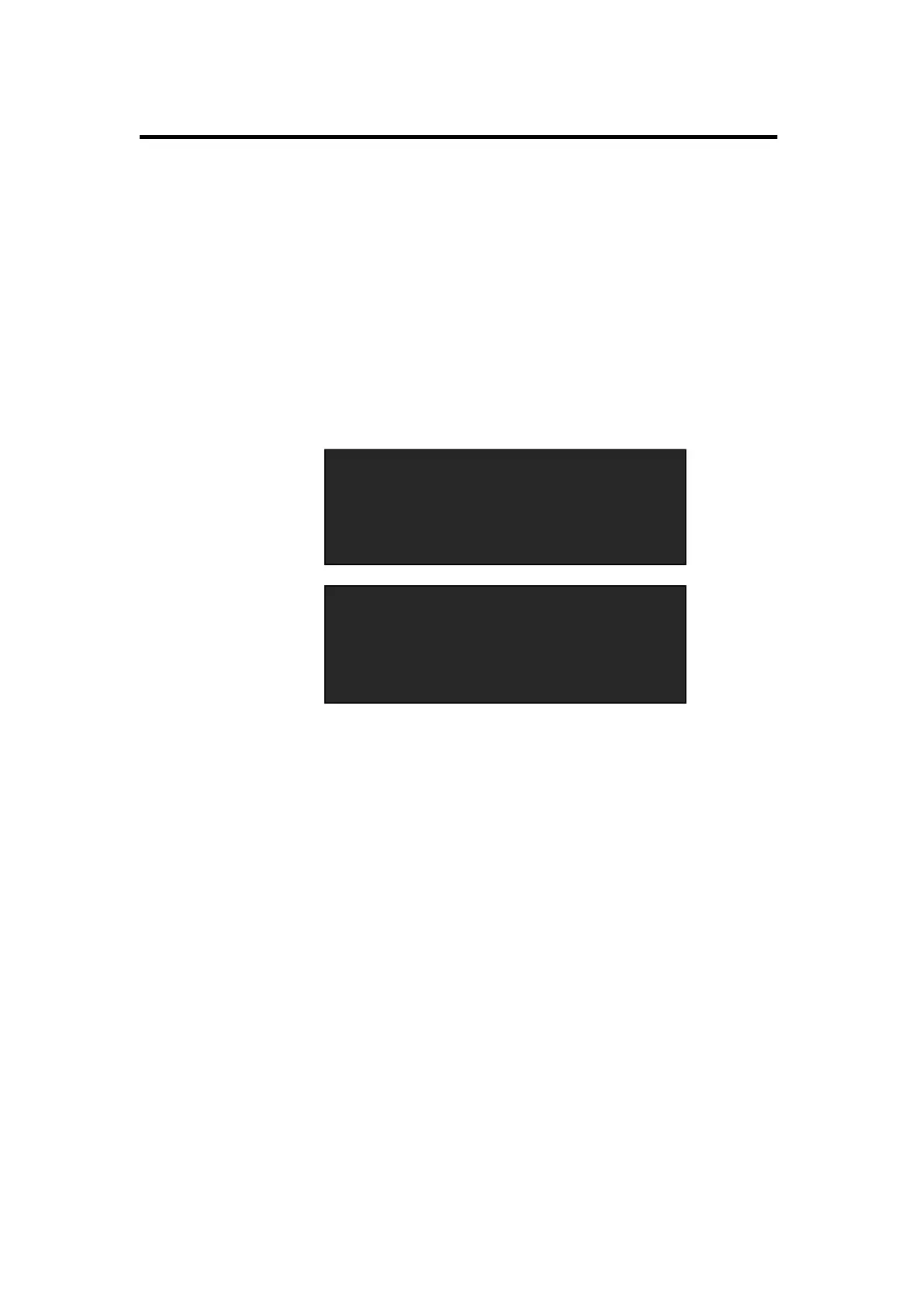5. System Setup and Operation
How to Crop the Image
CP 3072 User Manual 52
How to Crop the Image
1. Push the [CROP] button in Function Edit Area and enter to the crop function
menus.
2. Turn the knob, choose H SIZE, V SIZE, H POS or V POS, and set
according to actual need, user can adjust the items by the knob or number
buttons, after setting, push the knob to confirm.
3. If image quality distorts by improper operation, it can be recover by reset.
>H SIZE 1024
V SIZE 768
H POS 0
V POS 0
